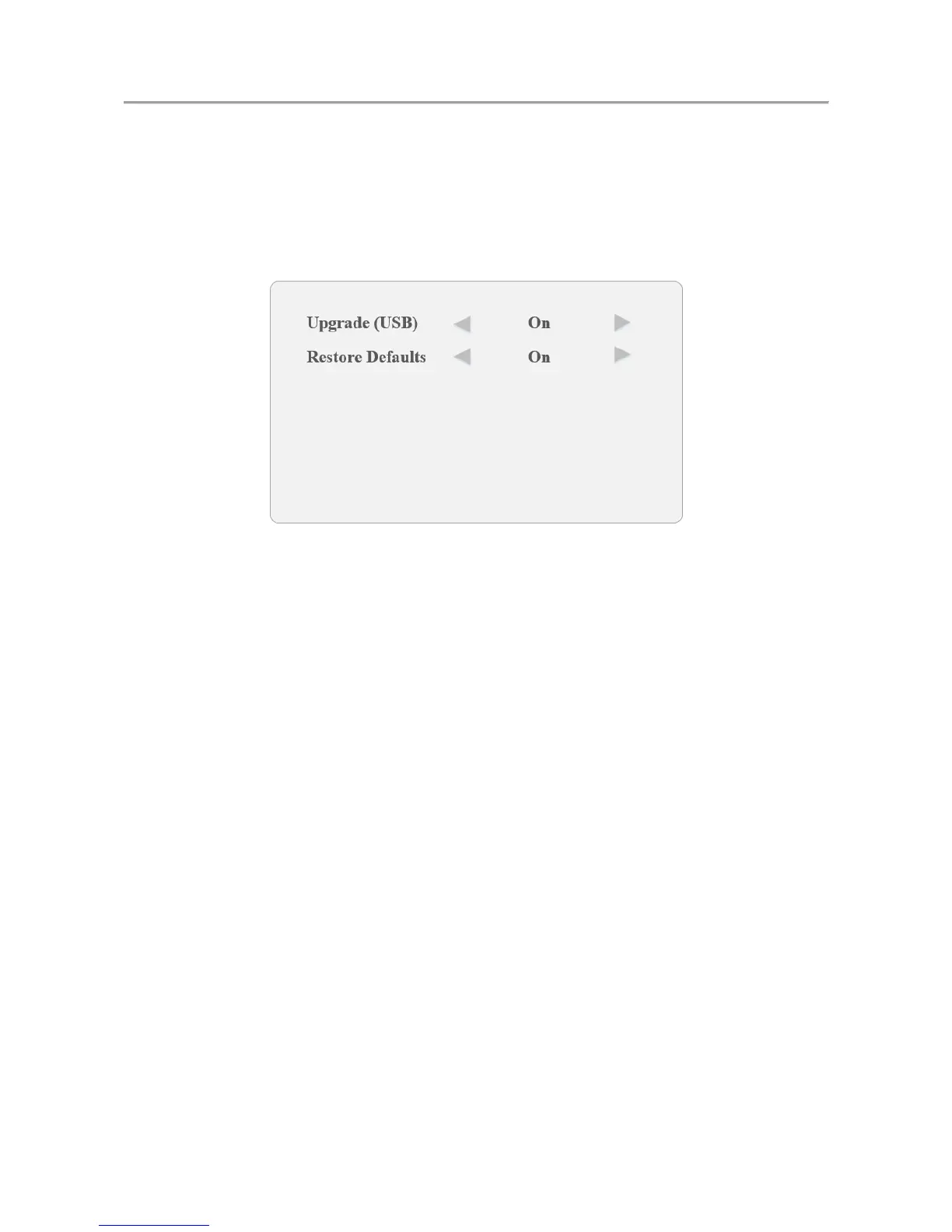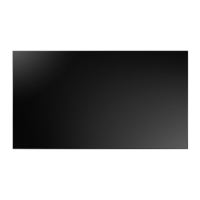LCD Monitor User Manual
21
Insert the USB flash drive with the update file to the device before you upgrade the device.
On the main menu, press the directional keys on the remote control to select the Step 1
Maintenance.
Press OK to enter the maintenance settings interface. Step 2
Press Maintenance key to enter the Maintenance interface. Step 3
System Maintenance Figure 4-11
Select Upgrade (USB) and press ►to enter the pop-up dialog box. Step 4
Press the ◄ to continue the upgrading. Step 5
The system will reboot when the upgrading completes.
Restoring the Defaults 4.4.2
All parameters of the device can be restored to the user defaults settings.
On the Maintenance interface, select Restore Defaults and press ►to enter the pop-up Step 1
dialog box.
Press the ◄ to continue to restore the defaults. Step 2
Enabling/Disabling Lock Keypad 4.4.3
You can enable the lock for the control panel buttons of the monitor to avoid misoperation.
On the main menu, press the directional keys on the remote control to select the Lock Step 1
Keypad.
Press ◄ or ► to set the Lock Keypad to On or Off. Step 2
When the Lock Keypad is turned on, the control panel buttons operation is invalid.
Checking System Information 4.4.4
Press System Info to enter the system information interface. Step 1
