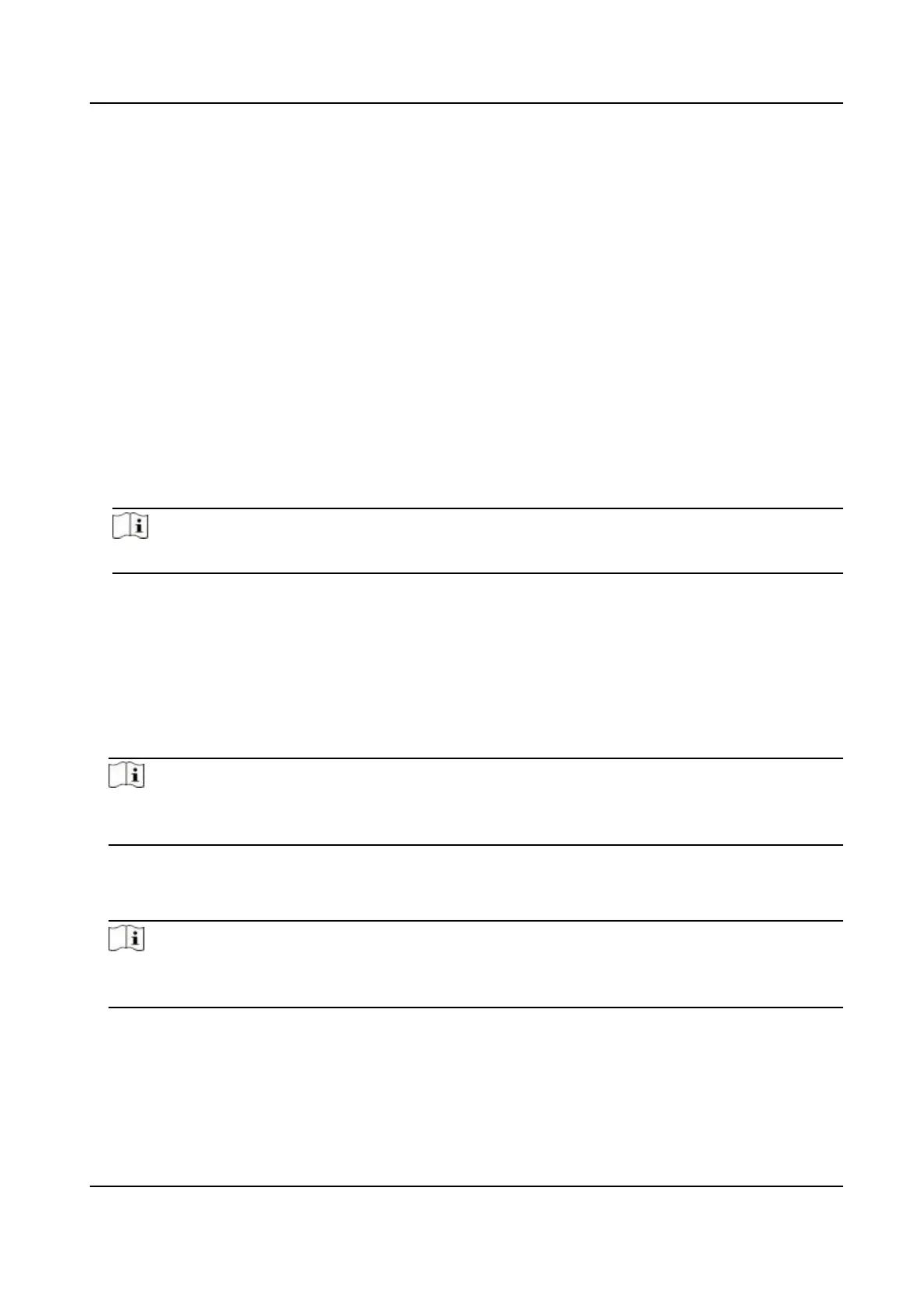2) Set the IP address, subnet mask, and default gateway. Or check Enable DHCP and the system
will allocate the IP address, subnet mask, and default gateway automacally.
5.
Click OK.
Report Strategy Sengs
You can set the center group for uploading the log via the ISUP protocol.
Go to Conguraon → Network → Basic Sengs → Report Strategy .
You can set the center group and the system will transfer logs via ISUP protocol. Click Save to save
the sengs.
Center Group
Select a center group from the drop-down list.
Main Channel
The device will communicate with the center via the main channel.
Note
N1 refers to wired network.
Plaorm Access
Plaorm access provides you an opon to manage the devices via plaorm.
Steps
1.
Click Conguraon → Network → Advanced → Plaorm Access to enter the sengs page.
2.
Select the Plaorm Access Mode.
Note
Hik-Connect is an applicaon for mobile devices. With the App, you can view live image of the
device, receive alarm nocaon and so on.
3.
Check the checkbox of Enable to enable the funcon.
4.
Oponal: Check the checkbox of Custom, and you can set the server address by yourself.
5.
Create a Stream Encrypon/Encrypon Key for the device.
Note
6 to 12 leers (a to z, A to Z) or numbers (0 to 9), case sensive. You are recommended to use a
combinaon of no less than 8 leers or numbers.
6.
Click Save to enable the sengs.
DS-K1T342 Series Face Recognion Terminal User Manual
128