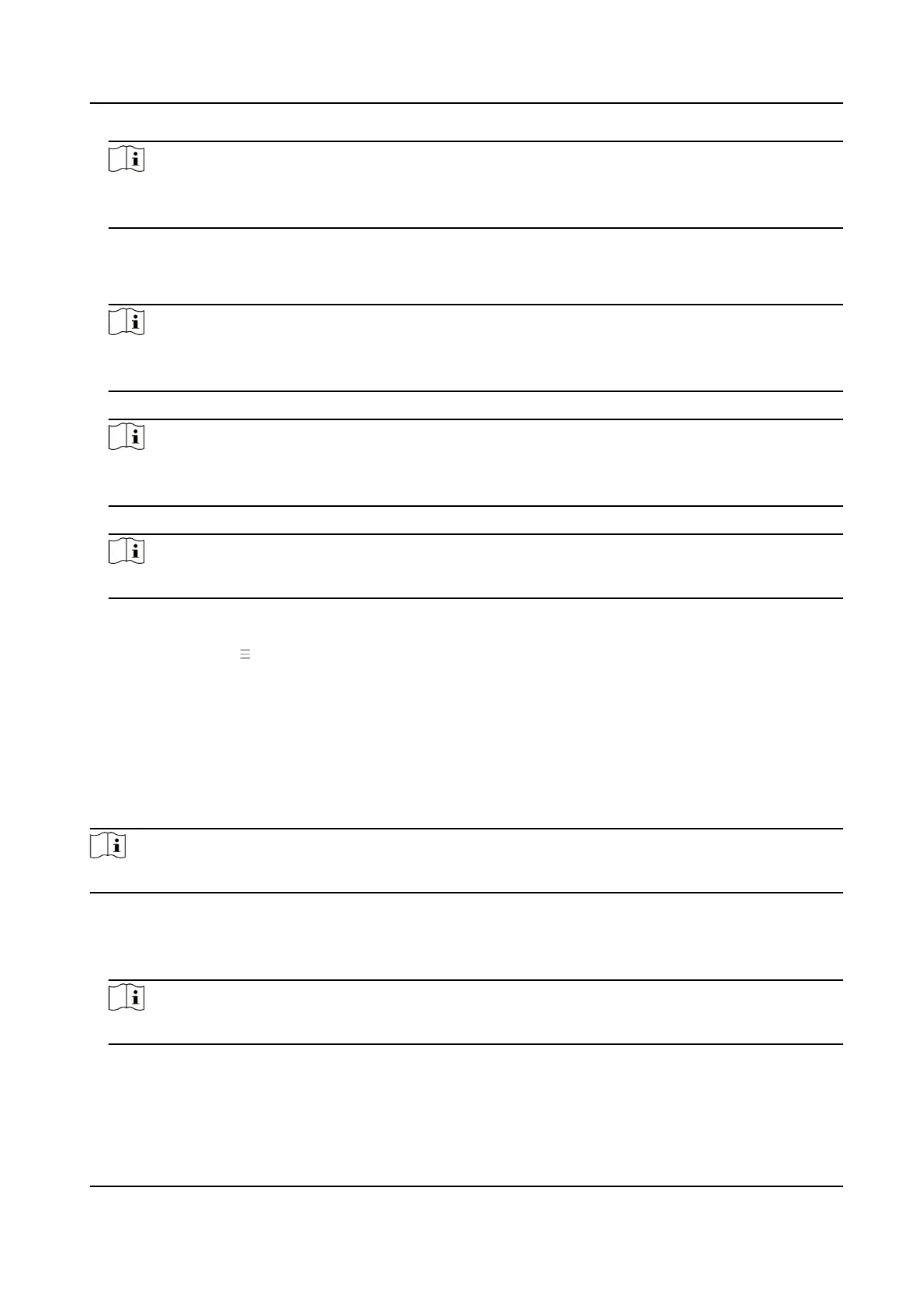Note
Hik-Connect is an applicaon for mobile devices. With the App, you can view live image of the
device, receive alarm nocaon and so on.
2.
Check Enable to enable the funcon.
3.
Oponal: Check the checkbox of Custom, and you can set the server address by yourself.
4.
Enter the server IP address, and vericaon code.
Note
6 to 12 leers (a to z, A to Z) or numbers (0 to 9), case sensive. You are recommended to use a
combinaon of no less than 8 leers or numbers.
5.
Enable Video Encrypon, and create the password and conrm it.
Note
Aer adding the device to APP, you need to enter the video encrypon password to live view the
device.
6.
Oponal: Click View to view the device QR code. Scan the QR code to account.
Note
Scan the QR code before it loses ecacy.
7.
Oponal: Click More to set the network connecon priority.
1) Enable WLAN or Wired Network according to your actual needs.
1) Hold and drag to adjust the access priority.
8.
Click Save to enable the
sengs.
Set ISUP Parameters
Set the ISUP parameters for accessing device via ISUP protocol.
Steps
Note
The funcon should be supported by the device.
1.
Click Conguraon → Network → Device Access → ISUP .
2.
Check Enable.
3.
Set the ISUP version, server address, device ID, and the ISUP status.
Note
If you select 5.0 as the version, you should set the Encrypon Key.
4.
Set the Network Connecon Priority. You can enable Allow Access, and click the network and
drag it to adjust the network priority.
DS-K1T673 Series Face Recognion Terminal User Manual
100
