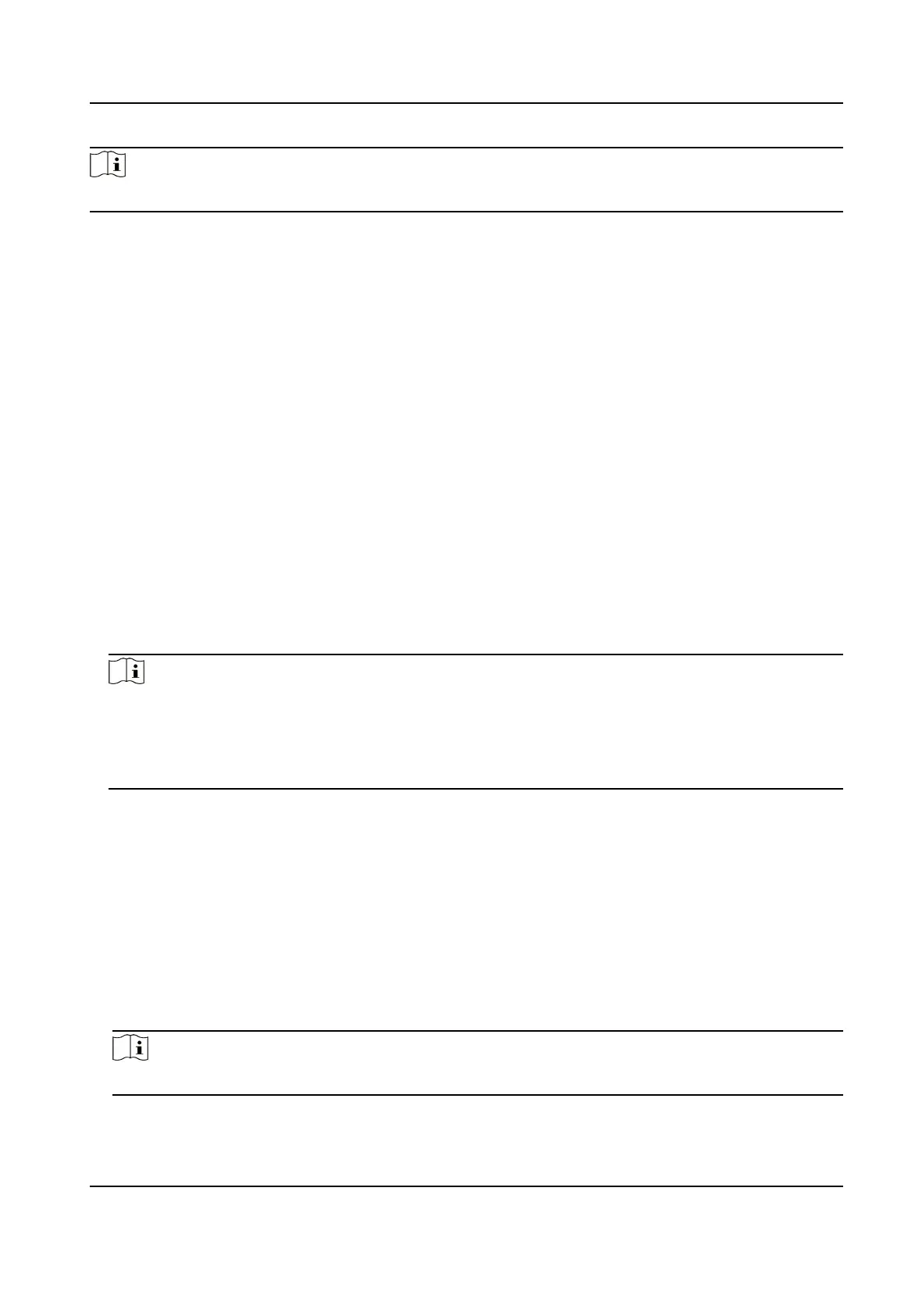Note
The duress code and the super code should be dierent.
Elevator Control
Steps
1.
Click Conguraon → Access Control → Elevator Control Parameters .
2.
Enable Elevator Control.
3.
Set the elevator parameters.
Main Elevator Controller Model
Select an elevator No. for
conguraon.
Interface Type
Select a communicaon type from the drop-down list for elevator communicaon.
If you select RS-485, make sure you have connected the device to the elevator controller with
RS-485 wire.
If you select Network Interface, enter the elevator controller's IP address, port No., user
name, and password for communicaon.
Negave Floor Capacity
Set the negave oor number.
Note
●
Up to 4 elevator controllers can be connected to 1 device.
●
Up to 10 negave oors can be added.
●
Make sure the interface types of elevator controllers, which are connected to the same
device, are consistent.
Set RS-485 Parameters
You can set the RS-485 parameters including the peripheral, address, baud rate, etc.
Click Conguraon → Access Control → RS-485 .
Check Enable, and set the parameters.
Peripheral Type
Select a peripheral from the drop-down list according the actual
situaon. You can select from
Card Reader, Extension Module, Access Controller, Elevator Control and QR Card reader.
Note
Aer the peripheral is changed and saved, the device will reboot automacally.
DS-K1T673 Series Face Recognion Terminal User Manual
106
