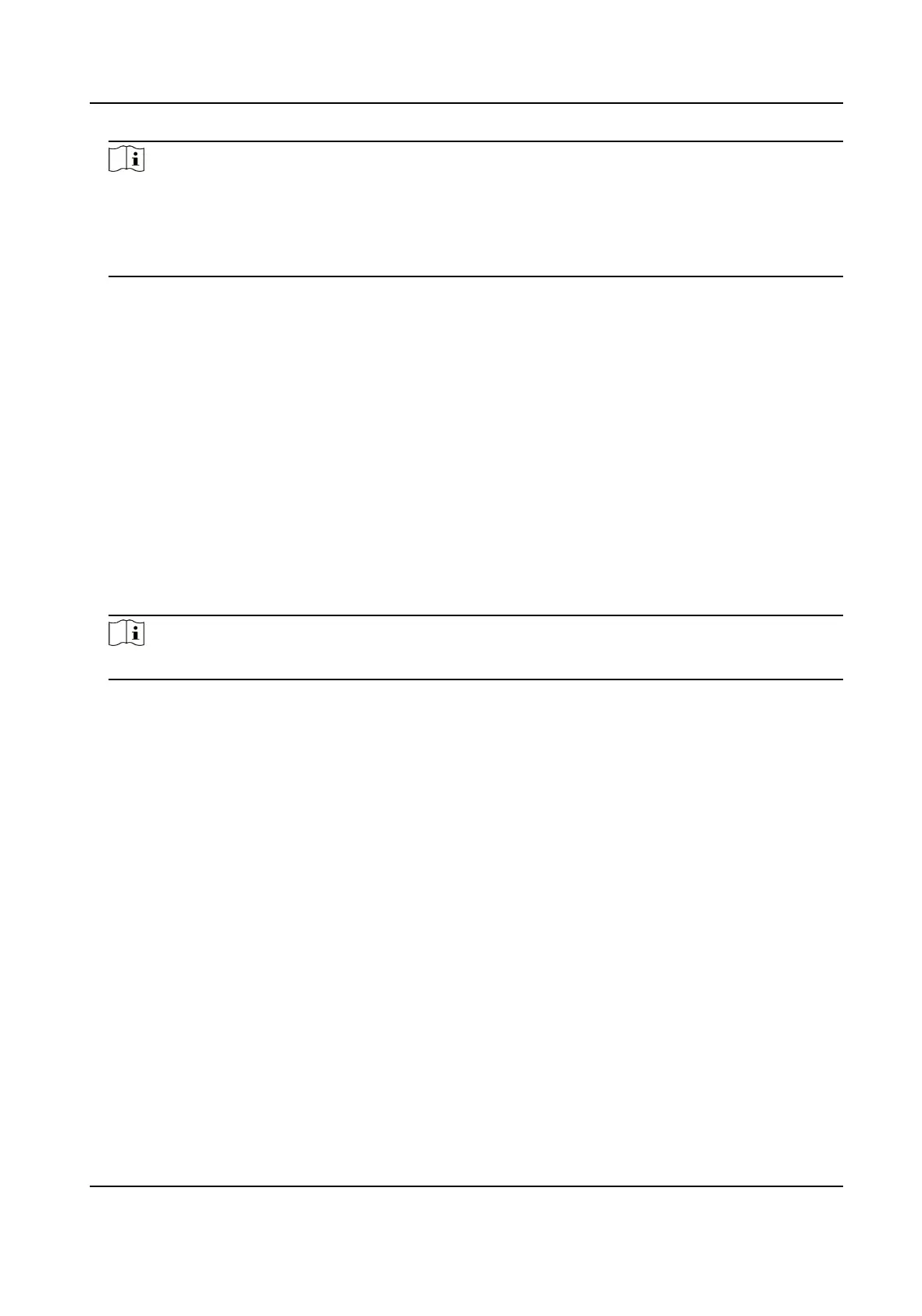Note
●
The (folder of) face pictures should be in ZIP format.
●
Each picture le should be in JPG format and should be no larger than 200 KB.
●
Each picture le should be named as "Person ID_Name". The Person ID should be the same
with that of the imported person
informaon.
6.
Click Import to start imporng.
The imporng progress and result will be displayed.
Export Person Informaon
You can export the added persons' informaon to local PC as a CSV/Excel le.
Before You Start
●
Make sure you have added persons to an
organizaon.
●
Make sure you have enabled the Export Person
Informaon funcon to display the Export
buon. See for details.
Steps
1.
Enter the Person module.
2.
Oponal: Select an organizaon in the list.
Note
All persons' informaon will be exported if you do not select any organizaon.
3.
Click Export.
4.
Enter the super user name and password for vericaon.
The Export panel is displayed.
5.
Check Person Informaon as the content to export.
6.
Check desired items to export.
7.
Click Export to save the exported
le in CSV/Excel le on your PC.
Export Person Pictures
You can export face picture le of the added persons and save in your PC.
Before You Start
●
Make sure you have added persons and their face pictures to an organizaon.
●
Make sure you have enabled the Export Person Informaon funcon to display the Export
buon. See for details.
Steps
1.
Enter the Person module.
2.
Oponal: Select an organizaon in the list.
DS-K3G200(L)X Series Tripod Turnsle
52
