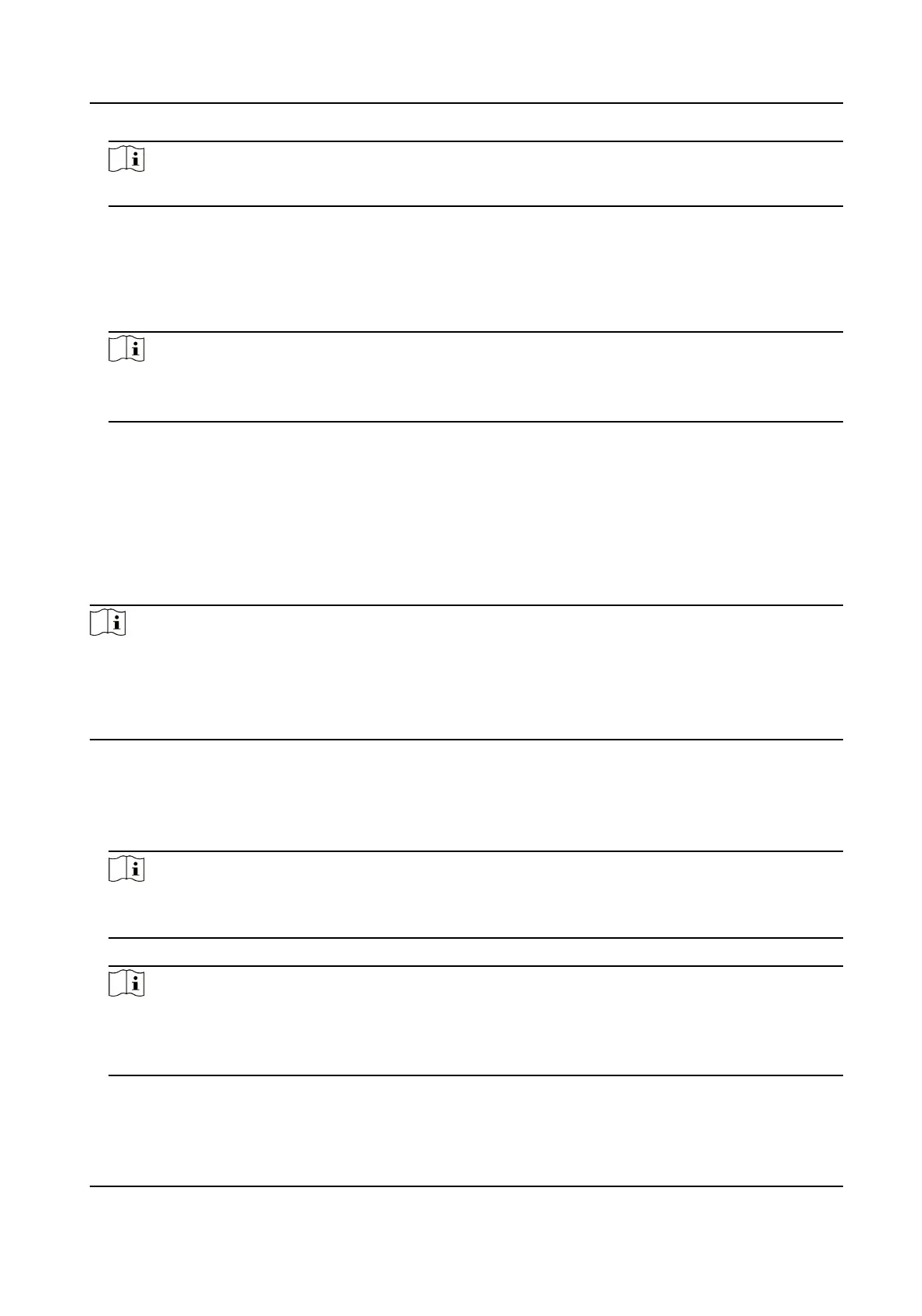Note
All persons' face pictures will be exported if you do not select any organizaon.
3.
Click Export on the top menu bar.
4.
Enter the super user name and password for
vericaon.
The Export panel is displayed.
5.
Check Face as the content to export.
6.
Click Export and set an encrypon key to encrypt the exported le.
Note
●
The exported le is in ZIP format.
●
The exported face picture is named as "Person ID_Name_0" ("0" is for a full-frontal face).
7.4.3 Get Person Informaon from Access Control Device
If the access control device has been congured with person informaon (including person details,
ngerprint, and issued card informaon), you can get the person informaon from the added
device and import them to the client for further operaons.
Steps
Note
●
If the person name stored in the device is empty, the person name will be lled with the issued
card No. aer imporng to the client.
●
If the card number or person ID (employee ID) stored on the device already exists in the client
database, the person with this card number or person ID will not be imported to the client.
1.
Enter Person module.
2.
Select an organizaon to import the persons.
3.
Click Get from Device.
4.
Select an added access control device or the enrollment
staon from the drop-down list.
Note
If you select the enrollment staon, you should click Login, and enter IP address, port No., user
name and password of the device.
5.
Select the Geng Mode.
Note
The geng mode varies according to dierent devices. The access control device supports
geng the person informaon by employee ID. Up to 5 employee IDs can be specied each
me.
6.
Click Import to start imporng the person informaon to the client.
DS-K3G200(L)X Series Tripod Turnsle
53
