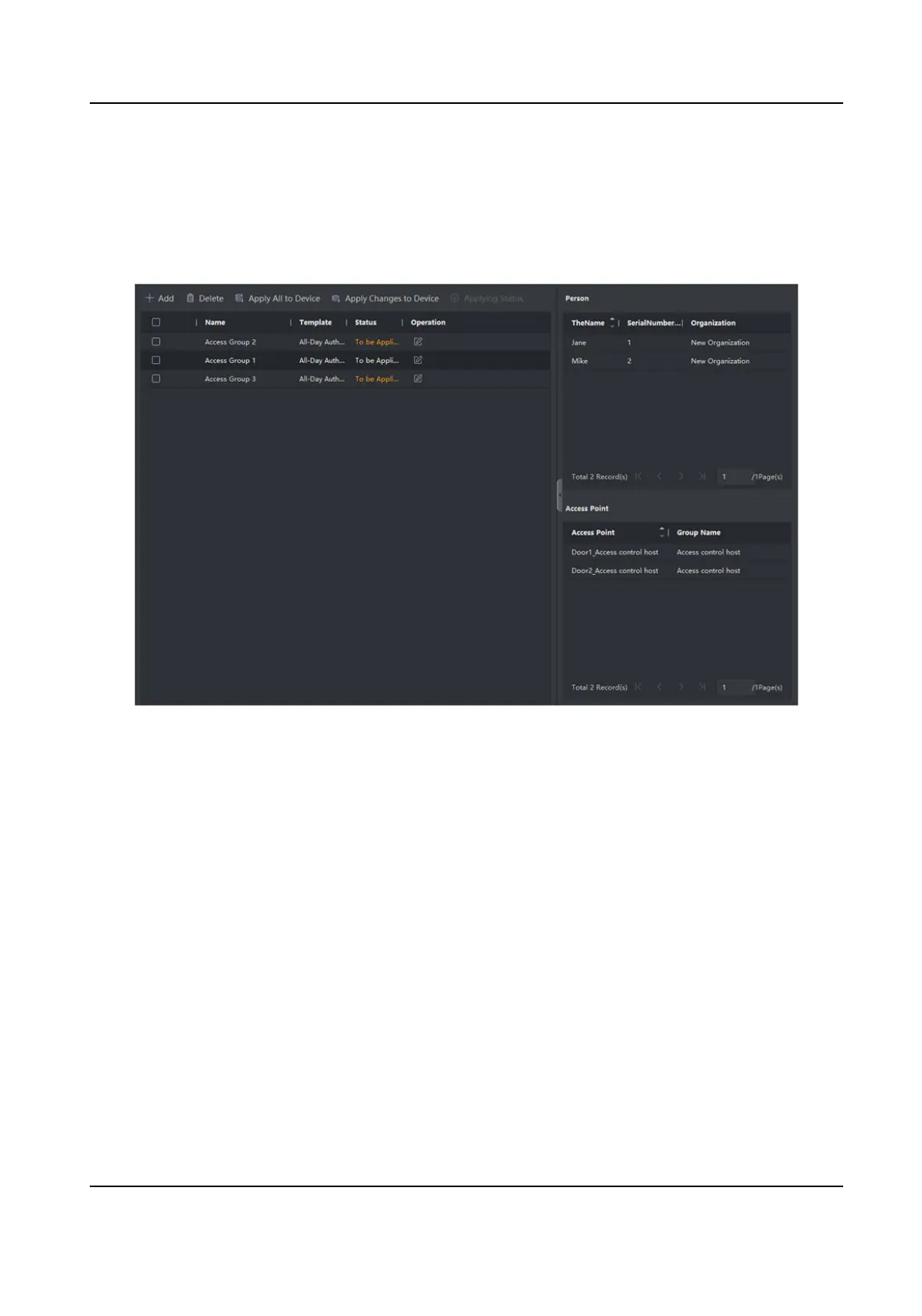6.
In the le list of the Select Access Point eld, select door(s), door staon(s) or oor(s) for the
selected persons to access.
7.
Click Save.
You can view the selected person(s) and the selected access point(s) on the right side of the
interface.
Figure 7-2 Display the Selected Person(s) and Access Point(s)
8.
Aer adding the access groups, you need to apply them to the access control device to take
eect.
1) Select the access group(s) to apply to the access control device.
2) Click Apply All to Devices start applying all the selected access group(s) to the access control
device or door
staon.
3) Click Apply All to Devices or Apply Changes to Devices.
Apply All to Devices
This
operaon will clear all the existed access groups of the selected devices and then
apply the new access group to the device.
Apply Changes to Devices
This operaon will not clear the existed access groups of the selected devices and only
apply the changed part of the selected access group(s) to the device(s).
4) View the applying status in the Status column or click Applying Status to view all the applied
access group(s).
DS-K3G200(L)X Series Tripod Turnsle
59
