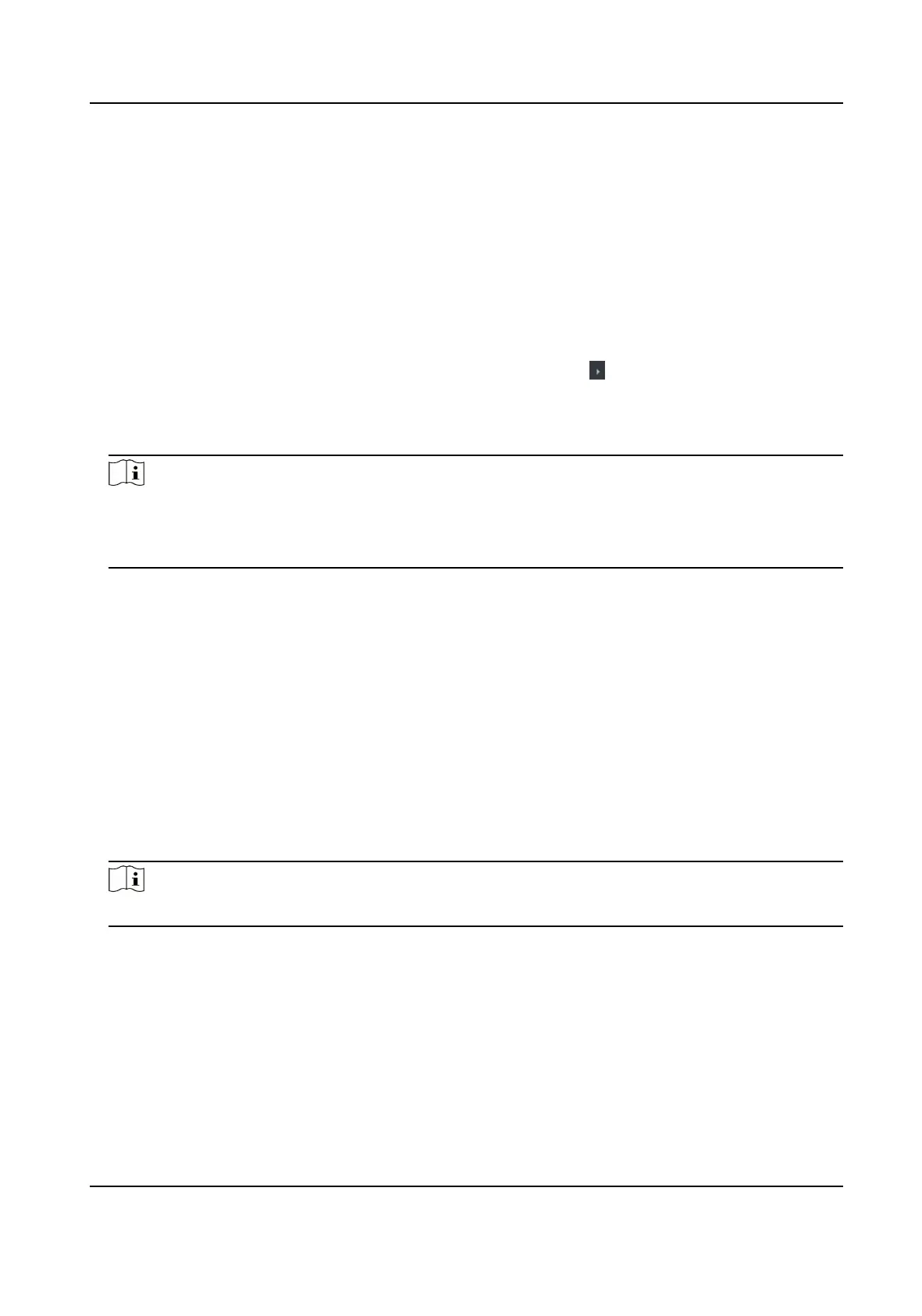Congure Parameters for Door/Elevator
Aer adding the access control device, you can congure its access point (door or oor)
parameters.
Before You Start
Add access control device to the client.
Steps
1.
Click Access Control → Advanced Funcon → Device Parameter .
2.
Select an access control device on the le panel, and then click to show the doors or oors of
the selected device.
3.
Select a door or
oor to show its parameters on the right page.
4.
Edit the door or oor parameters.
Note
●
The displayed parameters may vary for dierent access control devices.
●
Some of the following parameters are not listed in the Basic Informaon page, click More to
edit the parameters.
Name
Edit the card reader name as desired.
Exit
Buon Type
You can set the exit buon as remaining closed or remaining open. Usually, it is remaining
open.
Open Duraon
The door contact can be enabled with appropriate delay aer person with extended access
needs swipes her/his card.
5.
Click OK.
6.
Oponal: Click Copy to , and then select the door/oor(s) to copy the parameters in the page to
the selected
doors/oor(s).
Note
The door or oor's status duraon sengs will be copied to the selected door/oor(s) as well.
Congure Parameters for Card Reader
Aer adding the access control device, you can congure its card reader parameters.
Before You Start
Add access control device to the client.
DS-K3G200(L)X Series Tripod Turnsle
62
