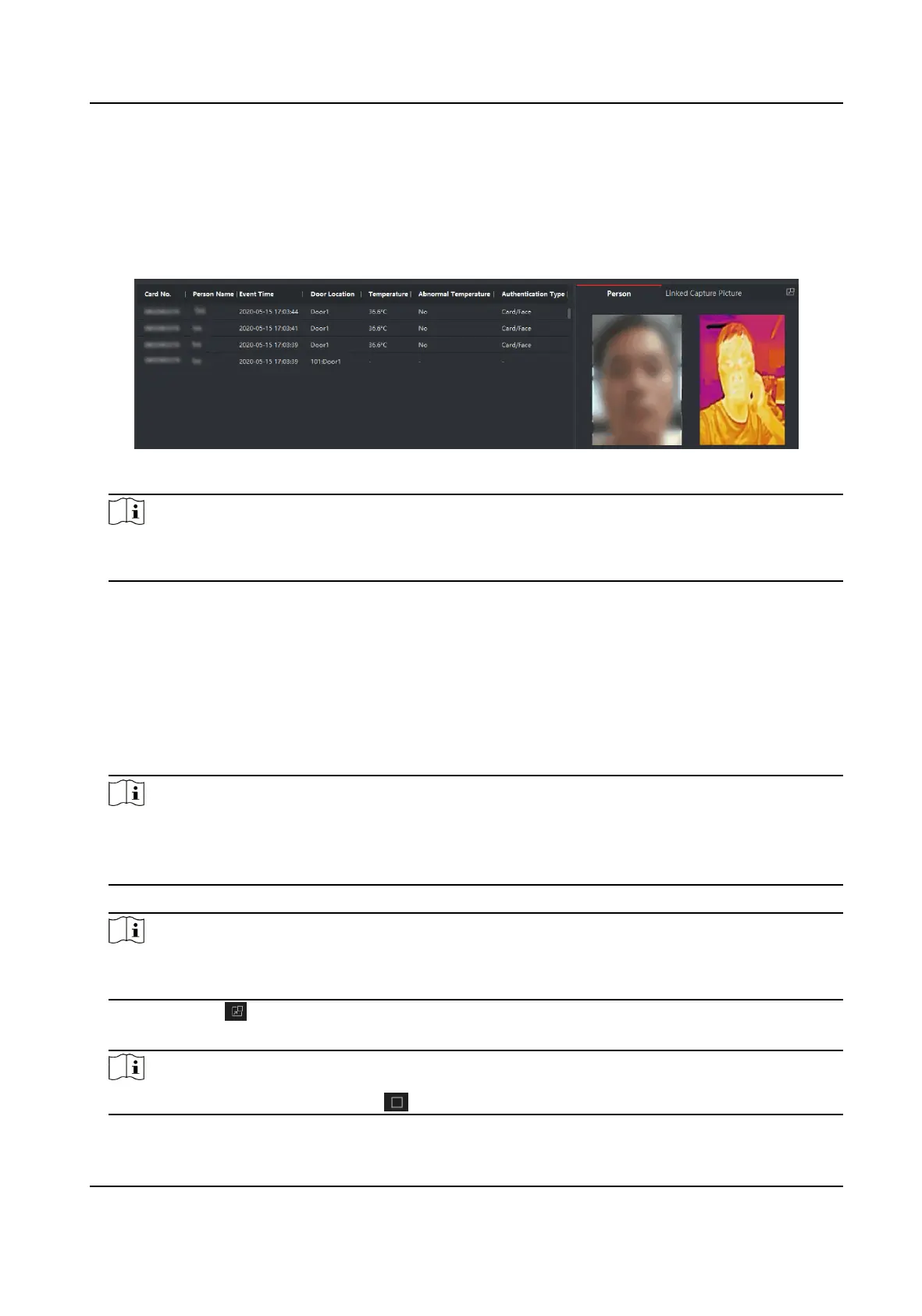Steps
1.
Click Monitoring to enter monitoring module.
Real-me access records are displayed on the boom of the page. You can view record details,
including card No., person name, event
me, door locaon, temperature, authencaon type
etc.
Figure 7-5 Real-me Access Records
Note
You can right click the column name of access event table to show or hide the column according
to actual needs.
2.
Oponal: Select an access point group from the drop-down list in the upper-right corner to
show the real
me access records of the selected group.
3.
Oponal: Check the event type and event status.
The detected events of checked type and status will be displayed in the list below.
4.
Oponal: Check Show Latest Event to view the latest access record.
The record list will be listed reverse chronologically.
5.
Oponal: Check Enable Abnormal Temperature Prompt to enable abnormal skin-surface
temperature prompt.
Note
When enabled, if there is abnormal temperature informaon, an Abnormal Temperature
window pops up when you enter Monitoring module, displaying person's picture, skin-surface
temperature, card No., person name, etc.
6.
Oponal: Click an event to view person pictures (including captured picture and prole).
Note
In Linked Capture Picture eld, you can double click the captured picture to view an enlarged
picture.
7.
Oponal: Click to view details (including person's detailed informaon and the captured
picture).
Note
In the pop-up window, you can click to view details in full screen.
DS-K3G200(L)X Series Tripod Turnsle
68
