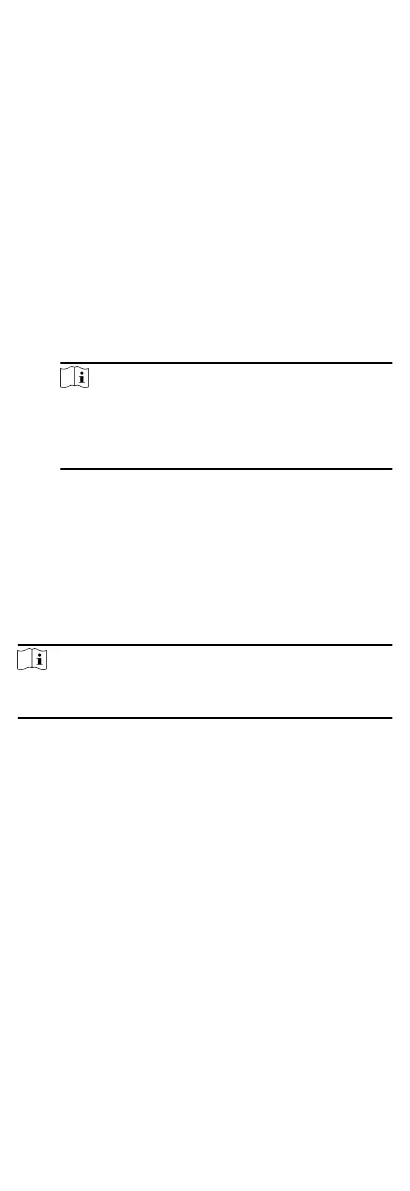Click Take Phone Take the person's photo with the PC
camera.
Click Remote
Collecon
Take the person's photo with the
collecon device.
3. Issue the card for the person.
1) Click
Credenal → Card .
2) Click + to pop up the Add Card dialog.
3) Select Normal Card as Card Type.
4) Enter the Card No.
5) Click Read and the card(s) will be issued to the person.
4. Link the device to the person.
1) Set the linked devices.
Linked Device
You can bind the indoor
staon to the person.
Note
If you select Analog Indoor Staon in the Linked Device,
the Door Staon eld will display and you are required to
select the door staon to communicate with the analog
indoor staon.
Room No.
You can enter the room No. of the person.
2) Click OK to save the sengs.
5. Click Add to save the sengs.
7.5.2 Modify and Delete Person
Select the person and click Edit to open the eding person dialog.
To delete the person, select a person and click Delete to delete it.
Note
If a card is issued to the current person, the linkage will be invalid
aer the person is deleted.
7.5.3 Import and Export Person Informaon
The person informaon can be imported and exported in batch.
Steps
1.
Exporng Person: You can export the added persons'
informaon in Excel format to the local PC.
1) Aer adding the person, you can click Export Person to pop
up the following dialog.
2) Click ... to select the path of saving the exported Excel
le.
3) Check the checkboxes to select the person informaon to
export.
4) Click OK to start exporng.
2. Imporng Person: You can import the Excel le with persons
informaon in batch from the local PC.
1) Click Import Person.
75
