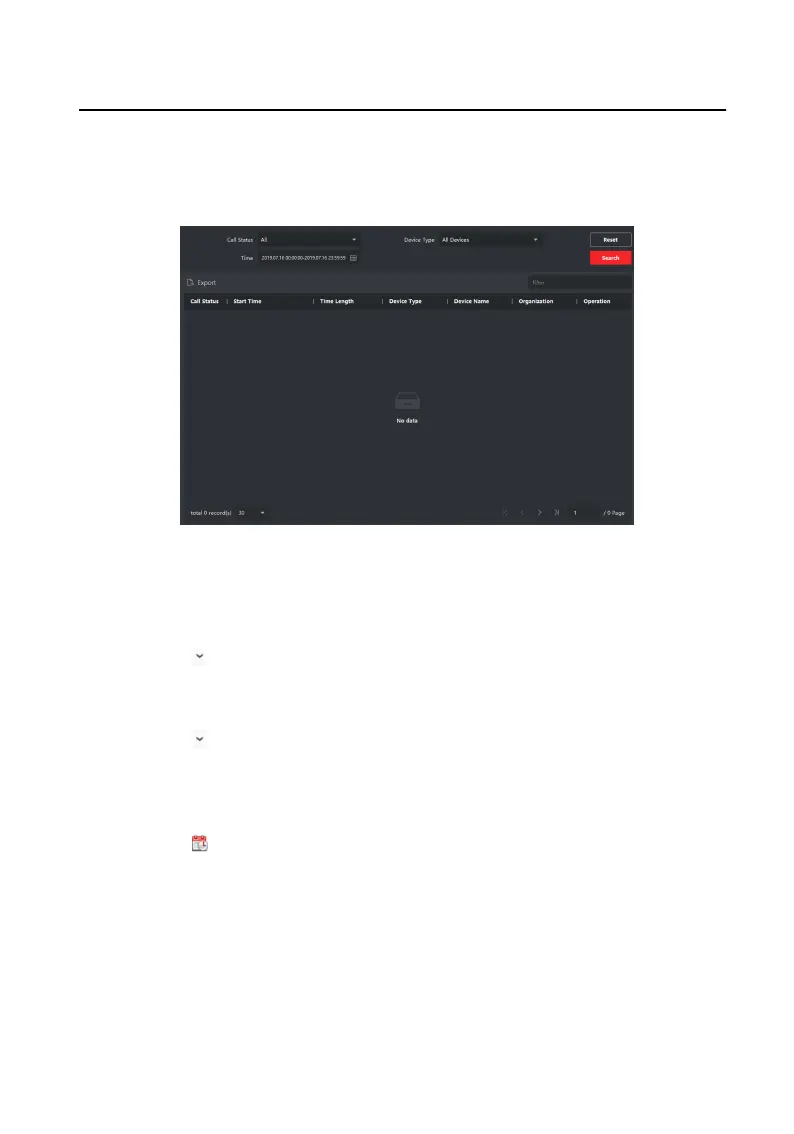Steps
1.
On the main page, click Access Control → Video Intercom to enter the Video
Intercom page.
2.
Click Call Log to enter the Call Log page.
Figure 5-4 Search Call Logs
3.
Set the search
condions, including call status, device type, start me and end
me.
Call Status
Click to unfold the drop-down list and select the call status as Dialed,
Received or Missed. Or select All to search logs with all statuses.
Device Type
Click to unfold the drop-down list and select the device type as Indoor
Staon, Door Staon, Outer Door Staon or Analog Indoor Staon. Or
select All Devices to search logs with all device types.
Start Time/End Time
Click to specify the start me and end me of a me period to search the
logs.
4.
Oponal: You can click Reset to reset all the congured search condions.
5.
Click Search and all the matched call logs will display on this page.
Video Intercom Main
Staon Operaon Guide
20