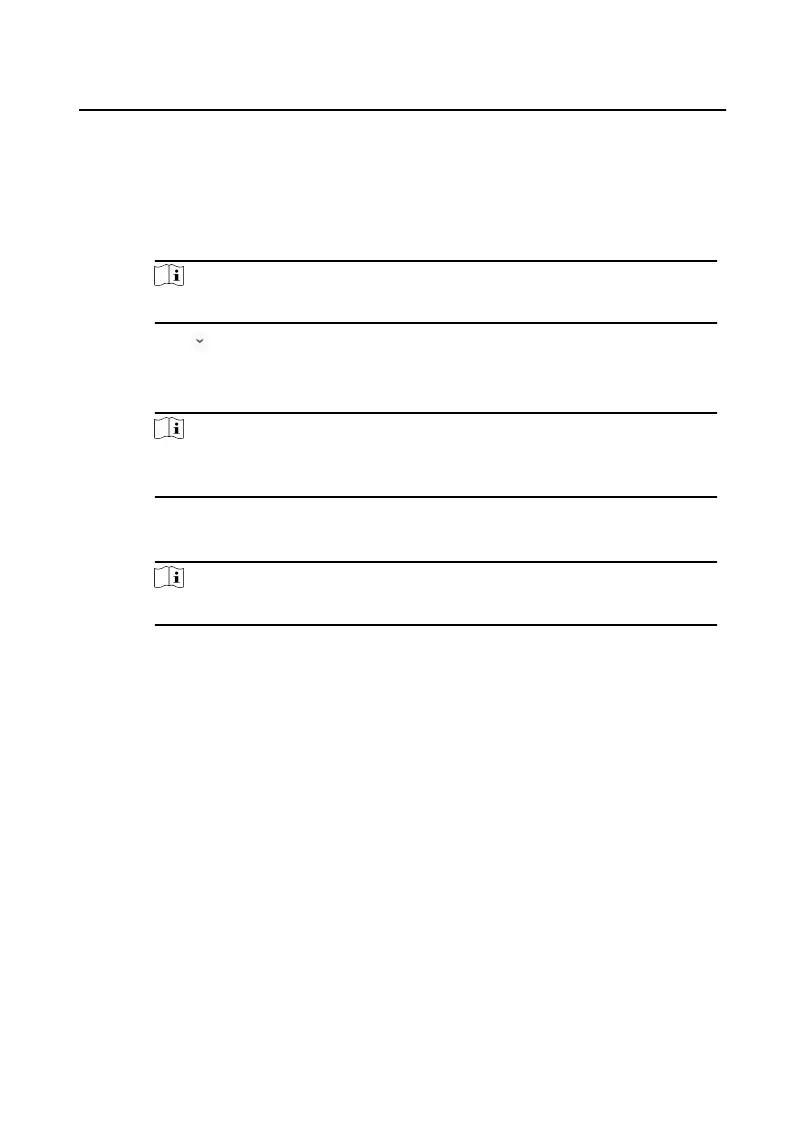1) Click ... on the Send To eld to pop up the Select Resident dialog.
2) Check the checkbox(es) to select the resident(s). Or you can check the All
checkbox to select all the added residents.
3) Click OK to save the selecon.
4) Enter the subject on the Subject eld.
Note
Up to 63 characters are allowed in the Subject eld.
5)
Click in the Type eld to unfold the drop-down list and select the noce
type.
6) Oponal: Click View to add a local picture to the noce.
Note
Up to 6 pictures in the JPGE format can be added to one noce. And the
maximum size of one picture is 512KB.
7) Enter the noce content in the Informaon eld.
8) Oponal: You can also click Clear to clear the edited content.
Note
Up to 1023 characters are allowed in the Content eld.
5.
Click Send to send the edited
noce to the selected resident(s). The sent noce
informaon
will display on the le panel. You can click a noce to view the
details on the right panel.
5.4 Search Video Intercom
Informaon
You can search the call logs between the iVMS-4200 client soware and video
intercom devices, device unlocking logs and the sent noce informaon.
On the main page, click Access Control to enter the access control module.
In the Access Control module, click Video Intercom to enter the Video Intercom
page.
5.4.1 Search Call Logs
Video Intercom Main Staon Operaon Guide
19