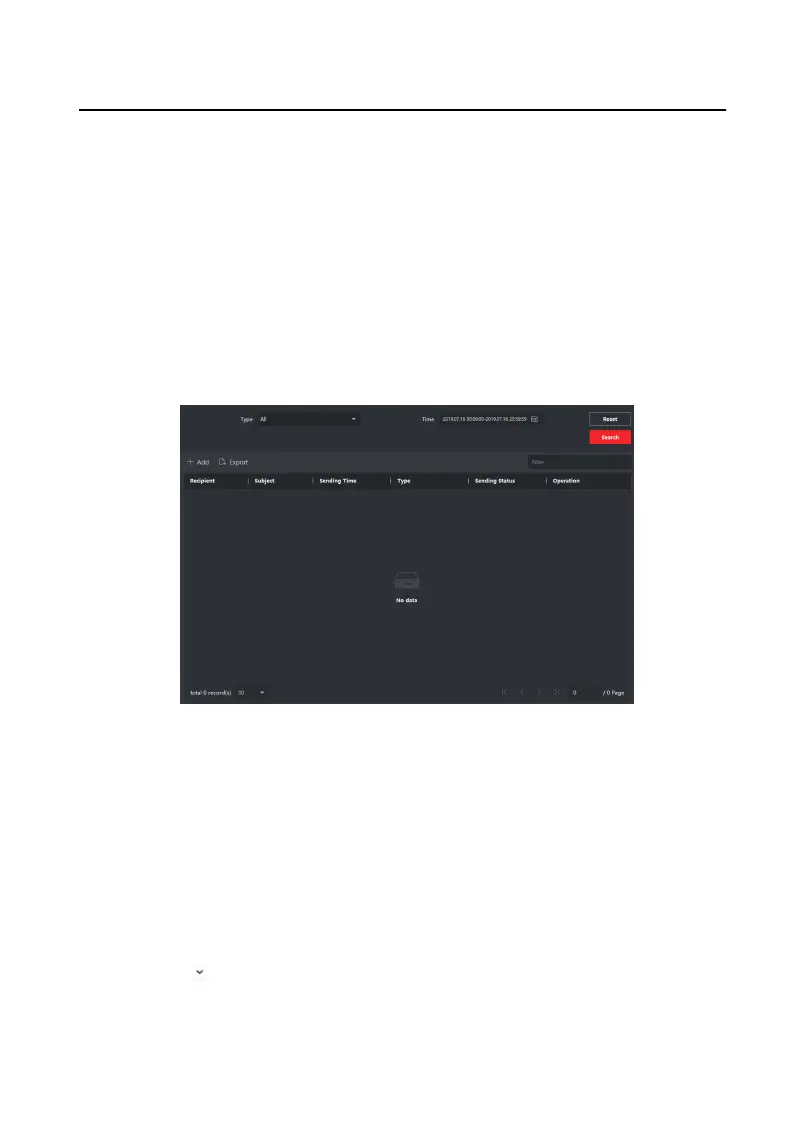•
Check the detailed informaon of searched call logs, such as call status, ring/
speaking duraon, device name, resident organizaon, etc.
•
Input keywords in the Search eld to lter the desired log.
•
Click Export to export the call logs to your PC.
5.4.2 Search Noce
Steps
1.
On the main page, click Access Control → Video Intercom to enter the Video
Intercom page.
2.
Click Noce to enter the Noce page.
Figure 5-5 Search Noce
3.
Set the search
condions, including noce type, subject, recipient, start me and
end
me.
Recipient
Input the recipient
informaon in the Recipient eld to search the specied
noce.
Subject
Input the keywords in the Subject eld to search the matched noce.
Type
Click to unfold the drop-down list and select the noce type as
Adversing Informaon, Property Informaon, Alarm Informaon or
Noce Informaon. Or select All to search noces with all types.
Video Intercom Main
Staon Operaon Guide
21