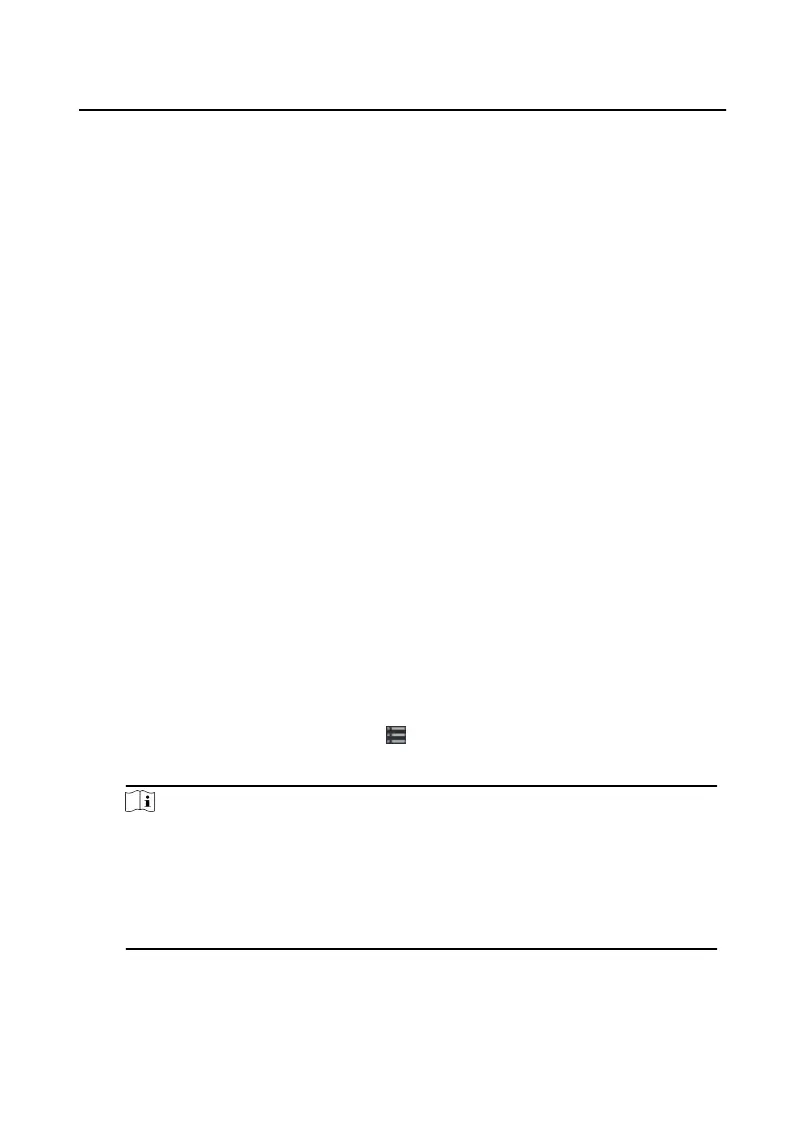2.
Set the search condions, including call status, device type, start me and end
me.
Call Status
Click ˅ to unfold the drop-down list and select the call status as Dialed,
Received or Missed. Or select All to search logs with all statuses.
Device Type
Click ˅ to unfold the drop-down list and select the device type as Indoor
Staon, Door Staon, Outer Door Staon or Analog Indoor Staon. Or
select All Devices to search logs with all device types.
Start Time/End Time
Click the
me icon to specify the start me and end me of a me period to
search the logs.
Reset the
Sengs Click Reset to reset all the congured search
condions.
3.
Click Search and all the matched call logs will display on this page.
4.
Oponal: Check the detailed informaon of searched call logs, such as call
status, ring/speaking
duraon, device name, resident organizaon, etc.
5.
Oponal: Input keywords in the Search eld to lter the desired log.
6.
Oponal: Click Export to export the call logs to your PC.
6.5.3 Upload Armed Informaon
Steps
1.
On the main page, click upper right
→ Tool → DeviceGuard to enter the page.
2.
Enable to arm or disarm the device.
Note
•
While device has been added to the client soware, the device armed by
default.
•
When the device is armed, the alarm logs upload to the client soware
automacally.
•
Click Alarm Applicaon → Event Search to search the alarm logs.
3.
Oponal: Click Arm All or Disarm All to arm or disarm all the device.
Video Intercom Villa Door
Staon User Manual
46
