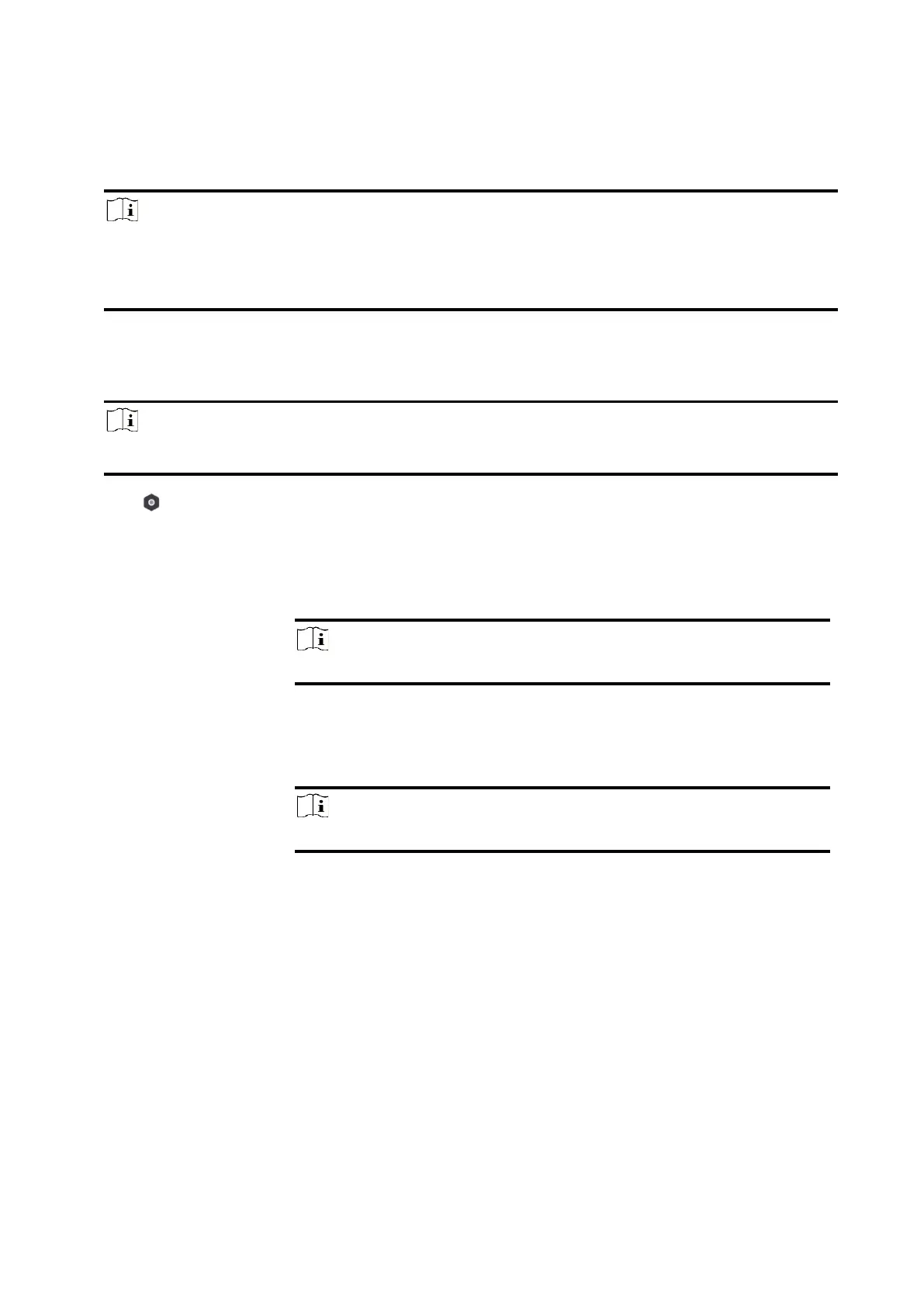26
add, edit, and delete users, and assign different permissions to the newly-added users.
Steps
Note
There are four types of users for the AX PRO, including administrator (or owner), operator, and
installer (or setter). Different types of users have different permissions for accessing the
functionality of the AX PRO.
1. Enter the site, tap the AX PRO and then log in to the device (if required) to enter the AX PRO
page.
2. Tap Next to invite the user.
Note
The recipient need to accept the invitation.
3. Tap → User Management → User.
4. Tap a user to enter the User Management page.
5. Optional: Perform the following operations if required.
You can tap the target user on the user list and then tap Edit Icon to
set the permissions authorized to the target user.
Note
Only the administrator can do such an operation.
If the target user is an operator, tap the target user on the user list
and then tap Linked Areas to set the area linked to the target user.
Note
Only the administrator can do such an operation.
If the target user is an administrator, an installer, or an operator, you
can tap the target user on the user list and then tap Change Keypad
Password to set the keypad password to the target user.
If the target user is an administrator or an operator, you can tap the
target user on the user list and then tap Change Duress Password to
set the duress password to the target user.