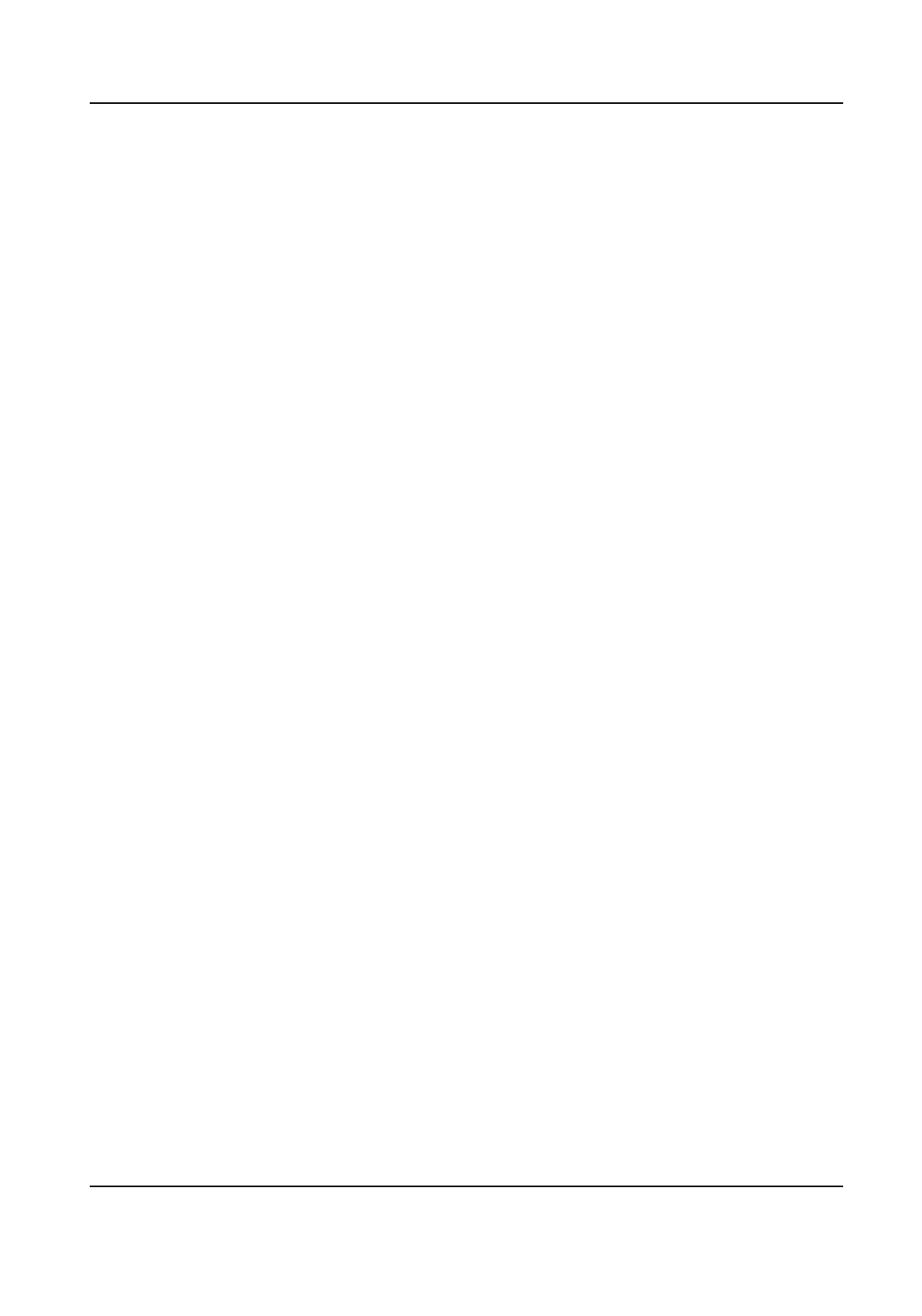2.
Select an HDD.
3.
Click Init.
Repair Database
Repair an HDD that with error in database. Please operate it with the help of professional
technical support.
Secure Erase
Secure erase will delete videos in the selected disk(s).
Add Network Disk
You can add the allocated NAS or IP SAN disk to the video recorder, and use it as a network HDD.
Steps
1.
Go to Conguraon → Record → Storage .
2.
Click Add.
3.
Select NetHDD.
4.
Set Type as NAS or IPSAN.
5.
Enter NetHDD IP address.
6.
Click Search to search the available disks.
7.
Select NAS disk from the list, or manually enter the directory in NetHDD Directory.
8.
Click OK.
Result
The added NetHDD will be displayed in the storage device list.
6.6.4
Congure Storage Mode
Congure HDD Quota
Each camera can be congured with an allocated quota for storing videos.
Steps
1.
Go to Conguraon → Record → Storage Mode .
2.
Select Mode as Quota.
3.
Select a camera to set quota in Camera.
4.
Enter the storage capacity in the text
elds of Max. Record Capacity (GB) and Max. Picture
Capacity (GB).
Network Video Recorder User Manual
77
