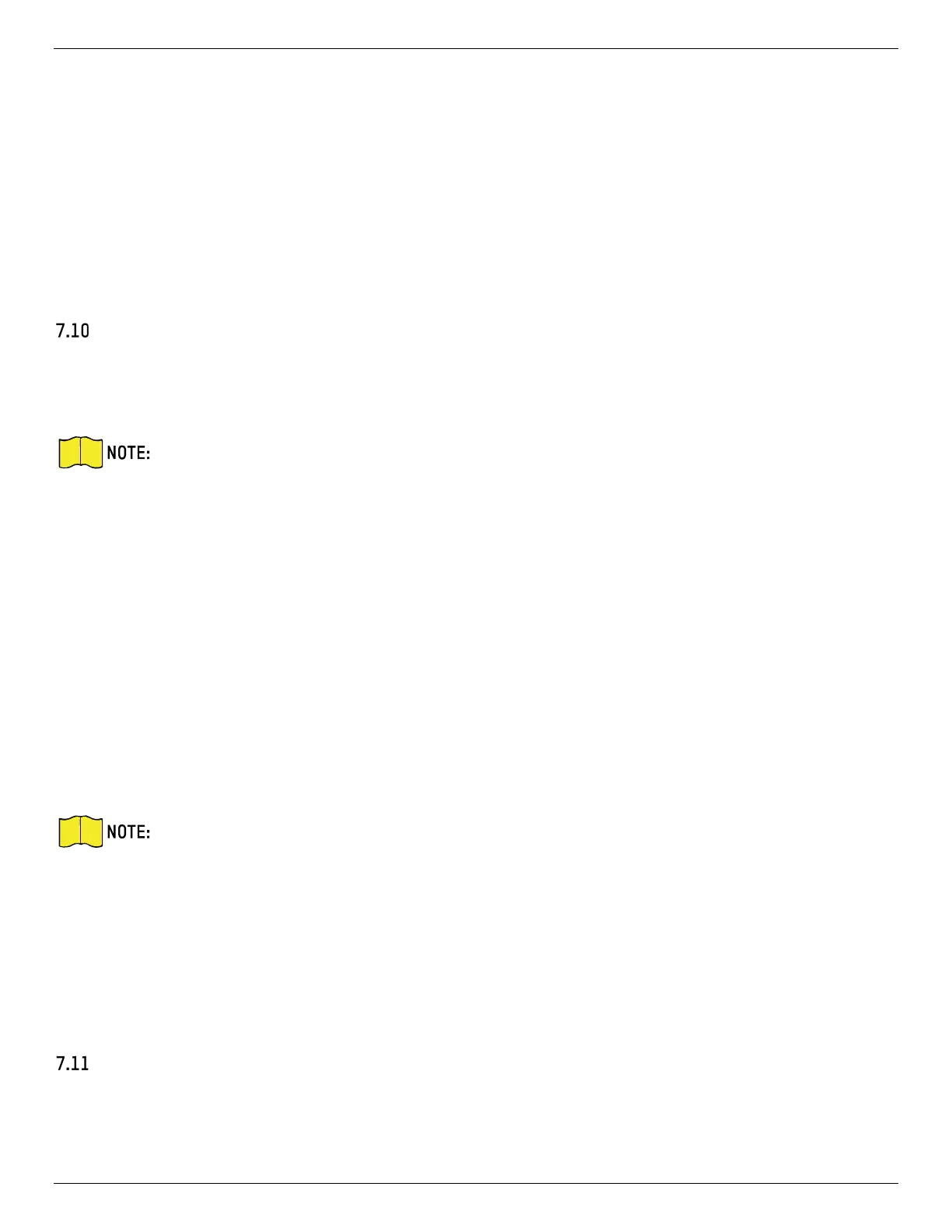iDS-2CD7xxG0-xxxxx Network Bullet Camera User Manual
UM iDS-2CD7xxG0-xxxxx 021021NA 63
4) Click Connect.
5. Click Save.
6. Go to TCP/IP setting page: Configuration → Network → Basic Configuration → TCP/IP, and click Wlan to
check the IPv4 Address and log in the device.
• Input the IP address in the browser to access the device.
• Add the device in client application. Select IP/Domain, and input IP address and other parameters to
access the device.
Set Network Service
You can control the ON/OFF status of certain protocols as desired.
Steps
This function varies according to different models.
1. Go to Configuration → Network → Advanced Settings → Network Service.
2. Set network service.
• WebSocket & WebSockets: WebSocket or WebSockets protocol should be enabled if you use Google
Chrome 57 and its above version or Mozilla Firefox 52 and its above version to visit the device.
Otherwise, live view, image capture, and digital zoom function cannot be used.
- If the device uses HTTP, enable WebSocket.
- If the device uses HTTPS, enable WebSockets and select the server certificate.
• SDK Service & Enhanced SDK Service: Check Enable SDK Service to add the device to the client
software with SDK protocol. Check Enable Enhanced SDK Service to add the device to the client
software with SDK over TLS protocol.
If you enable Enhanced SDK Service, you should select the server certificate.
When setting up connection between the device and the client software, it is
recommended to use Enhanced SDK Service and set the communication in Arming Mode to
encrypt the data transmission.
• TLS (Transport Layer Security): The device offers TLS1.1 and TLS1.2. Enable one or more protocol
versions according to your need.
3. Click Save.
Set ONVIF
If you need to access to the device through ONVIF protocol, you can configure the ONVIF user to enhance
the network security.
