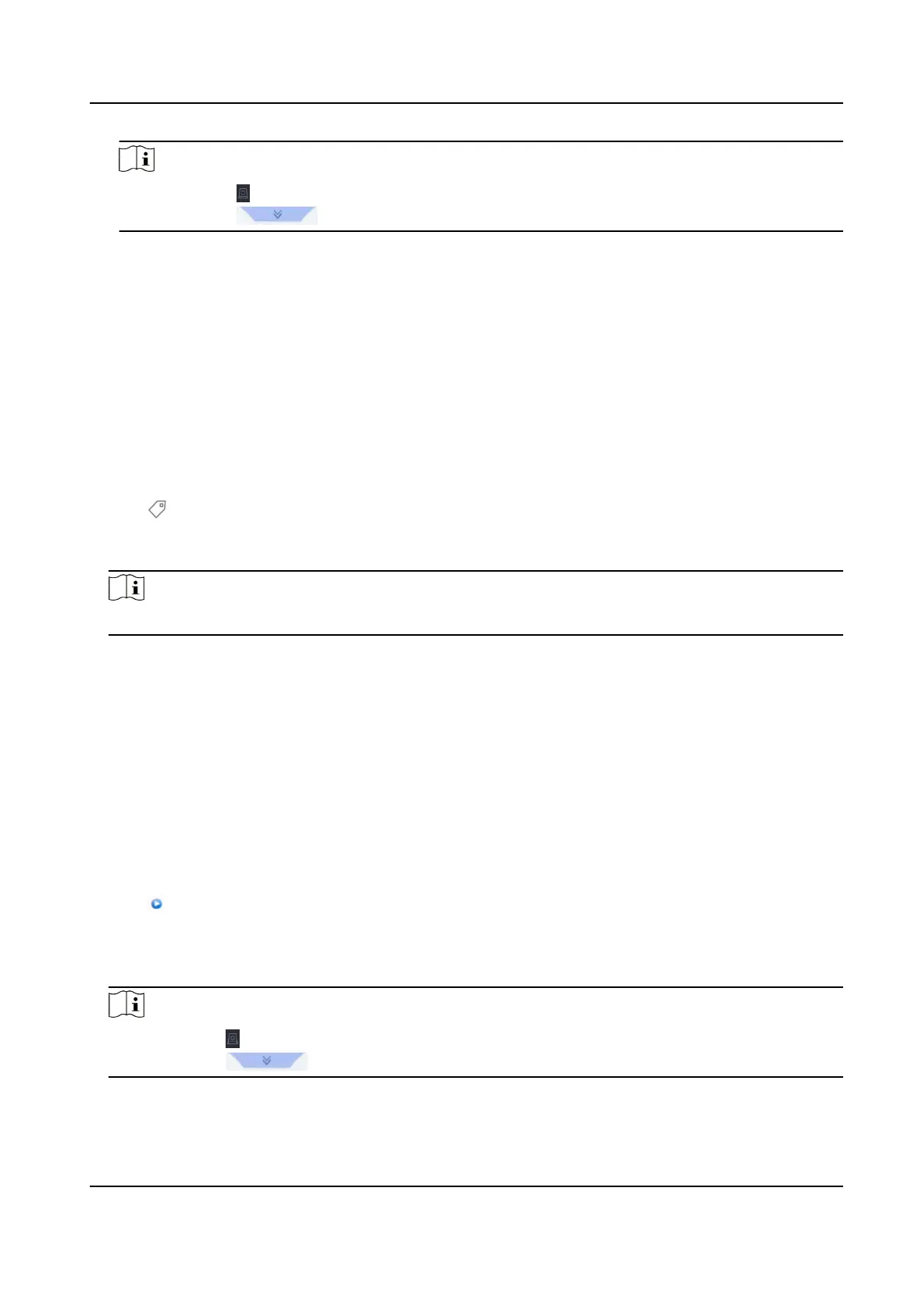Note
●
You can click to view export progress.
●
You can click to return to search interface.
4.2.5 Play Tag Files
Video tag allows you to record informaon, such as people and locaons of a certain me point,
during playback. You can use video tag(s) to search video les and posion me point.
Add Tag Files
Steps
1. Go to Playback.
2. Search and play back the video
le(s).
3. Click to add the tag.
4. Edit the tag informaon.
5. Click OK.
Note
Max. 64 tags can be added to a single video le.
Play Tag Files
Steps
1. Go to Playback.
2. Click Custom Search at the
lower-le corner.
3. Click Search by Tag.
4. Set search
condions, including me and tag keyword.
5. Click Start Search. The search result list displays 1 channel.
6. Click Channel to select a channel as your desire. It will display search results for the selected
channel.
7. Click
to play a video.
8. Oponal: Export search results to a backup device.
1) Select
le(s) in the search result list, or check Select All to select all les.
2) Click Export to export the selected le(s) to a backup device.
Note
●
You can click to view export progress.
●
You can click to return to search interface.
Network Video Recorder User Manual
50
