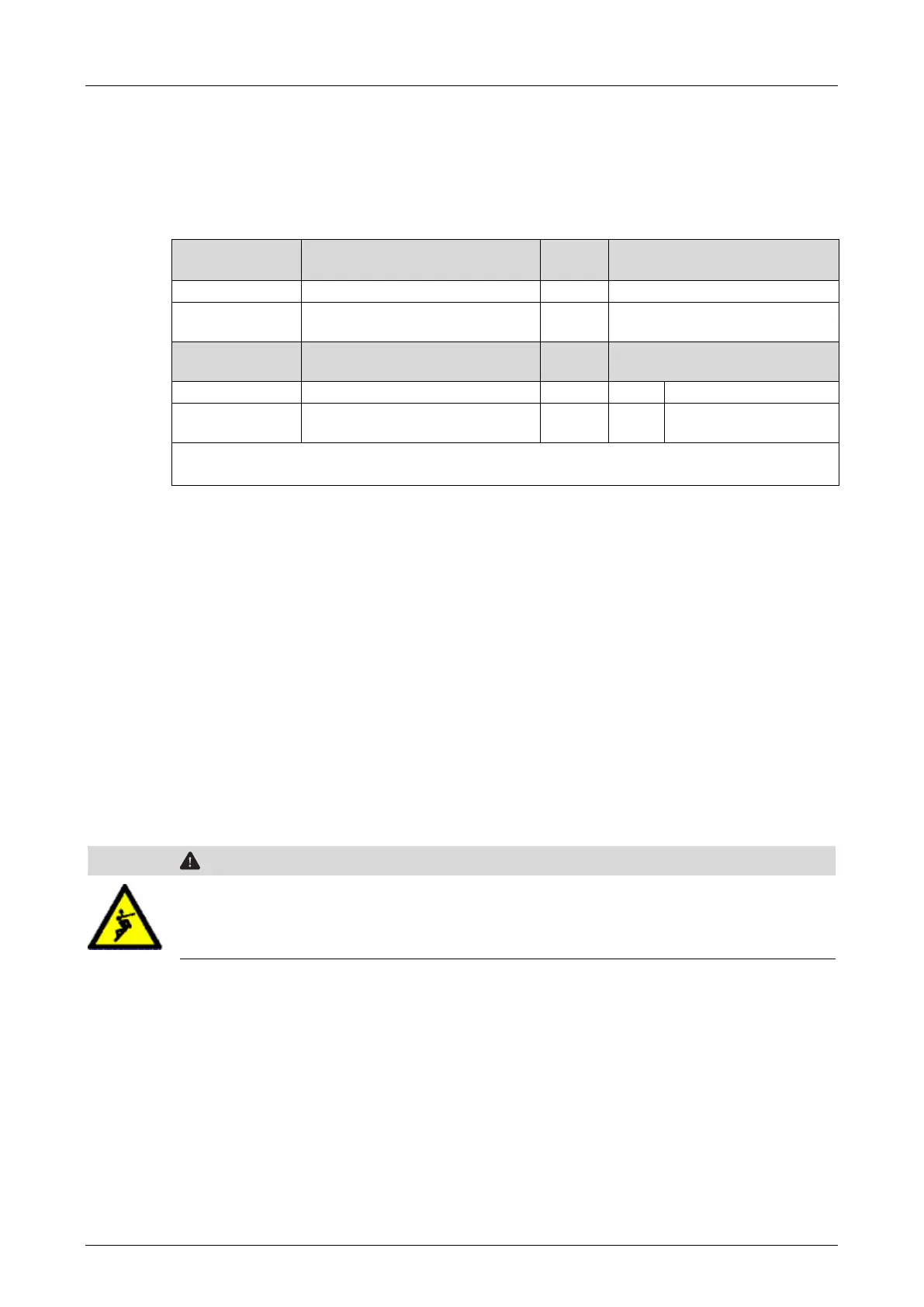System Manual Compact Systems 6 User Program
HI 800 141 E Rev. 2.02 Page 43 of 110
To manually stop forcing, click the Stop button in the Force Editor. By doing so, the controller
maintains the RUN state since the timeout has not been attained and the Stop at Force Timeout
reaction was not defined.
6.6.2 Configuration Parameters for Forcing
The following table specifies the force switches and parameters :
Setting for
safe operation
A force function is enabled
It stops the controller upon
expiration of the force time
Time-limit for the force value,
time (in seconds)
Remaining force time or
-1
1)
The Force Allowed and Stop at Force Timeout switches cannot be changed when a
controller is operating and 'locked', i.e., define these settings prior to locking the controller.
Table 24: Force Switches and Parameters up to CPU OS V7
Enter the value -1 for forcing without time limit.
6.6.3 Force Allowed - CPU Switch
Not set:
- Forcing is not possible (default setting).
- The entered force values are retained, but are not effective.
Set:
- Forcing is allowed
- The entered force values only become effective if the corresponding force switch has also
been set for the data source.
Forcing Using Force Markers
Force markers are an additional option to force signals, e.g., for finding faults. Force markers
are function blocks that can be used in the user program to force individual signals. Refer to the
ELOP II Factory online help for more details.
Physical injury due to forced signals is possible!
Remove all force markers from the user program prior to starting safety-related
operation or before an acceptance test is performed by a test institute!