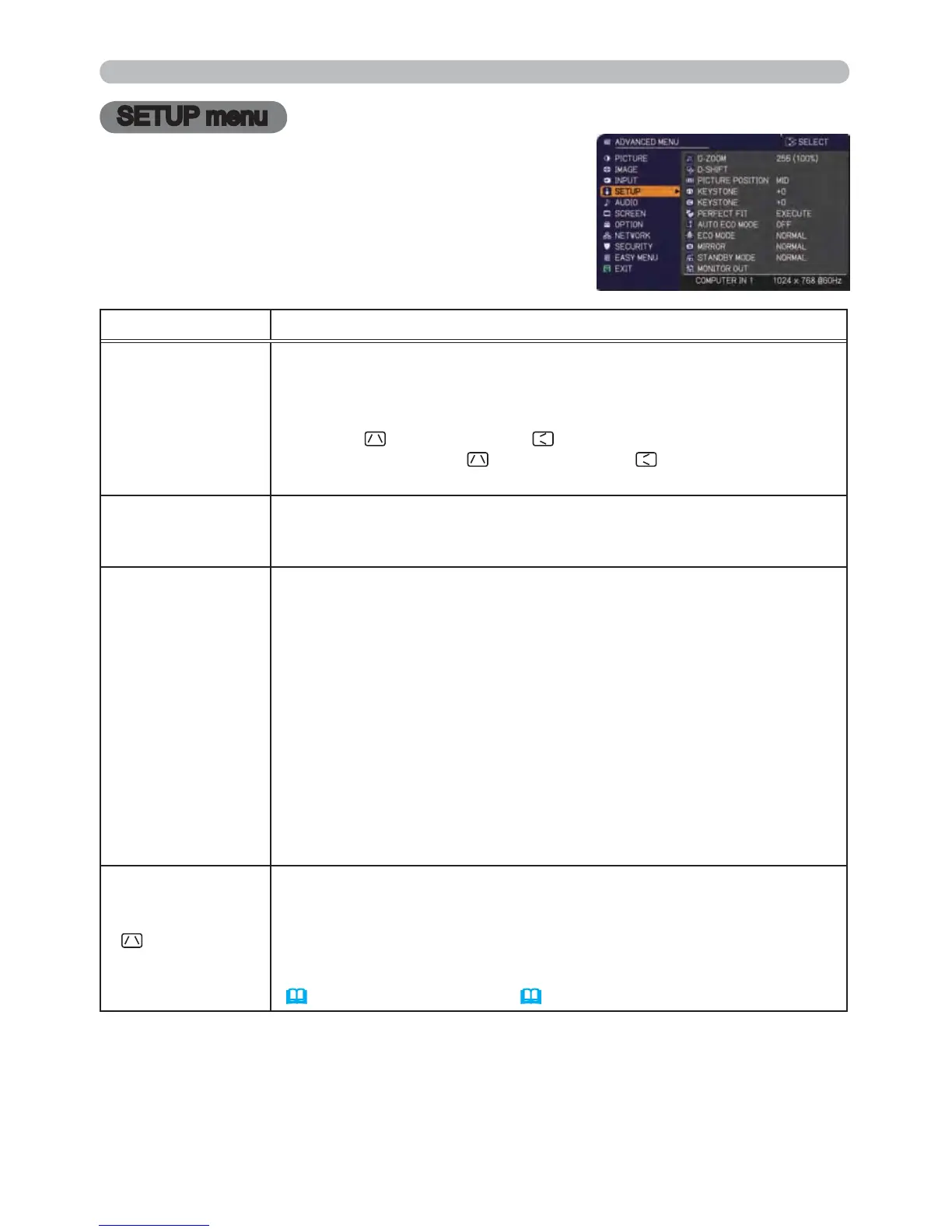42
SETUP menu
SETUP menu
From the SETUP menu, items shown in the table
below can be performed.
Select an item using the ▲/▼ cursor buttons, and
press the ► cursor button or ENTER button to
execute the item. Then perform it according to the
following table.
Item Description
D-ZOOM
Using the ◄/► cursor buttons adjusts the magnication ratio.
Small
Ù
Large
•
The on-screen menu might be displayed outside of the image
display area depending on the adjustment value of the ASPECT,
D-ZOOM,
KEYSTONE and KEYSTONE. Changing the values
of ASPECT, D-ZOOM,
KEYSTONE and KEYSTONE may x
the symptom.
D-SHIFT
Using the ◄/►/▲/▼ cursor buttons adjusts the picture position.
• The D-SHIFT adjustment values are not valid when the D-ZOOM
is set to 256 (full screen).
PICTURE POSITION
Using the ▲/▼ cursor buttons selects the vertical picture position.
TOP
Ù
MID
Ù
BOTTOM
The PICTURE POSITION is not changed if any of the following
cases apply.
• The ASPECT is set to 4:3.
• The input signal has an aspect ratio of 4:3 or vertically larger than
4:3, while the ASPECT is set to NORMAL.
• Vertical size of the displayed image is full on the effective display
area, while the ASPECT is set to NATIVE.
• One of the following messages is displayed on the screen:
"NO INPUT IS DETECTED"
"SYNC IS OUT OF RANGE"
"INVALID SCAN FREQ."
• The BLANK or TEMPLATE function is selected.
KEYSTONE
Using the ◄/► buttons corrects the vertical keystone distortion.
Shrink the bottom of the image
Ù
Shrink the top of the image
• The adjustable range of this function will vary among inputs. For
some input, this function may not work well.
• This function will be unavailable when the Transition Detector is on
(
74) or the PERFECT FIT (
43) is adjusted.
(continued on next page)
