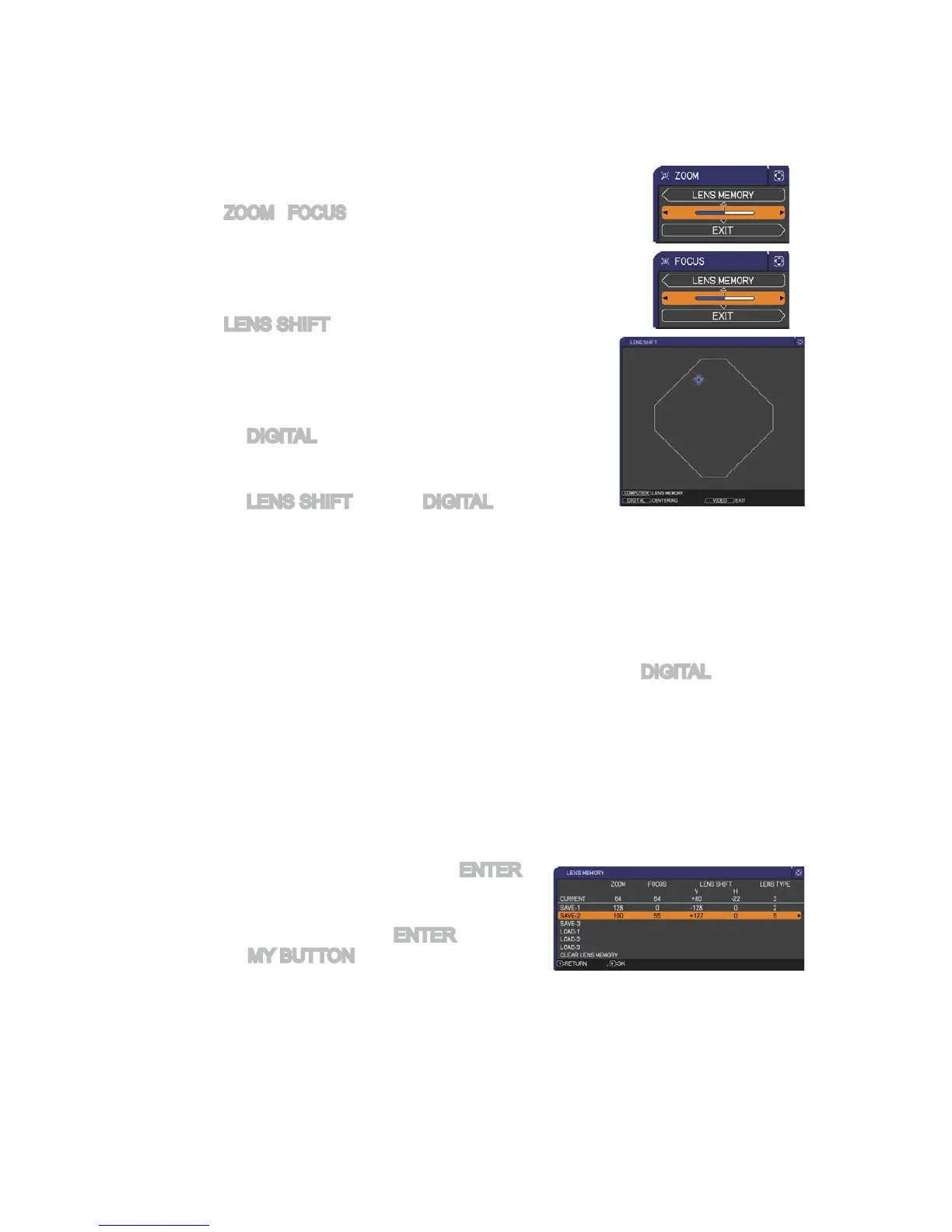12
CP-WX11000 ( P6WX )
4-7 Adjusting the zoom and focus
Using the functions for the lens
ZOOM / FOCUS
Press the
ZOOM / FOCUS
button. The ZOOM / FOCUS
dialog will appear. Adjust the zoom / focus using the◄/►
button while the dialog is displayed. Press the ▼ button to
select "EXIT" on the dialog. It finishes the OSD menu.
LENS SHIFT
Press the LENS SHIFT button. The LENS SHIFT
dialog will appear. Using the ▲/▼/◄/► buttons
Select the OK using the ► button.
while the dialog is displayed shifts the lens.
In the LENS SHIFT dialog:
Press the
DIGITAL button.
In the standby mode:
Press the
LENS SHIFT and the DIGITAL
buttons for 3 seconds at the same time.
CENTERING
● While the lens is shifting, the menu will disappears and the icon of hourglass will
appears on screen. Shifting may takes some time. Depending on the case, it
may reach one minute.
● The LENS SHIFT indicator lights up or blinks in green while the lens is shifting.
Then the indicator will stop blinking and light in steady green when the centreing
is complete.
● When the lens is located in the centre already, pressing the
DIGITAL button in
the LENS SHIFT dialog lights in steady green the LENS SHIFT indicator for 3
seconds.
LENS MEMORY SAVE / LOAD / CLEAR
This projector is equipped with memory functions for the lens adjustments (zoom,
focus and shift).
To display the LENS MEMORY dialog, select the LENS MEMORY on the ZOOM,
FOCUS or LENS SHIFT dialog. Then the LENS MEMORY dialog will appear.
SAVE:To save the current lens adjustments,
select a SAVE-(1-3) and press ► or
ENTER
button.
LOAD:To load a saved adjustments, select the
LOAD-(1-3) and press ► or
ENTER button.
When the
MY BUTTON button is allocated to
the LOAD-(1-3) the memory can be loaded
without the LENS MEMORY dialog.
CLEAR:Selecting the CLEAR LENS MEMORY in the LENS MEMORY dialog
displays CLEAR LENS MEMORY dialog. Select the number to be cleared
using ▲/▼ buttons and press the ► button. The dialog to check your intention
will come out. Then press the ► button again in the dialog.
