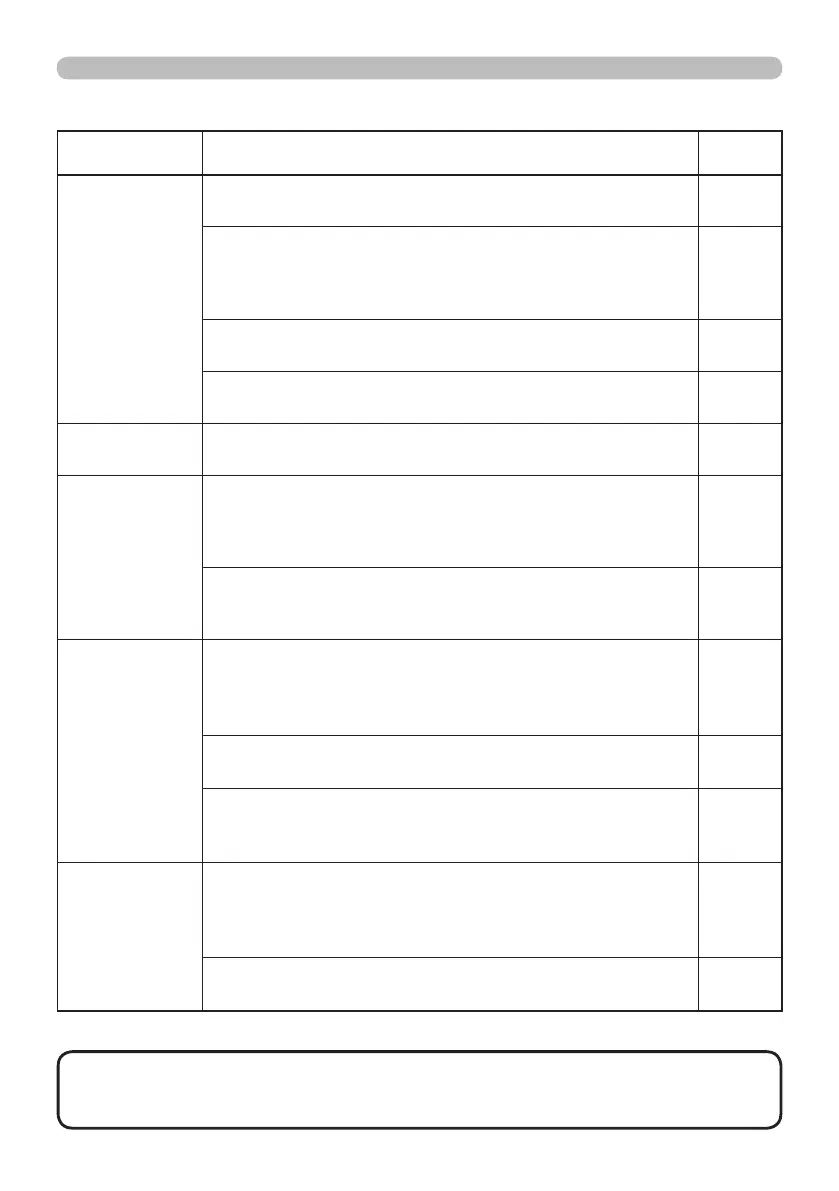75
Troubleshooting
• Although bright spots or dark spots may appear on the screen, this
is a unique characteristic of liquid crystal displays, and it does not constitute or
imply a machine defect.
NOTE
Phenomena that may be easy to be mistaken for machine defects (continued)
Phenomenon Cases not involving a machine defect
Reference
page
No pictures
or disturbed
pictures are
displayed on
HDMI input
The HDMI cable is not correctly connected.
Correctly connect the HDMI cable.
9
Your HDMI equipment is not compatible with the projector
This projector can be connected with another equipment
that has HDMI or DVI connector, but with some equipment
the projector may not work properly.
11
Your HDMI equipment and the projector are not harmonized.
Turn off the both equipment, and turn on them again
–
The signal format on the HDMI is not supported.
Check the video setting on your HDMI equipment.
11
Video screen
display freezes.
The FREEZE function is working.
Press FREEZE button to restore the screen to normal.
22
Colors have a
faded- out
appearance, or
Color tone is
poor.
Color settings are not correctly adjusted.
Perform picture adjustments by changing the COLOR
TEMP, COLOR, TINT and/or COLOR SPACE settings,
using the menu functions.
26, 28,
3
2
COLOR SPACE setting is not suitable.
Change the COLOR SPACE setting to AUTO, RGB,
SMPTE240, REC709 or REC601.
3
2
Pictures appear
dark.
The brightness and/or contrast are adjusted to an
extremely low level.
Adjust BRIGHTNESS and/or CONTRAST settings to a
higher level using the menu function.
26, 27
The WHISPER function is working.
Select NORMAL for WHISPER item in the SETUP menu.
26, 36
The lamp is approaching the end of its product
lifetime.
Replace the lamp.
64, 65
Pictures appear
blurry.
Either the focus and/or horizontal phase settings are
not properly adjusted.
Adjust the focus using the focus ring, and/or H PHASE
using the menu function.
19, 31
The lens is dirty or misty.
Clean the lens referring to the section “Caring for the lens”.
68
