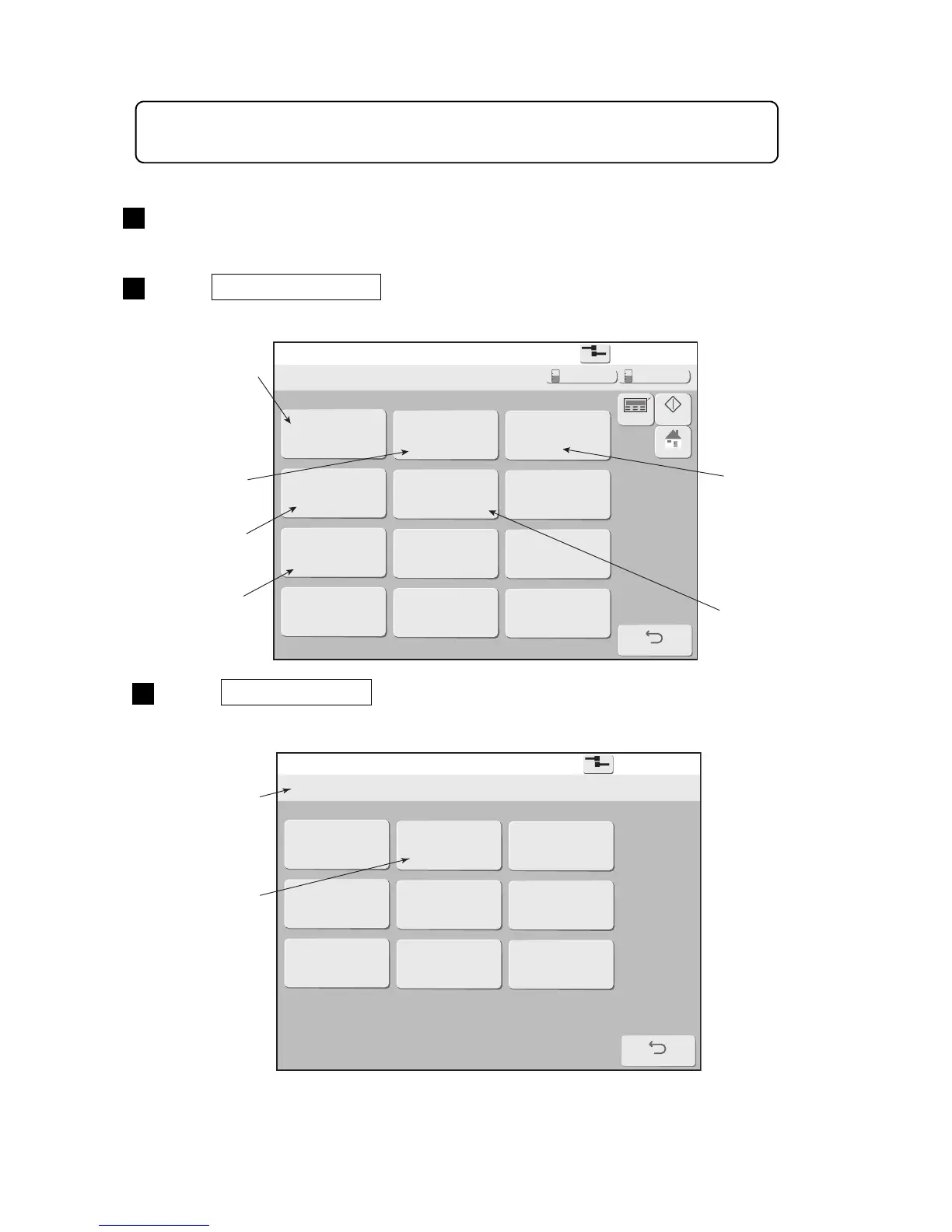Select login user
2015.07.0712:45
Back
Com=0
[Stop ]
admin user2 user3
user4
user5 user6
user7 user8 user9
Current user ID : user9
Press Login management in the environment setup menu.
The Login management menu is displayed.
2
Press Select login user .
The Select login user screen is displayed.
3
Displays the
history of
logged in
users.
Select login
user
Set the password.
However, it is not
displayed when
authorization is not
given from the
administrator.
The user ID currently
logged in is displayed.
The saved user
name is displayed.
Conditions
setup
New user ID
create
Environment setup
Setup on “Touch screen setup” is necessary to display the New HMI screens.
For details, refer to Technical Manual "3.5 Human Machine Interface [HMI] setup".
