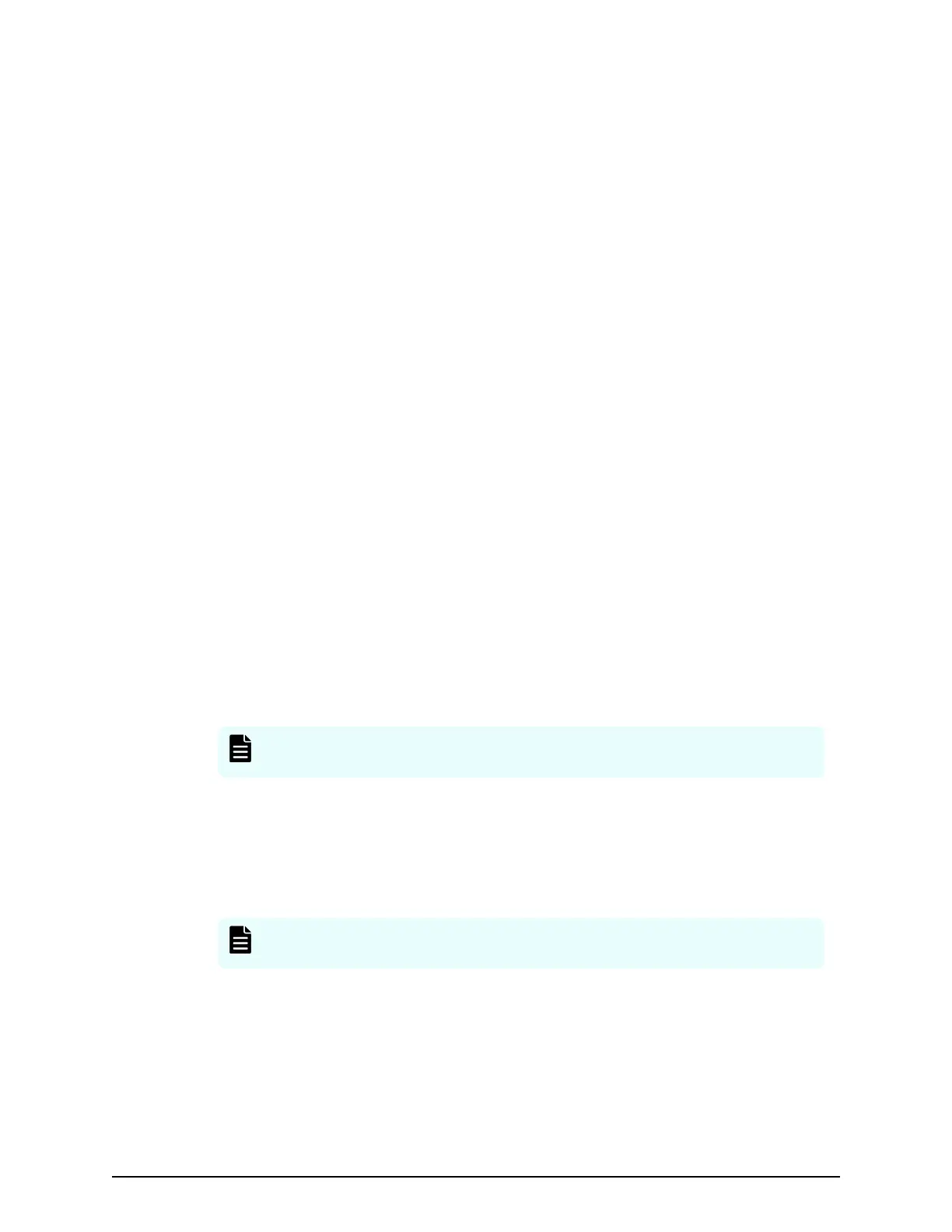■
Click Servers to vie
w and add servers.
■
Click Fabric Switches to view and add fabric switches.
■
Click Virtual File Servers to view and add virtual le servers. Displays if the storage
system includes NAS modules.
Alert tiles
Acr
oss the top of the dashboard are tiles that display alerts for storage capacity, data
protection, jobs, and hardware.
If a tile includes a circled check mark, there are no alerts for that part of the storage
system, and everything is functioning normally. A number in a red circle within a tile
indicates one or more problems with that part of the storage system.
You can click a tile for Capacity Alerts, Data Protection Alerts, or Hardware Alerts to view
the summary for the category in the Monitoring tab.
The Jobs Alert tile displays the number of jobs in the last 24 hours with a status of Failed
or Success with Errors.
Resource summary
The circular information gauge displays capacity metrics for the available storage.
■
If the storage systems include le storage, you can click Block or File next to the
information gauge to view a legend and capacity values for either type of storage.
Click Unied to view a legend and capacity values for both block and le.
■
For block-only stor
age systems, the numerical data for each capacity parameter in the
ring is displayed to the left of the information gauge.
■
The number in the center of the rings shows the total usable capacity of all storage
systems. The total usable capacity is the capacity available from all the parity groups
across all storage systems.
If you do not have any parity groups congured on the storage system, this number is
zer
o and all other data points in the capacity visualization are zero.
Note: T
o understand uninitialized raw capacities, review the available
unused disks on the detail page for each storage system.
■
The light gr
ey ring indicates the sum of all pool capacity available across all storage
systems. The dark grey indicates the parity group capacity that is not yet allocated to
pools.
If you do not have any pools created, the light grey ring indicates zero. As you create
pools, this number increases to eventually become equal to the total usable capacity
when you have consumed all parity groups for pool creation.
Note: Allocated to Pools plus Unallocated to Pools equals the T
otal Usable
Capacity in the center of information gauge.
■
The light gr
een ring (Thin Used) indicates the storage utilization. As you create
volumes on the pools and start consuming capacity, the utilization of thin pools
increases and you will notice the value in green starting to increase.
If Thin Used starts to increase and get closer to your total pool capacity, that indicates
that the pools may be starting to ll up.
Dashboard
Chapter 1: System administration overview
System Administrator Guide for VSP Gx00 models and VSP Fx00 models 23
