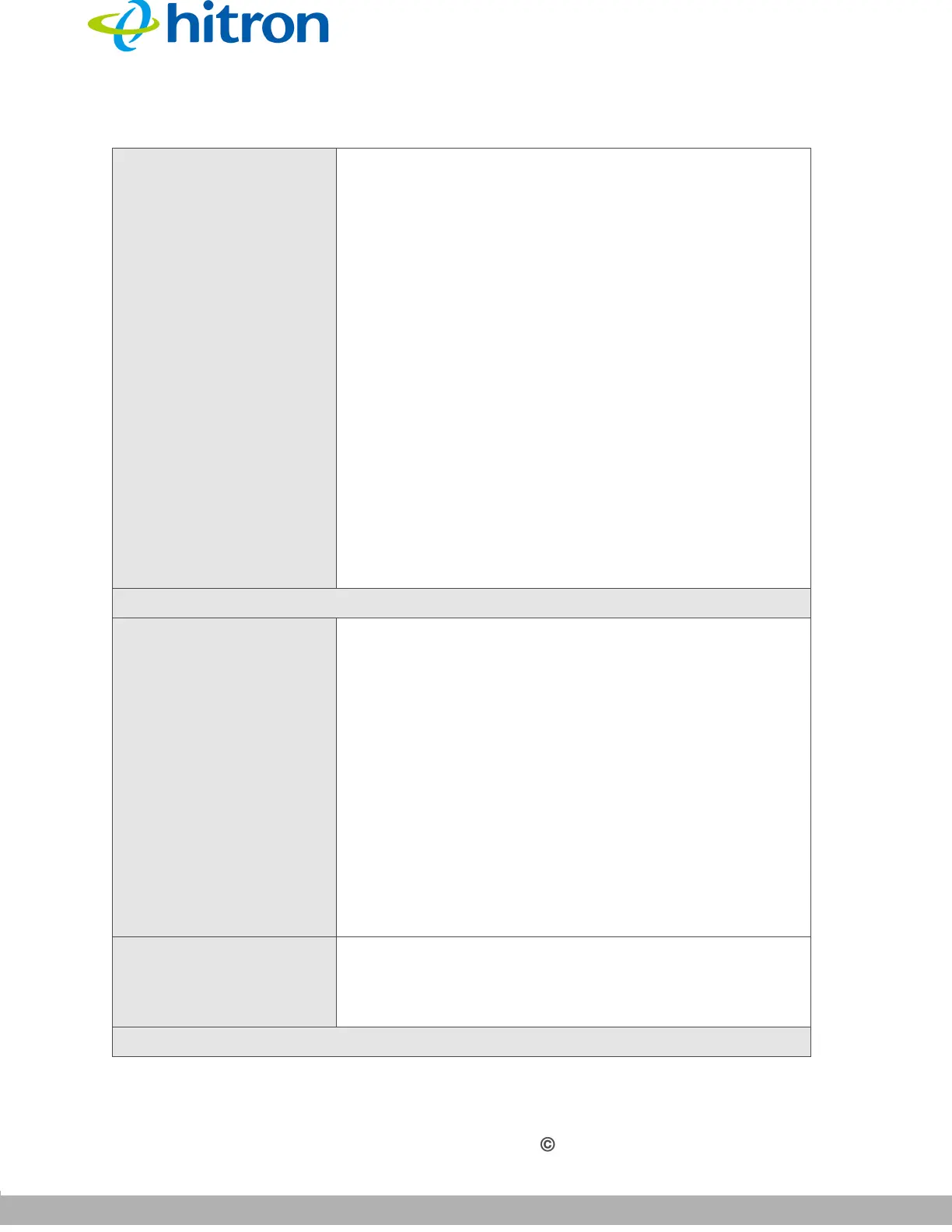2.4G WIRELESS SETTINGS
Version 1.0, 04/2015. Copyright 2012 Hitron Technologies
31
Version 1.0, 04/2015. Copyright 2015 Hitron Technologies
31
Hitron HT-EMN2 User’s Guide
Security Mode Select the type of security that you want to use.
Select Disable to use no security. Anyone in the
coverage area can enter your network.
Select OPENWEP to use the Wired Equivalent
Privacy security protocol.
Select WPA-PSK to use the WiFi Protected Access
(Personal) security protocol.
Select WPA2-PSK to use the WiFi Protected Access
2 (Personal) security protocol.
Select WPA-PSK/WPA2-PSK to use both the WPA
and the WPA2 security protocols; clients that
support WPA2 connect using this protocol, whereas
those that support only WPA connect using this
protocol.
Due to inherent security vulnerabilities, it is suggested
that you use WEP only if it is the only security protocol
your wireless clients support. Under almost all
circumstances, you should use one of the WPA options.
WPA
WPA Algorithms
Select the type of encryption you want to use. The options
that display depend on the Security Mode you selected.
WEP:
Select WEP64 to use a ten-digit security key.
Select WEP128 to use a twenty-six-digit security key.
WPA, WPA2 and WPA/WPA2:
Select TKIP to use the Temporal Key Integrity
Protocol.
Select AES to use the Advanced Encryption
Standard.
Select TKIP/AES to allow clients using either
encryption type to connect to the HT-EMN.
Pass Phrase Enter the security key or password that you want to use for
your wireless network. You will need to enter this key into
your wireless clients in order to allow them to connect to
the network.
Access Policy
Table 7: The 2.4G Wireless Settings: Security Settings Screen (continued)
