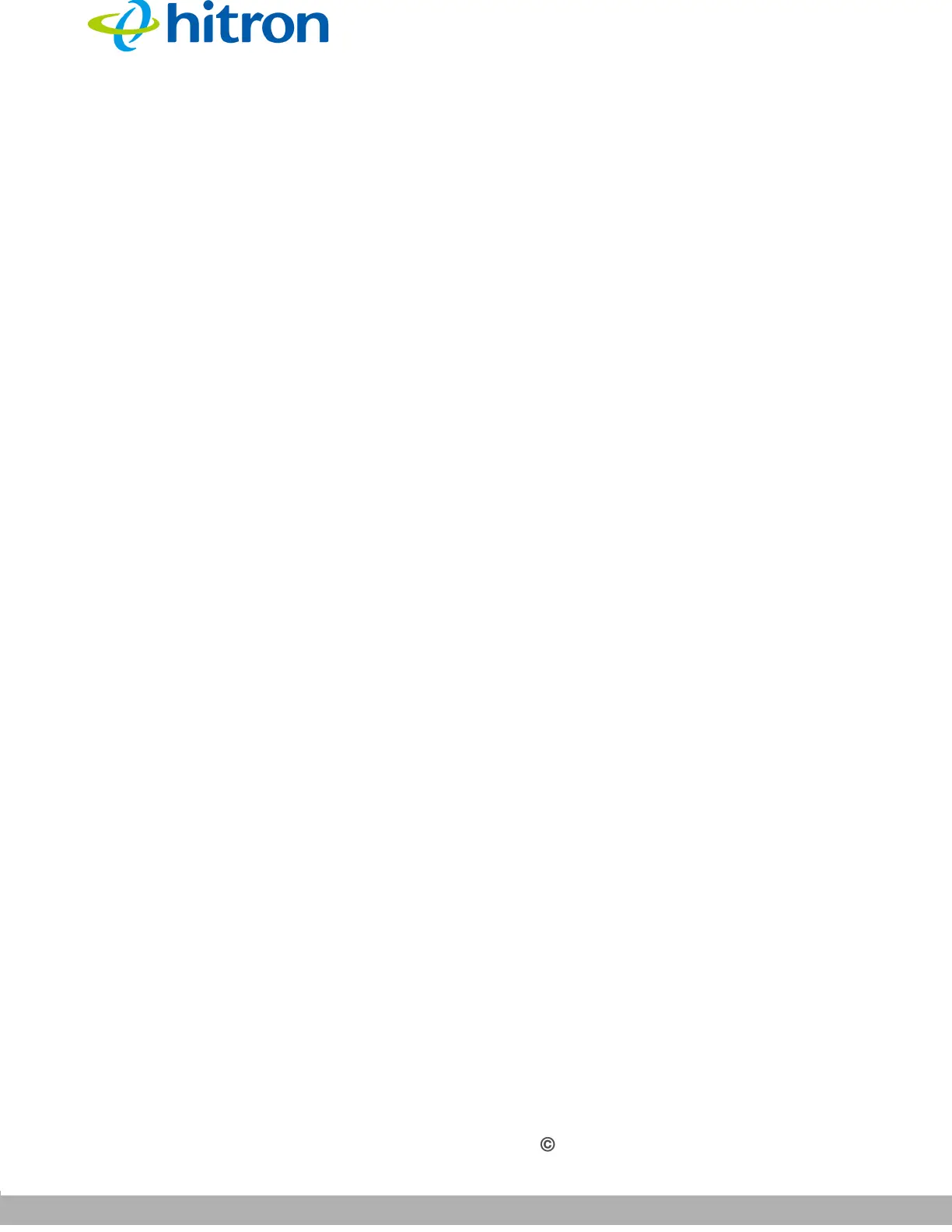INTRODUCTION
Version 1.0, 04/2015. Copyright 2012 Hitron Technologies
17
Version 1.0, 04/2015. Copyright 2015 Hitron Technologies
17
Hitron HT-EMN2 User’s Guide
Take the following steps to manually set up your computer’s IP address to connect to
the HT-EMN2:
NOTE: This example uses Windows 7; the procedure for your operating system may
be different.
1 Click Start, then click Control Panel.
2 In the window that displays, double-click Network Connections.
3 Right-click your network connection (usually Local Area Connection) and click
Properties.
4 In the General tab’s This connection uses the following items list, scroll
down and select Internet Protocol (TCP/IP). Click Properties.
5 You can get an IP address automatically, or specify one manually:
If your network has an active DHCP server, select Get an IP address
automatically.
If your network does not have an active DHCP server, select Use the
following IP address. In the IP address field, enter a value between
192.168.0.1 and 192.168.0.253 (default). In the Subnet mask field, enter
255.255.255.0 (default).
NOTE: If your HT-EMN2 is not using the default IP address, enter an IP address and
subnet mask that places your computer in the same subnet as the HT-EMN2.
6 Click OK. The Internet Protocol (TCP/IP) window closes. In the Local Area
Connection Properties window, click OK.
Your computer now obtains an IP address from the HT-EMN2, or uses the IP address
that you specified, and can communicate with the HT-EMN2.
1.5 Login to the HT-EMN2
Take the following steps to login to the HT-EMN2’s GUI.
