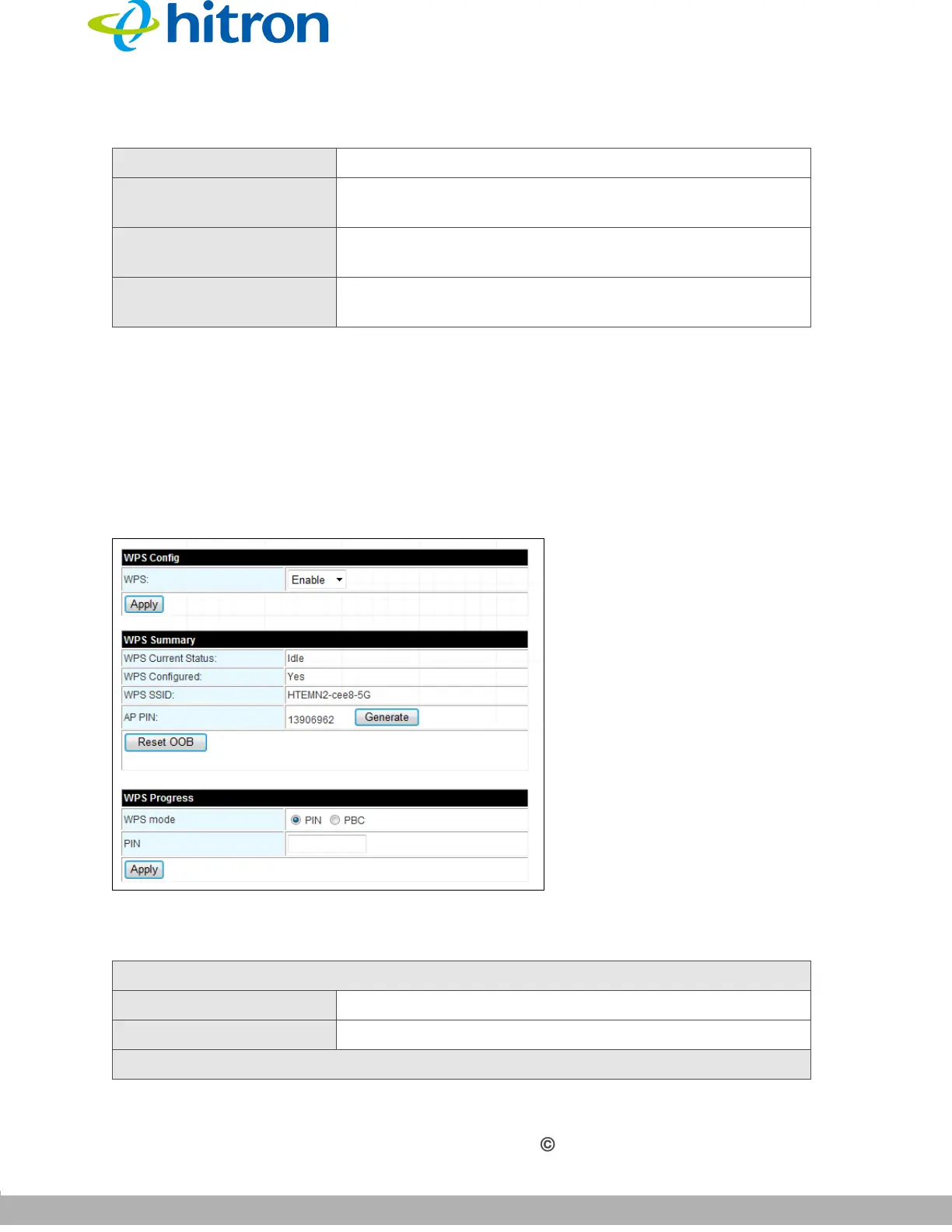5G WIRELESS SETTINGS
Version 1.0, 04/2015. Copyright 2012 Hitron Technologies
39
Version 1.0, 04/2015. Copyright 2015 Hitron Technologies
39
Hitron HT-EMN2 User’s Guide
4.3 The WPS Screen
Use this screen to manage your HT-EMN2’s 5G WiFi Protected Setup (WPS).
Click 5G Wireless Settings > WPS. The following screen displays.
Figure 13: The 5G Wireless Settings: WPS Screen
The following table describes the labels in this screen.
Policy Use this to select Disable, Allow or Reject the access.
Add a station Mac Use this to add the Media Access Control (MAC) address
to
Disable, Allow or Reject the access of the device(s).
Apply Click this to save your changes to the fields in this
screen.
Cancel Click this to return the fields in this screen to their last-
saved values without saving your changes.
Table 11: The 5G Wireless Settings: WPS Screen
WPS Config
WPS Use this to Enable or Disable the WPS function.
Apply Click this to save your changes to the fields in this screen.
WPS Summary (Displays when you turn the WPS function on.)
Table 10: The 5G Wireless Settings: Security Settings Screen (continued)