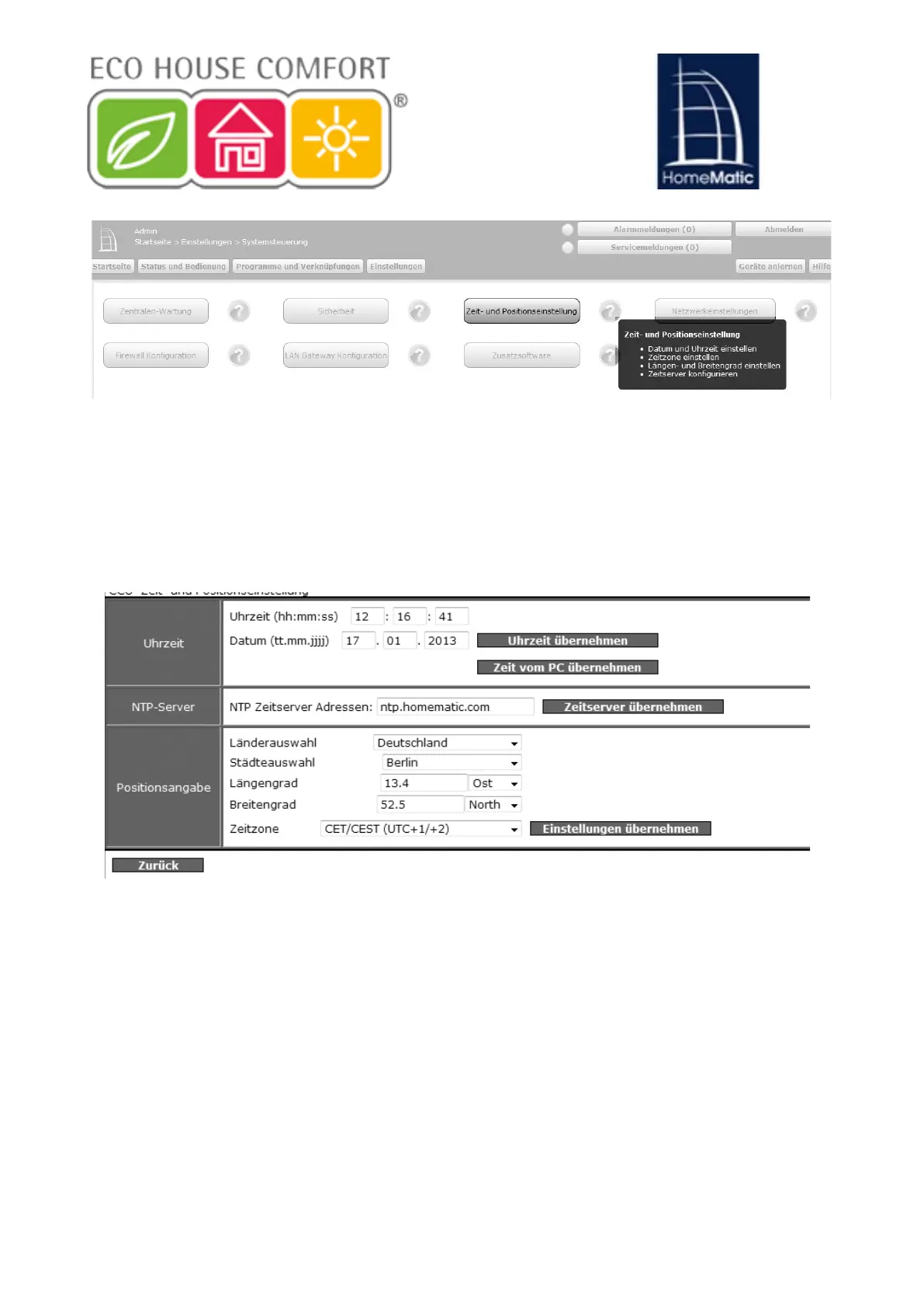13
Klicken Sie anschließend auf „Zeit- und Positionseinstellung“.
Stellen Sie im nächsten Fenster das Datum und die Uhrzeit ein
und klicken Sie auf „Uhrzeit übernehmen“.
Altervativ können Sie die Uhrzeit vom PC übernehmen.
Klicken Sie dafür auf „Zeit vom PC übernehmen“.
Klicken Sie anschließend auf „Zurück“.
Enter the date and time and click Apply Time (Uhrzeit ubernehmen).
INFO: Alternatively, you can take the time from the PC, by clicking Take time
from PC (Zeit vom PC ubernehmen), then click on Back (Zuruck):
13
Klicken Sie anschließend auf „Zeit- und Positionseinstellung“.
Stellen Sie im nächsten Fenster das Datum und die Uhrzeit ein
und klicken Sie auf „Uhrzeit übernehmen“.
Altervativ können Sie die Uhrzeit vom PC übernehmen.
Klicken Sie dafür auf „Zeit vom PC übernehmen“.
Klicken Sie anschließend auf „Zurück“.
8.3. Installing Updates
Before you start using your WebUI, check if there are any available updates
for your system and, if so, install them. After connecting to the Internet, you
see on the main page of your WebUI the system update(s) available to install:
9
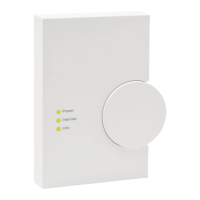