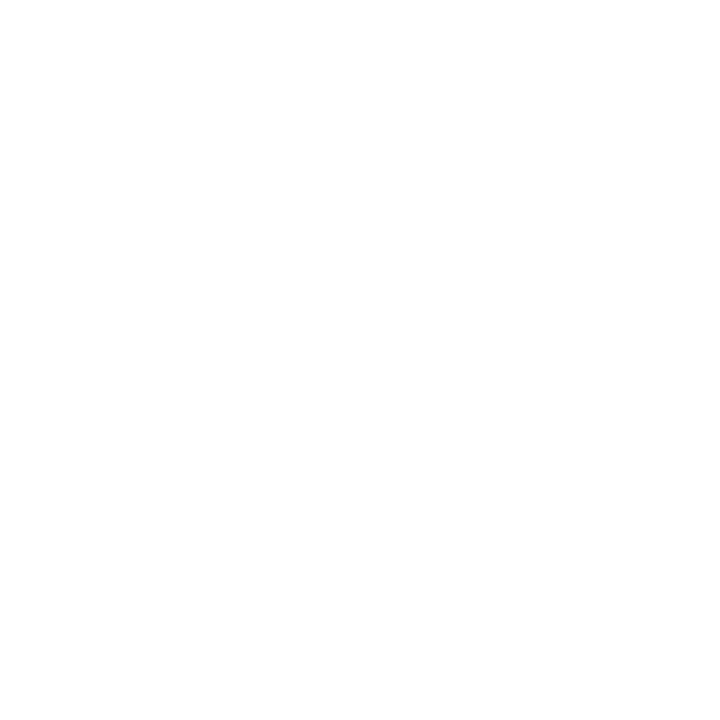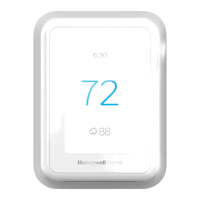22
Frequently Asked Questions
Will the T5 Smart Thermostat still work if WiFi connection is lost?
Yes, the temperature can be adjusted directly at the thermostat. However, some features, including geofencing, are managed
only through the Honeywell Home app and will not function while the connection is down. The thermostat will automatically
reconnect to WiFi once the network is restored.
The T5 Smart Thermostat is not finding the in home WiFi network.
The thermostat operates in the 2.4 GHz range. That may be why the thermostat does not see the network but the smartphone,
which operates in both the 2.4 GHz and 5.0 GHz range, sees the network. Most routers will broadcast two networks, one SSID on
the 5.0 GHz radio and one SSID on the 2.4 GHz radio.
A change was made on the Honeywell Home app but it has not shown up on the T5 Smart Thermostat.
There may be a short delay after making temperature and setting changes in the Honeywell Home app.
Can there be multiple users for geofencing?
Yes, there can be multiple users. Geofencing will trigger based on the last person to leave and the first person to return. To
properly use geofencing with multiple users:
• Each user needs to create their own account.
• Each user should use their login ID and password across his or her devices, including smartphones and tablets.
• No two users should share the same account.
How are multiple users set up with thermostat?
Access can be given to any or all thermostat locations through the Honeywell Home app. Start by touching the three-line menu
icon in the upper left-hand corner of the home screen. Select Manage Users and touch Add User located at the bottom of the
screen. Type in the email address of the person to be invited. If they have a account set up, the location will be automatically
added to their account. If they don’t have an account, they will receive an email invitation prompting them to download the
Honeywell Home app and create their own account.
Note: All individuals with access to a thermostat share the same user privileges. Users added will be able to change the
thermostat’s settings, as well as add or delete other users.
Is there a way to extend the signal strength?
The range or distance of the WiFi signal is determined by the router. Check the router’s manual for additional information.
There is an alert that says WiFi Signal Lost. What does that mean?
The WiFi signal to the thermostat has been lost. Wait for the thermostat to reconnect or select a new network within the
Honeywell Home app configuration menu. If the thermostat is unable to reconnect, you will need to troubleshoot the router to
determine the cause.