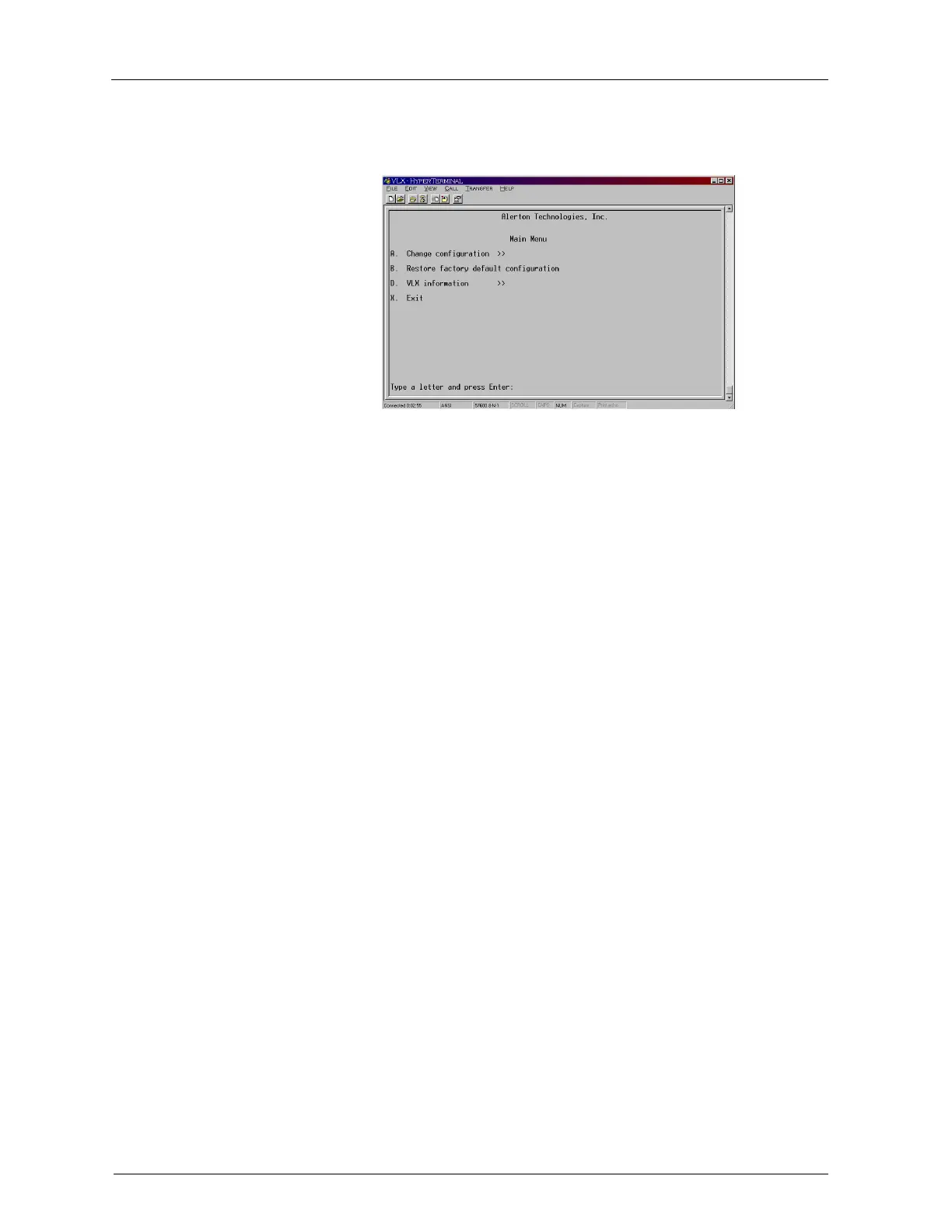Installation and Operations Guide
|
ACM-VLX/VLX/EXP/AXM
44
© Honeywell. All Rights Reserved. LT-VLXEXPAXMIOG Rev. 01
7. Type the case-sensitive configuration password (pass), and then press
Enter to view the Change Configuration menu.
8. From the File menu in HyperTerminal, choose Save to save the VLX/
ACM-VLX connection as a session file (*.ht). This saves the
HyperTerminal session setup for later use. No VLX/ACM-VLX
configuration data is saved.
Navigating, entering data, and saving your work
This topic provides general instructions for navigating menus, entering and
saving data, and correcting entries while working with a HyperTerminal
connection.
If you make a typing error, press the backspace key to correct it. If you enter the
wrong selection or menu item, retype the value for that field, and then press
Enter to exit the field.
To c hang e parame ters in the VLX/ACM-VLX Configuration and
Diag no s tic Utility
1. Type the letter of the menu you want to display or the item you want to
change, and then press Enter.
2. To change a value, type the new value, and then press Enter to set it.
-or-
To go to a submenu, type the letter of the item, and then press Enter.
To re turn to the previo us s c re e n
• Type Z, and then press Enter.
After you make changes in HyperTerminal, you must exit appropriately to save
your changes to the VLX/ACM-VLX.
CAUTION You will lose changes if you close the HyperTerminal session or
disconnect without saving.
To s ave changes
1. Press Z until the Main menu appears.
2. Press X to exit.
The VLX/ACM-VLX Diagnostic and Configuration Utility prompts
you to save your changes.
