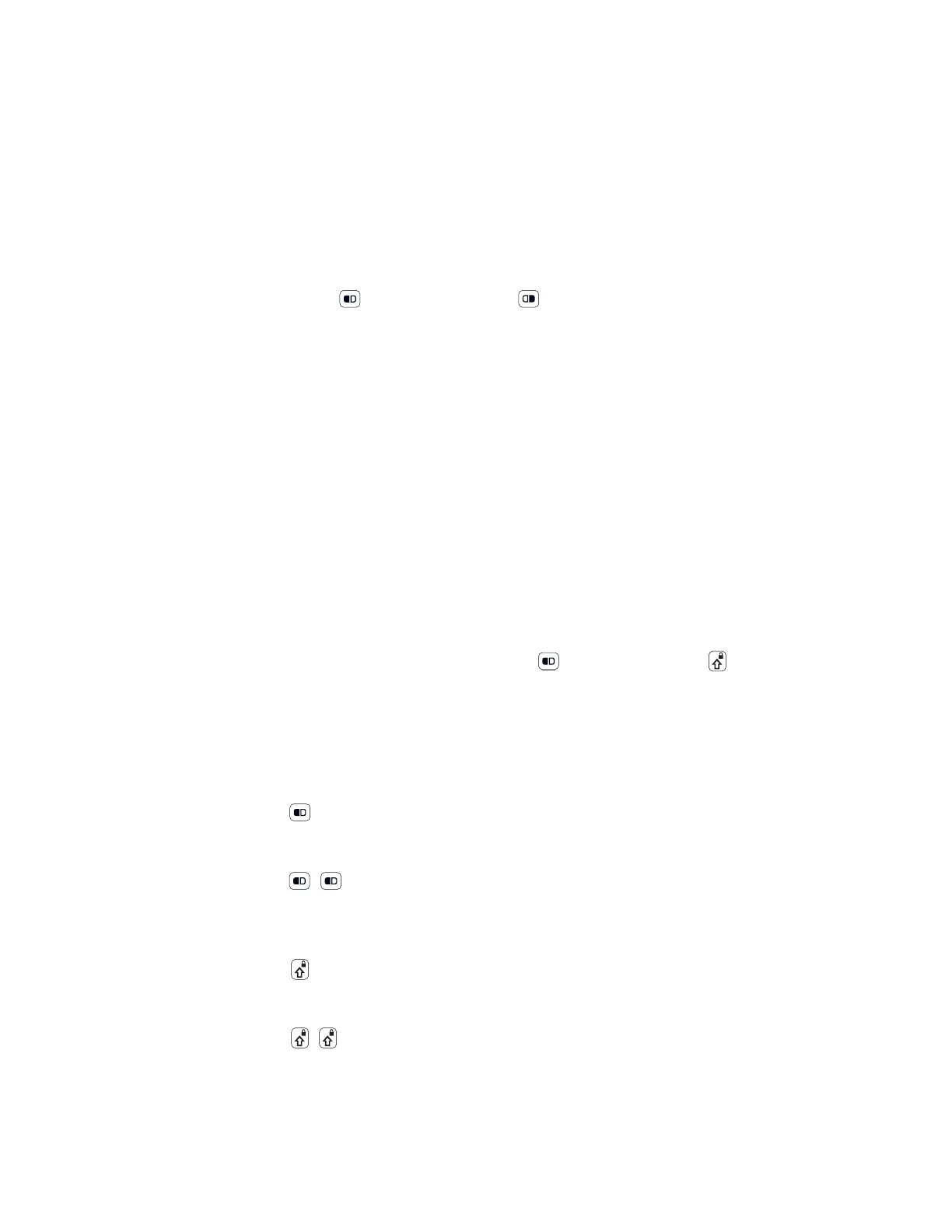75 Series Mobile Computer User Guide 17
• To set the brightness level for the keypad backlight depending on the
computer power source, select a setting from the Brightness (Battery power)
or the Brightness (External power) list.
•Tap OK.
About the Color-Coded Keys
Note: The QWERTY keypads on the CN75 and CN75e do not include a green key.
Use the orange key and the green key to access additional characters,
symbols, and functions printed on the keypad overlay. After you understand how to
use the color-coded keys and key sequences, you can access all of the additional
features printed on the keypad overlay.
Press the Green or Orange key twice to lock it. When the key is locked, the LED
turns on. Press the key once to unlock it.
The default setting for the Green/Orange keys is Press twice to lock. You can also
set the keys to Press once to lock if you do not want the Green/Orange keys to lock
after pressing them twice. The information in this section assumes that you are
using the default setting for the Green/Orange keys lock options.
To change the setting for the Green/Orange keys, go to Start > Settings > System >
Enterprise Settings > Device Settings > Keypad.
Enter Characters on the QWERTY Keypad
You need to use the orange modifier key and the shift key to access all
characters and functions on the QWERTY keypad.
To type a character:
• Press the key for that character.
To type a character or access a function on the overlay:
• Press and then press the key for the character or function.
To only type characters or access functions on the overlay:
• Press to lock the orange modifier key to stay on, and then press the keys
for the characters or functions.
To type a single uppercase letter:
• Press and then the letter key.
To type all uppercase letters:
• Press to turn on Caps Lock, and then press the letter keys.
