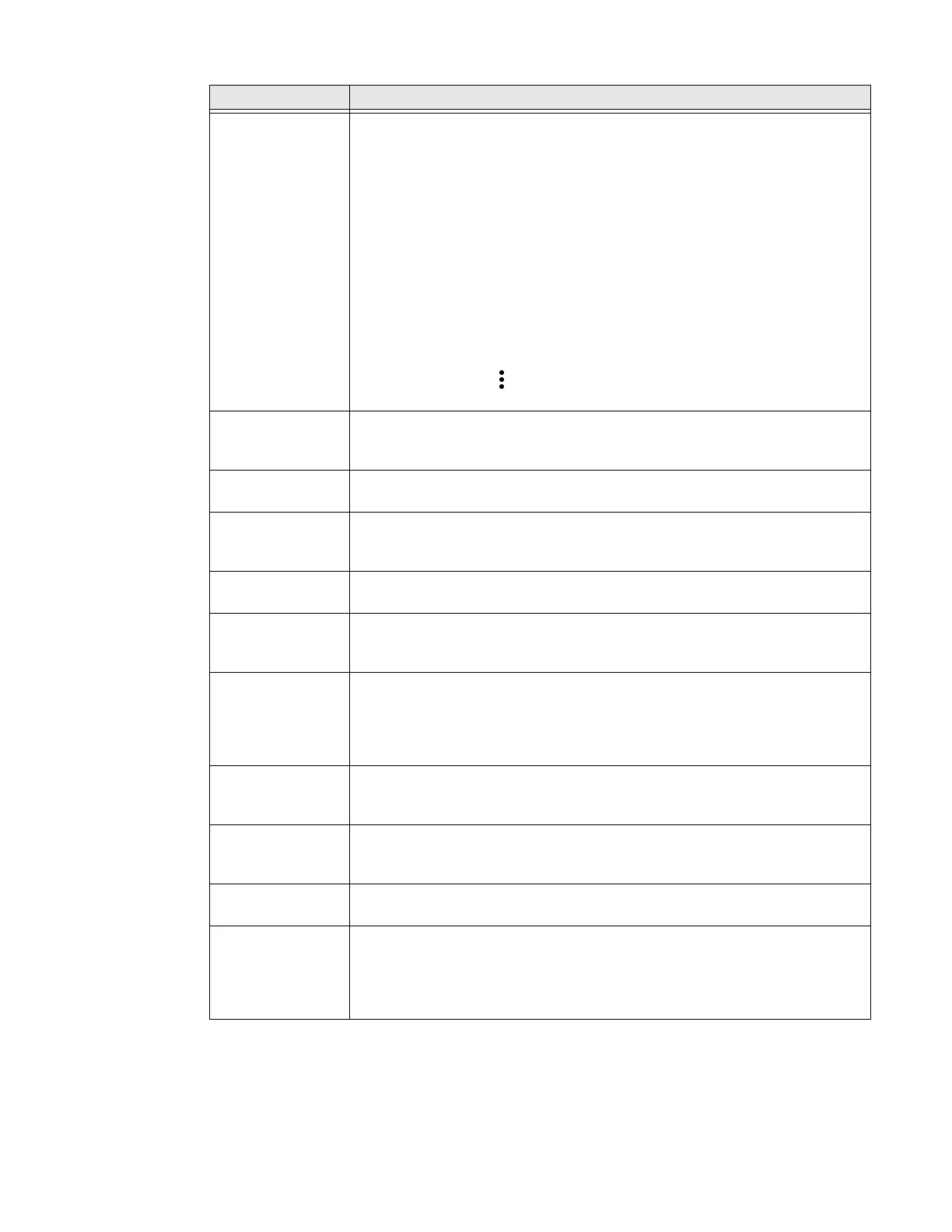CT47 Mobile Computer Series User Guide 71
HXLogger The HXLogger is an advanced diagnostic log service that provides a basic log
service, plug-ins for modified log services, and a log manager.
•Tap HXLogger to turn the basic log service On or Off.
When enabled the service records app and system diagnostic
troubleshooting information into four basic log files: main log file, radio
log, event log, and kernel dynamic log.
•Tap Kernel dynamic log to toggle the feature On or Off and to set the
Input file name and Input function name. This log is typically used by
advanced software application developers.
•Tap Plugin to view and enable additional log services and custom plug-
ins.
•Tap Manager to change the default log path, delete logs, or upload logs
for technical support troubleshooting.
Select the more icon to select the max bootset count or to manually Sync
Log.
Key WakeUp Set the buttons you want to use to wake the computer from sleep mode.
Options include: Left Scan, Right Scan, Volume Up, Volume Down. By default,
the Left and Right Scan buttons are enabled for wake up.
Keyremap Change (remap) a button or key function. To learn more, see Remap a Button
on page 25.
Provisioning Mode Enable or disable unrestricted installation of applications, certificates,
configuration files, and licenses. Provisioning Mode is turned Off by default.
To learn more About Provisioning Mode, see page 85.
Scanning Configure the computer imager. To learn more, see Change the Scanner
Settings on page 36.
Smart Sensor Configures the integrated motion detection sensors for advanced power
management. Options include: Keep awake on motion, Wake on motion, Face
down suspend.
Staging Hub
Agent
Use the agent and settings to connect the computer to the Honeywell Staging
Hub Foundation software platform; a centralized software platform IT
integrators and administrators can use as a solution for managing,
monitoring, and deploying Honeywell devices in a connected workspace
environment.
Touch Screen
Profile
Optimize screen interactions by selecting a touch screen profile designed
specifically for your use case. To learn more, see Select a Touch Screen Profile
on page 16.
Voice Wedge Voice-to-text conversion tool that can be triggered by a specified start word or
key press event. Voice Wedge can be configured to take effect globally or only
for an associated application.
Web Applications Enables access for the Honeywell Mobility SDK for Web apps and port
selection.
Wi-Fi Staging Use the Honeywell Wi-Fi Staging app to quickly set up new devices by
configuring one device and using it to stage others. Wi-Fi Staging can also be
used to enroll devices in a Mobile Device Management (MDM) system by
connecting units to a specified network and downloading and installing the
specified MDM client app. To learn more, see About Wi-Fi Staging on page 85.
Setting Description
