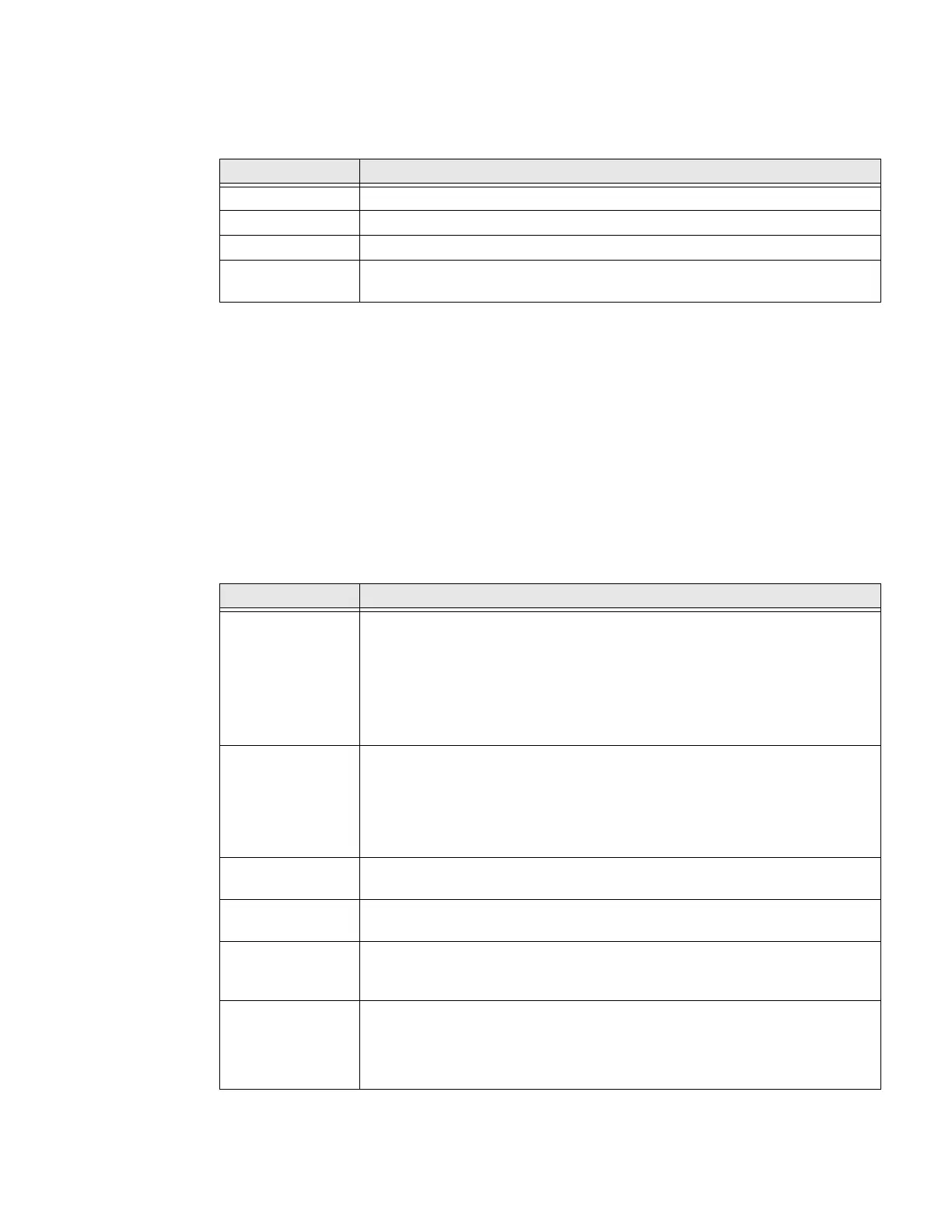72 CT47 Mobile Computer Series User Guide
Passwords & accounts
In the Settings app, select Passwords & accounts to access the following settings.
Digital Wellbeing & parental controls
In the Settings app, select Digital Wellbeing & parental controls to access Digital
Wellbeing tools and parental controls. For more information, see https://
wellbeing.google/.
Google
In the Settings app, select Google to set up and manage your Google accounts and
services.
System
In the Settings app, select System to access the following settings.
Setting Description
Passwords Manage saved passwords.
Autofill service Manage password management services.
Add account Select to add and manage a Corporate or Email account on the computer.
Automatically
sync app data
Turn auto-sync On or Off for accounts. Turning the feature On allows apps to
refresh data automatically.
Setting Description
Language & input • Set the active language.
• Set and manage Virtual and Physical Keyboard input methods.
• Configure auto-typing features such as capitalization, punctuation, spell
check, and the personal dictionary.
• Adjust the pointer speed.
• Set text-to-speech output.
Gestures • Turn quickly open camera On or Off.
• Set the system navigation options for buttons on the screen and swiping.
• Set the press and hold power button option to open the power menu or
the Assistant.
• Set the Prevent ringing option. Options: Vibrate, Mute, Do Nothing.
Date & time Configure all date and time settings. To learn more, see Set the Time Zone on
page 29.
Scheduled power
on and off
Set a schedule to power the computer On and Off.
Backup Turn the Google Drive backup feature On or Off. When enabled, phone data
(e.g., apps, apps data, call history, contacts, device settings, SMS, Wi-Fi
passwords, and permissions) is automatically backed up to the Google Drive.
Multiple users • Modify the owner profile name and add profiles for other people who use
the computer.
• Activate a different user profile.
• Enable or disable allowing users to be added from the lock screen.
