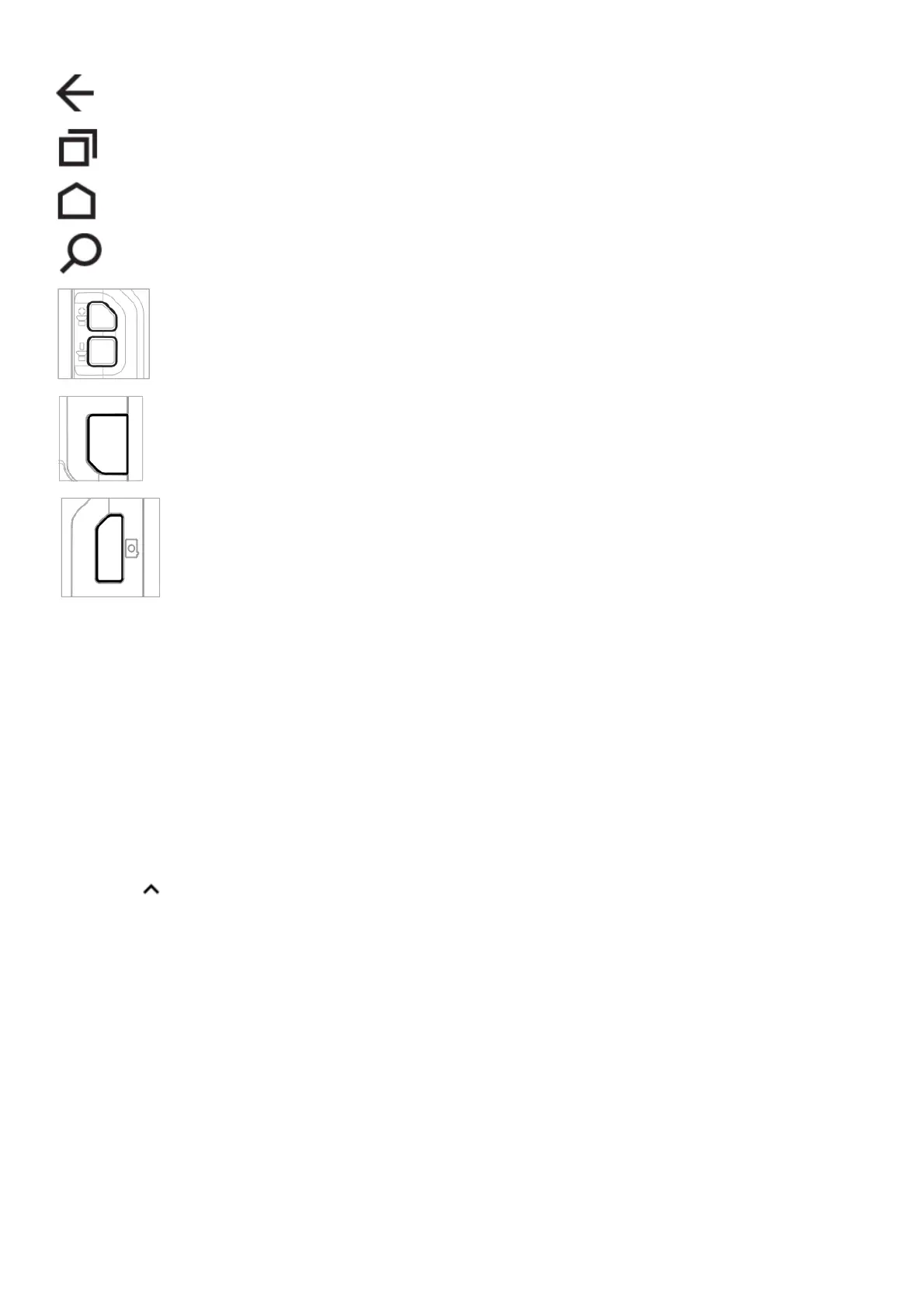Button Description
Back Return to the previous screen.
Recent Apps
View and switch between recently used
apps.
Home Return to the Home screen.
Search
Start a search on the computer or the
Internet.
Volume Raise or lower the volume of the speaker.
Scan
Press the right or left scan button to trigger
the scanner.
Camera
Press to open the camera app and take a
photo.
To learn more about how to re-map a button, see the user guide.
About Provisioning Mode
After completing the out-of-box setup process, the Provisioning mode is automatically turned off. Scanning a bar
code to install applications, certificates, configuration files, and licenses on the computer is restricted unless you
enable Provisioning mode in the Settings app. To learn more, see the user guide.
Scan a Bar Code with the Scan Demo
Note: For optimum performance, avoid reflections by scanning the bar code at a slight angle.
1. Touch > Demos > Scan Demo.
2. Point the computer at the bar code.
3. Touch Scan on the touch screen or press and hold a Scan button. Center the aiming beam over the bar code.
