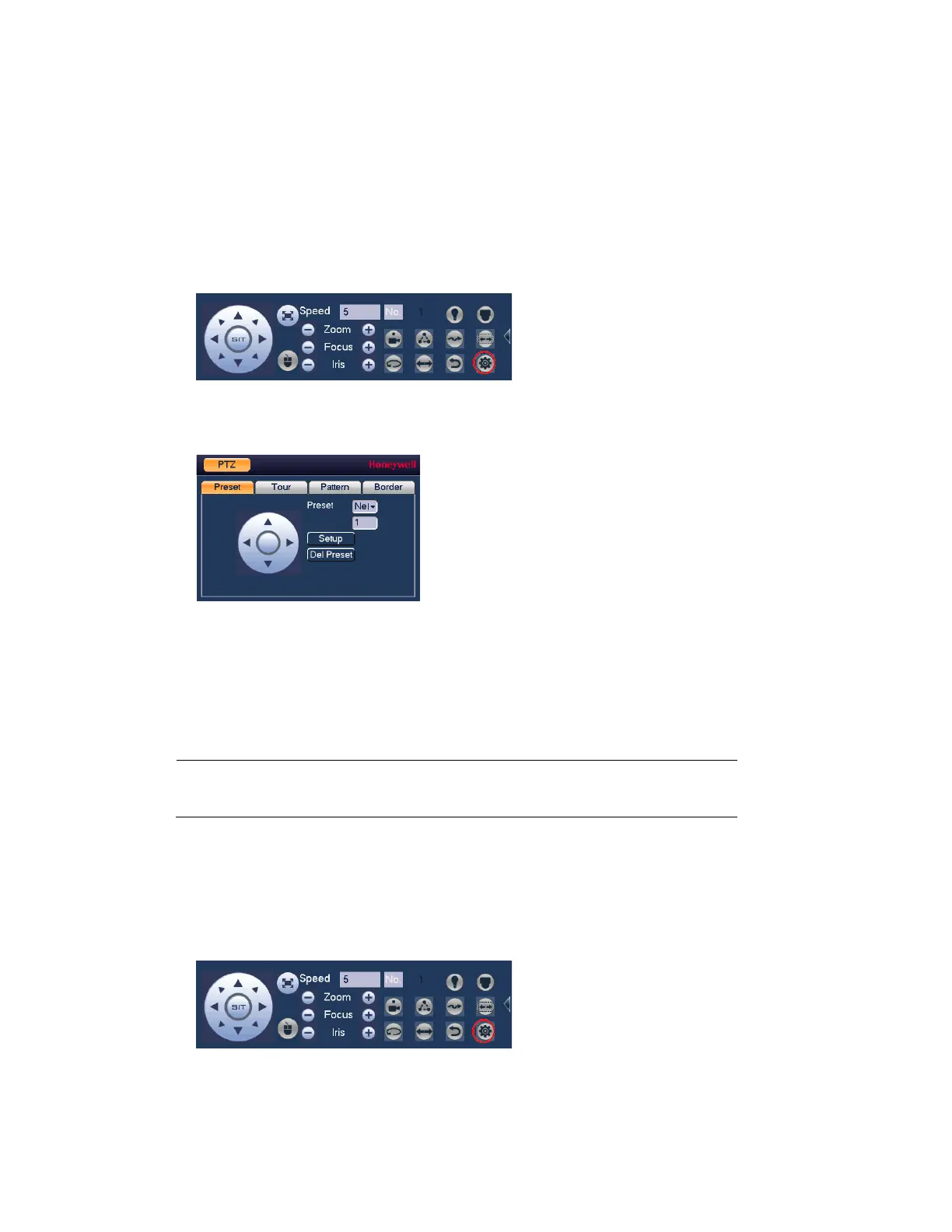Viewing Live Video
33
You can configure presets, tours, patterns, and borders using the PTZ control panel.
Configuring PTZ Presets
You can program preset positions for the PTZ camera. For example, you can point the camera
at a specific location, such as a doorway, when an alarm event occurs.
1. On the expanded PTZ control panel, click the PTZ Setting button.
Figure 3-10 PTZ Setting Button
2. The PTZ window opens.
Figure 3-11 Preset
3. Use the direction arrows to point the camera where you want to set as the preset.
4. In the Preset box, select a preset in the dropdown list or enter a number for the preset,
and then click Setup to save your settings.
• To program additional presets, repeat steps 1 through 3.
• To delete a preset, select a preset number in the dropdown list or enter the number of
the preset that you want to delete in the Preset box, and then click Del Preset.
Note
Some protocols do not support the Del Preset function.
Configuring PTZ Tours
You can set up the PTZ camera to go from preset to preset in a specific order, or tour.
1. On the expanded PTZ control panel, click the PTZ Setting button.
Figure 3-12 PTZ Setting Button
2. Select the Tour tab for Tour setting options.
3. In the Preset box, enter the number of the first preset that you want to add to the tour.
