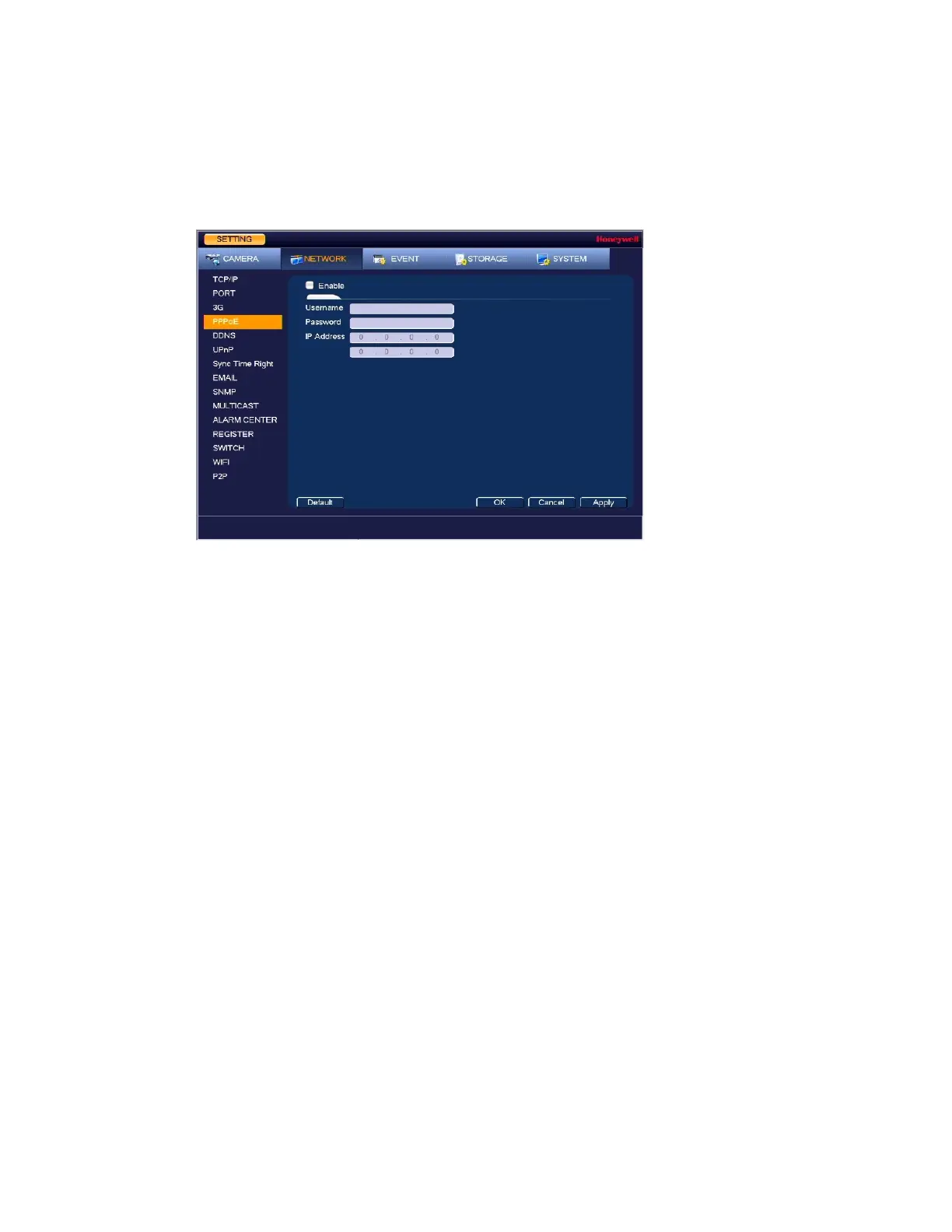Configuring Network Settings
67
Configuring PPPoE Settings
1. Go to Main Menu Setting NETWORK PPPoE, the following window is displayed:
Figure 7-6 Network PPPoE Settings Window
2. On the PPPoE page, select the Enable check box to enable a PPPoE network connection.
3. In the Username and Password boxes, enter the user name and password provided by
your Internet service provider for PPPoE access.
4. Click Apply to save your settings.
5. If you want to save your settings and exit the SETTING menu, click OK.
6. Restart the NVR for the new network connection settings to take effect.
The NVR’s new IP address appears on the PPPoE page. Use this address when accessing
the NVR remotely.
Configuring DDNS Settings
To enable a Dynamic DNS (DDNS) network connection
1. Go to Main Menu Setting NETWORK DDNS, the following window is displayed:
