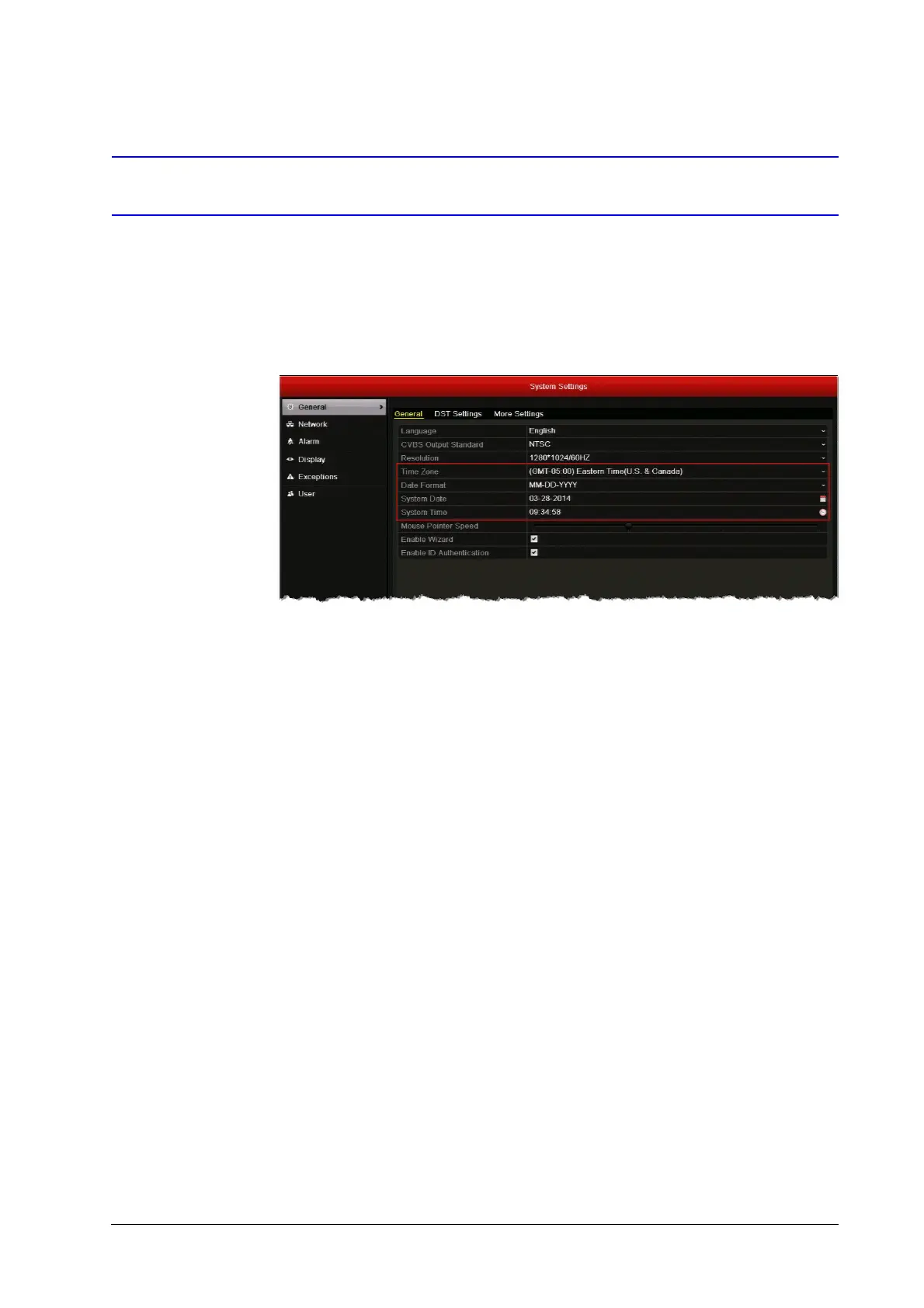26 | HRGX DVR Getting Started Guide
www.honeywell.com/security
Setting the System Date and Time
Before you begin using the DVR, set the system date and time to ensure that recordings and
events are time-stamped correctly.
To set the system date and time:
1. Go to Menu > Settings. The System Settings window opens.
2. On the General page, under General, configure the following settings:
3. Click Apply to save your settings.
•Time Zone
Select your time zone from the list.
• Date Format
Select
MM-DD-YYYY
,
YYYY-MM-DD
, or
DD-MM-YYYY
.
• System Date
Click the calendar icon to display the on-screen calendar,
and then select the current date.
• System Time
Click the clock icon, and then enter the current time
(hh:mm:ss).
