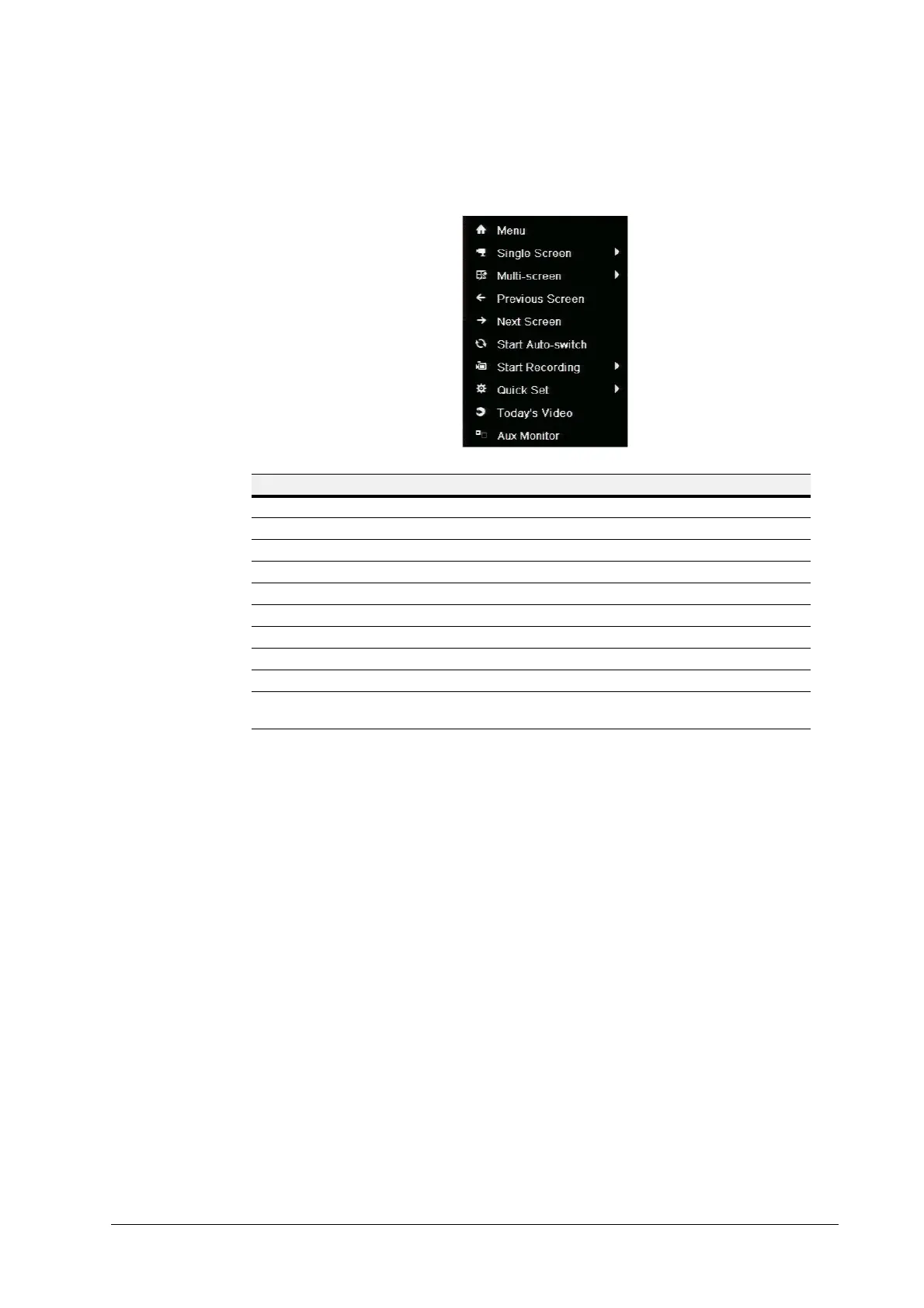30 | HRGX DVR Getting Started Guide
www.honeywell.com/security
Shortcut Menu
The following menu appears when you right-click on the screen in live view mode:
Main/Aux Output Switching
When HDMI/VGA output is configured as the main output, you can switch to Main BNC output
by double-clicking the mouse wheel anywhere on the screen. The message "Double-click the
mouse again to switch the auxiliary and main output?" appears. Double-click the mouse wheel
again to continue, or click Cancel to cancel the operation.
To switch back to the main HDMI/VGA output, right-click on the screen in live view mode to
display the shortcut menu, and then click Main Monitor.
Name Description
Menu Enter the main menu.
Single Screen Switch to full screen view. Select channel from list.
Multi-screen Switch to multi-screen view. Select option from list.
Previous Screen Go to previous channel.
Next Screen Go to next channel.
Start Auto-switch Enable auto-switching between channels.
Start Recording Start all-day normal recording or motion detection recording for all channels.
Quick Set Set video output mode to Standard, Bright, Gentle, or Vivid.
Today’s Video Play back day’s video of current channel.
Aux Monitor Disable main output and switch to auxiliary output. Aux monitor must be
connected.
