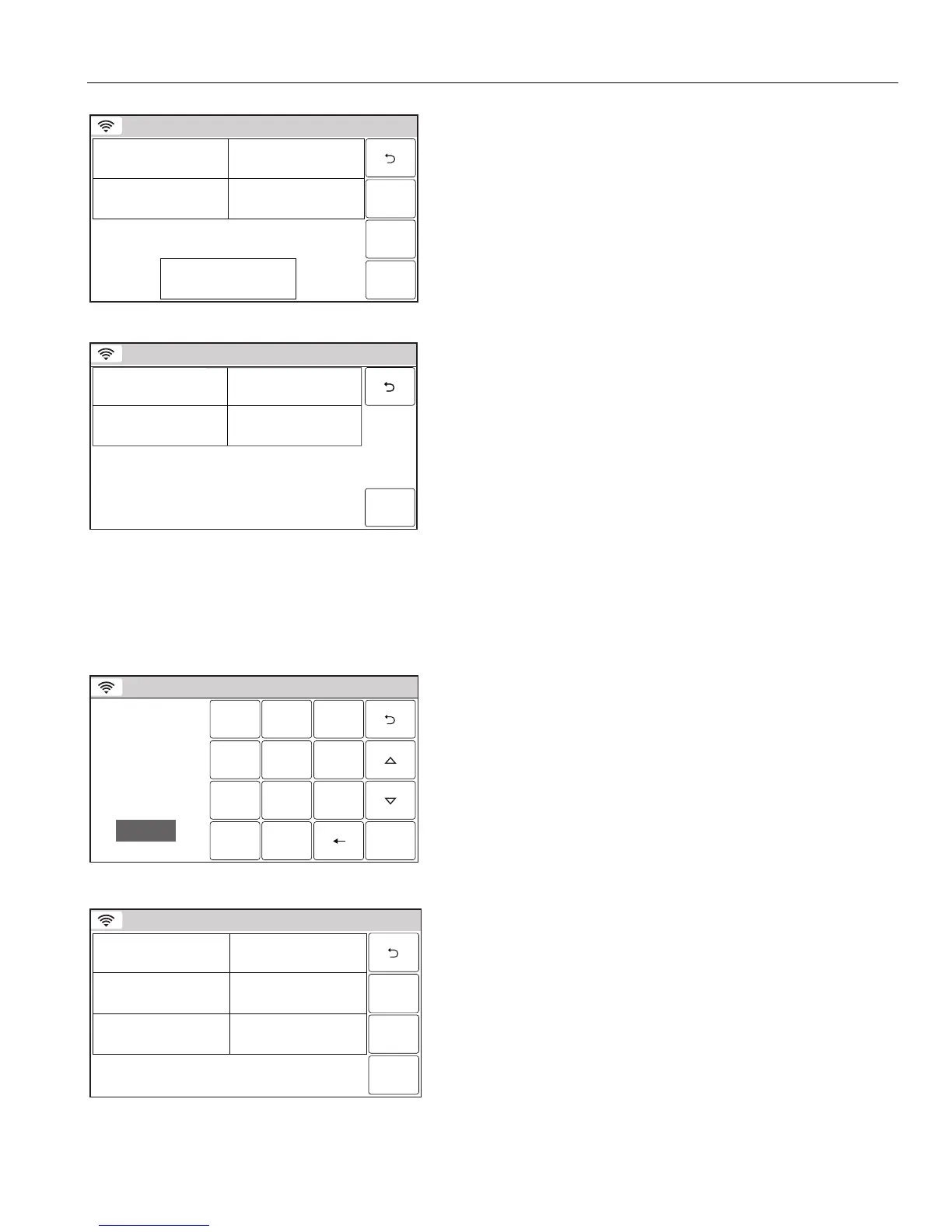– 45 –
USER FUNCTIONS
USER FUNCTIONSUSER FUNCTIONS
USER FUNCTIONS
Automation
Ready To Arm
5200-100-057-V0
Sav e
Frequency
None
Type
None
Location
Name
4. Select “Name”. The system displays a keypad.
5. Enter a name (up to 13 digits long) for the scheduled function
on the displayed keypad then select “Done”.
6. Select “Type” then scroll through and select one of the
following options:
None
Auto Night Stay (displayed if Arm Night zone is enabled)
Auto Stay
Rules
Disarm Notification
Scene
7. Select “Frequency” then select one of the following displayed
options:
None Once
Daily Weekday
Weekly Monthly
Sunrise Sunset
If Sunrise or Sunset is selected, the Type option defaults to
“Scene”. Select “Location” and proceed to step 8, otherwise
proceed to step 9. If Total Connect Services are enabled and
Sunrise or Sunset is selected, the Type option defaults to
“Scene”. Proceed to step 13.
Ready To Arm
5200-100-061-V0
CountryCity
Save
Zip Code
0
State
8. Select “City”, “Country”, “State” and “Zip Code” and enter the
required information on the displayed keypad then select
“Done”. Select “Save” when all fields are complete. Proceed
to step 13.
9. Program the options below, based upon the Type selected in
Step 6 and the Frequency selected in step 7 or if “Scene” is
selected proceed to Step 13.
Once Start Time/End Time/ Date
Daily Start Time/End Time
Weekday Start Time/End Time
Weekly Start Time/End Time/Day of the Week
Monthly Start Time/End Time/Day of the Month
10. Select “Rules” then select a Rule from the displayed list
(Rules 1 through Rules 20).
11. Enter a Start Time and End Time on the displayed keypad
then select “Save”.
12. Select the “” button to return to the Automation
programming screen or the Home key to return to the Home
Screen
Ready To Arm
5200-100-114-V0
Sav e
Time Randomization
No
Start Time
12:00 AM
Frequency
Daily
Name
Lights
ScenesType
Scene
13. Select “Scenes”. Select the desired scene from the displayed
list.
14. Enter a Start Time and End Time on the displayed keypad
then select “Done”.
15. If “Daily”, “Weekday”, “Weekly” or “Monthly” was selected for
“Frequency”, the Randomization field is displayed. Select
“Randomization”, the system toggles between “No” and Yes”.
Note: If using the Randomization feature scheduled events
should not be programmed within one hour of each other.
16. Select “Save”. The system displays to the list of programmed
Schedules.
17. Select the “” button to return to the Automation
programming screen or the Home key to return to the Home
Screen.
