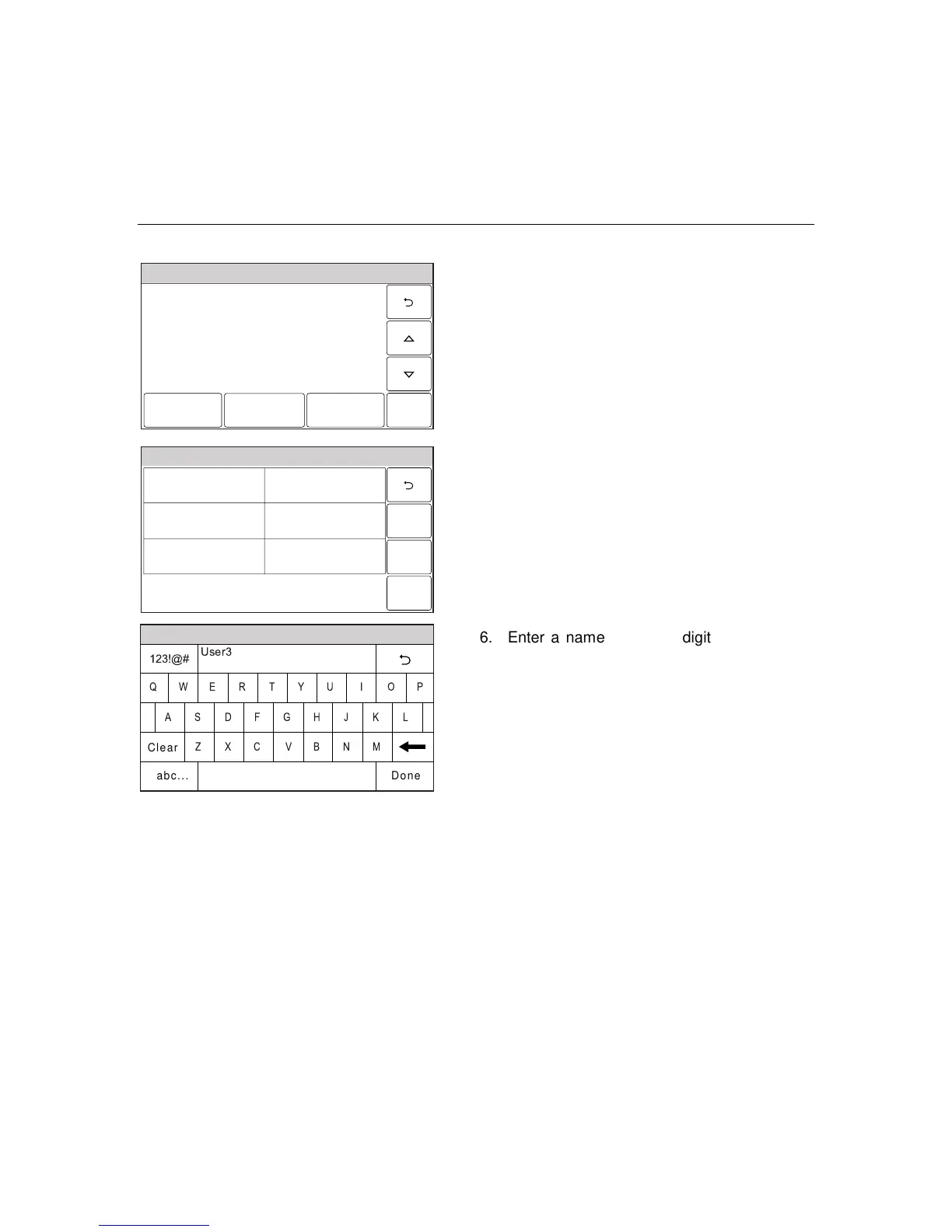– 50 –
USER FUNCTIONS
USER FUNCTIONSUSER FUNCTIONS
USER FUNCTIONS
Scheduling User Interface
Ready To Arm
5000-100-146-V0
Edit
Delete
Add New
4. Select “Add New”. The system displays the
scheduling options screen.
Ready To Arm
5000-100-144-V0
Save
Frequency
None
Type
None
Name
5. Select “Name”. The system displays a
keypad.
Ready To Arm
5000-100-081-V0
A
Q
User3
Z
S
W
L
OP
M
K
I
N
J
U
V
G
T
B
H
Y
C
F
R
X
D
E
Clear
Done
123!@#
abc...
6. Enter a name (up to 13 digits long) for the
scheduled function on the displayed keypad
then select “Done”.
7. Select “Frequency” then select one of the
following displayed options:
None Once
Daily Weekday
Weekly Monthly
8. Program the following options based upon
the Frequency selected in step 7:
Once Date
Daily
Weekday Start Time
Weekly Day of the Week
Monthly Day of the Month
9. Select “Type” then scroll through and select
one of the following options:
None
Auto Stay
Output
Disarm Notification
