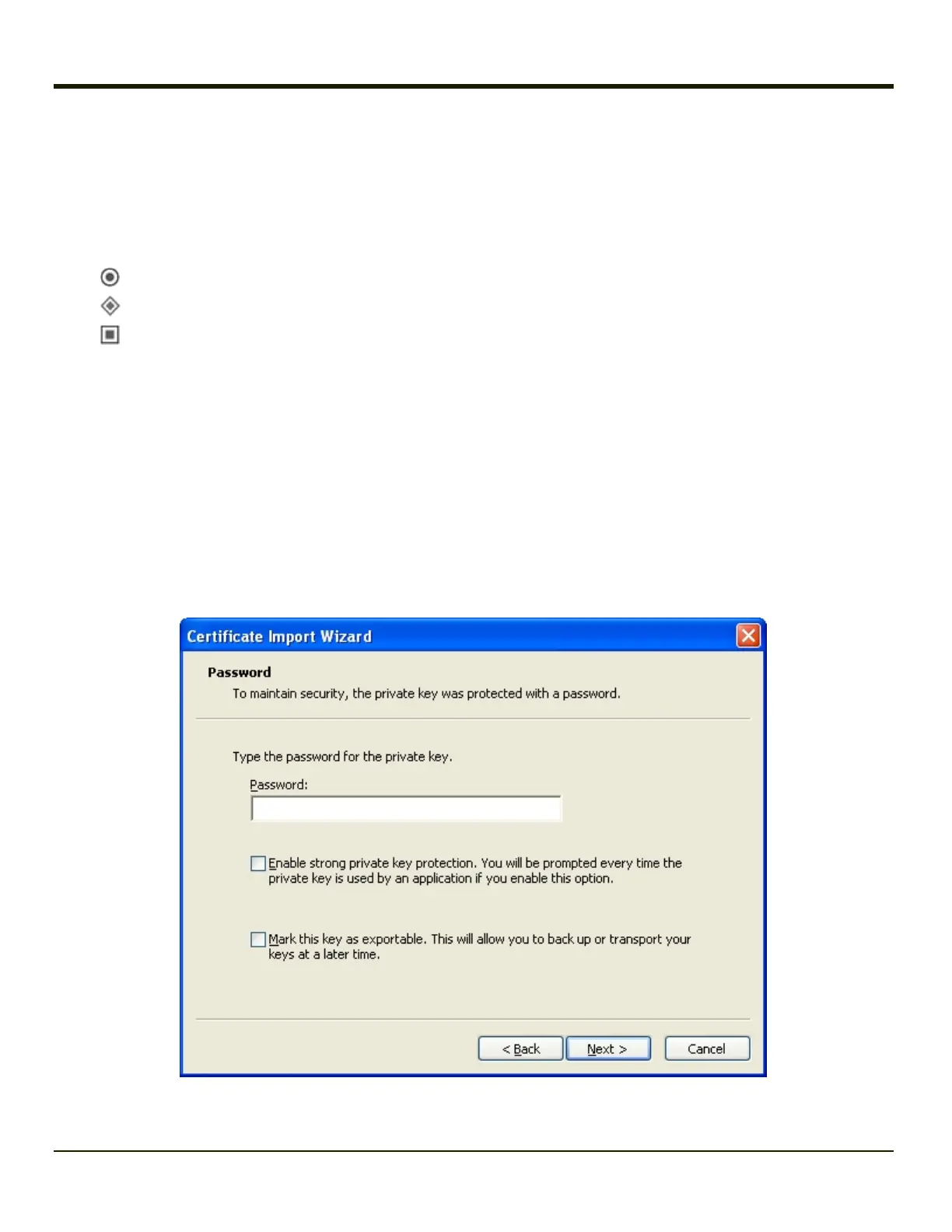Installing a User Certificate
After generating and exporting the user certificate, copy it from the PC to the Marathon. Copy the certificate to a location on the
Marathon.
Locate the certificate file (it has a .PFX extension) and double click on it.
If the Certificate Wizard does not start automatically when you double tap the certificate .PFX file:
1.
Select Start > Run and type certmgr.msc in the text box and tap OK.
2.
Select Start > Run and type certmgr.msc in the text box and tap OK.
3.
Select Start and type certmgr.msc in the search box and press Enter.
4. In the left pane, right click Personal and select All Tasks > Import.
5. The Certificate Import Wizard starts.
6. Tap Next and use the Browse... button to locate the User certificate copied to the Marathon. If necessary, change the
file type drop down list at the bottom of the explorer window from *.cer to *.pfx. After selecting the .PFX file, tap Open.
7. The certificate filename and path are displayed. Tap Next.
8. Follow the instructions that follow starting with the prompt for password.
The certificate import wizard starts. Tap Next.
Confirm the certificate file name and location.
Tap Next.
You are prompted for the password that was assigned when the certificate was exported.
It is not necessary to select either of the checkboxes displayed above.
4-55
