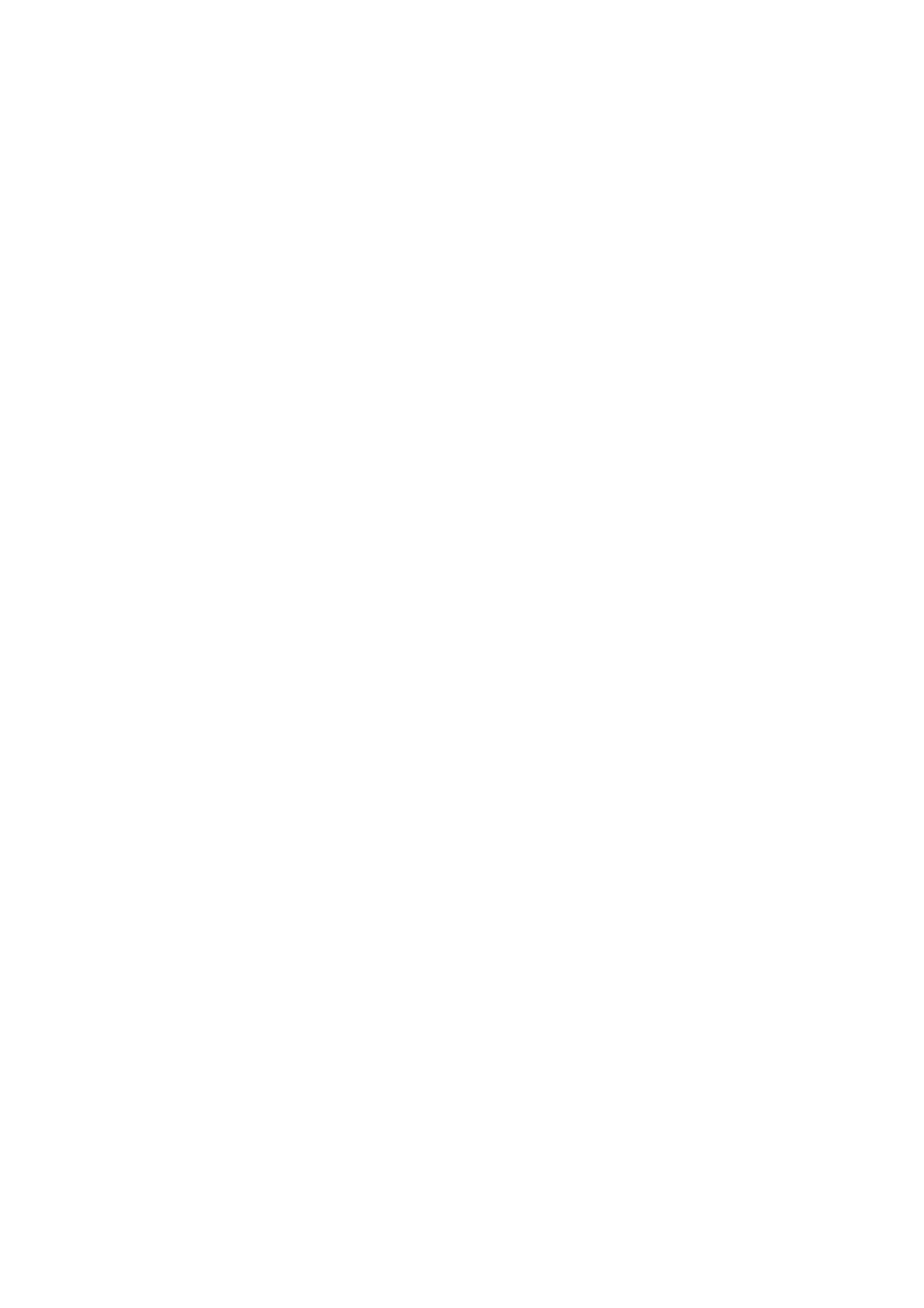Each Day / Period will be displayed. Touch SELECT to edit each period.
Touch the TIME displayed and use the +/ – icons to adjust the start time for the desired period (adjustable in 15-
minute increments). Touch the TEMPERATURE displayed to adjust the desired heating or cooling temperature
(Touch the TEMPERATURE display again to alternate between the cooling and heating temperature setting) Press
SELECT when complete.
After adjusting the TEMPERATURE and TIME for each schedule day and period, DONE will be displayed on the
screen. Touch SELECT to save your new schedule
To Modify your schedule:
Touch MENU on the thermostat display, select SCHEDULE
Each Day / Period will be displayed. Touch < or > to locate the desired period you wish to edit.
Touch SELECT to edit each period.
Touch the TIME displayed and use the +/ – icons to adjust the start time for the desired period (adjustable in 15-
minute increments). Touch the TEMPERATURE displayed to adjust the desired heating or cooling temperature
(Touch the TEMPERATURE display again to alternate between the cooling and heating temperature setting) Touch
SELECT when complete.
Touch the > icon until DONE is displayed. Touch SELECT to save your settings.
Screen Lock:
The thermostat has 3 settings for the screen lock: Unlocked, Partial Lock, and Full Lock
-Unlocked: All settings are adjustable
-Partial: Setpoint changes are allowed. All other settings are locked
-Full: No changes are allowed
When SCREEN LOCK is active, a “lock” icon will be displayed on the thermostat display
Locking the thermostat:
Touch MENU. Touch the > arrow until SCREEN LOCK appears. Touch SELECT.
Touch the < and > arrows until the desired lock setting is displayed. Touch SELECT
A pin will be displayed. Record this 4-digit code for your records. Press SELECT
Confirm or dismiss the change by touching YES or NO
Unlocking the thermostat:
Touch the “lock” icon.
Enter the pin by touching the +/- icons. Touch SELECT after each digit is entered to advance to the next digit.
After touching SELECT once the last digit is entered, the thermostat will return to the main screen in the Unlocked
state.
Locating my pin:
The screen lock pin is not adjustable on any Honeywell thermostat. To obtain the pin, remove the thermostat
faceplate by pulling it gently away from the wall plate. On the label on the back of the thermostat face-plate, locate
the DATE CODE. (4-digit number located on the right side of the label)
The pin is calculated by adding 1234 to the date code. (For example: A date code of 1644 would have a pin of 2878)
Screen Brightness:
