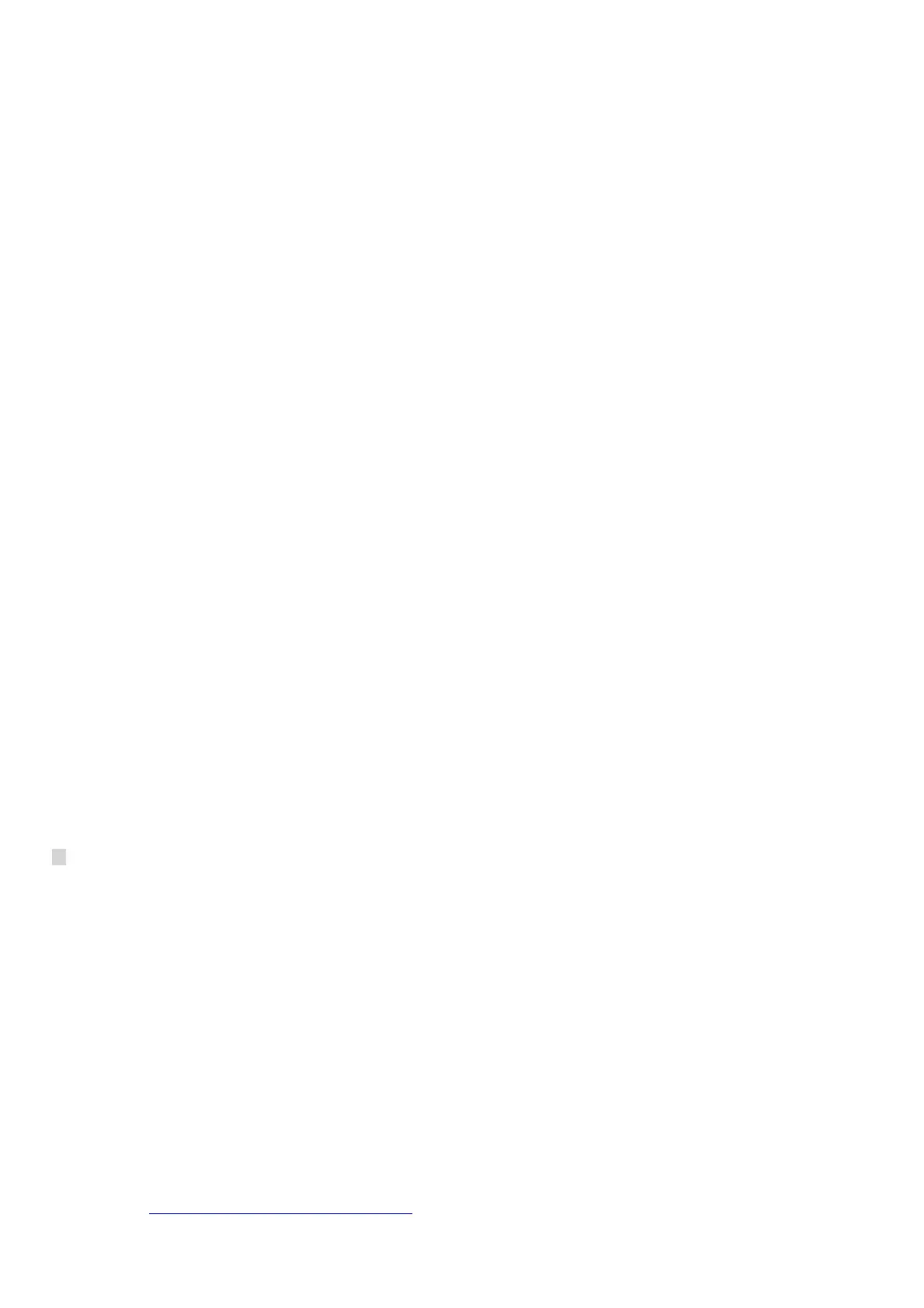The Clean Screen feature disables the thermostat screen for 30 seconds. Wipe your thermostat with a clean, damp
cloth. After the timer runs out, the thermostat screen is reactivated and returns to the main display.
Temp Scale:
You can adjust the temperature display settings at any time. Display temperatures are available in Fahrenheit or
Celsius
Changeover:
The changeover feature (also referred to as Auto changeover) allows your thermostat to automatically switch from
heating to cooling, or vice versa, depending on the temperature in your home. Resideo requires that a 1.5 degree
difference be enforced between the heating and cooling setpoints when this feature is enabledto prevent short-
cycling (repeatedly turning your system on/off too quickly) You may notice that your home naturally warms or cools
up to 1.5 degrees past your setpoint before the appropriate heating or cooling system begins operation. This is
normal.
Reset:
The thermostat has 4 reset options: Factory, Schedule, Wi-Fi, and Homekit.
Factory Reset: clears all of the thermostats programming and resets it to factory defaults
*Prior to performing a Factory Reset, we recommend recording your current ISU configuration (see Setup and
Configuration)
Schedule reset: clears the schedule and resets it to the daily default schedule listed below:
Wake 6:00a.m. Cool 78 Heat 70
Away 8:00a.m. Cool 85 Heat 62
Home 6:00p.m. Cool 78 Heat 70
Sleep 10:00p.m. Cool 82 Heat 62
Wi-Fi Reset: clears the current Wi-Fi connection and begins the Wi-Fi pairing process. The mobile app is required to
complete the connection process. Go to the App Support section for more information.
HomeKit Reset: disables the current pairing with your Icloud account and the T5/T5+
Equipment Status:
This option displays what is currently being controlled by your system and its operational status. (ex.- If your fan is
on, it will display your heating and cooling stages as OFF, but will show your fan as ON)
Device Info:
Displays the T5 /T5+’s MAC ID, IP address (if connected to Wi-Fi), Date Code, Model Number, Build date, Firmware
Version, Thermostat Application Version, Thermostat Application Boot Version, Wi-Fi Radio Application Version, Wi-
Fi Radio Boot Application Version
How do I setup my T5, T5+, or T6 Pro WiFi for my home?
*When configuring your thermostat, it is important to configure it correctly for your system type. Incorrectly
configuring your thermostat can lead to inefficient operation and in extreme cases, damage to your system*
When first installed, the thermostat can be configured from the Main Screen or via the setup and connection with the
Honeywell Home App. The thermostat can be reconfigured any time via the Installer Setup. Use the link below for the
complete Installer Setup.
Product Data T5 Smart Thermostat Product Data
Once powered, the thermostat will display “START SETUP” Touch the screen to continue.
