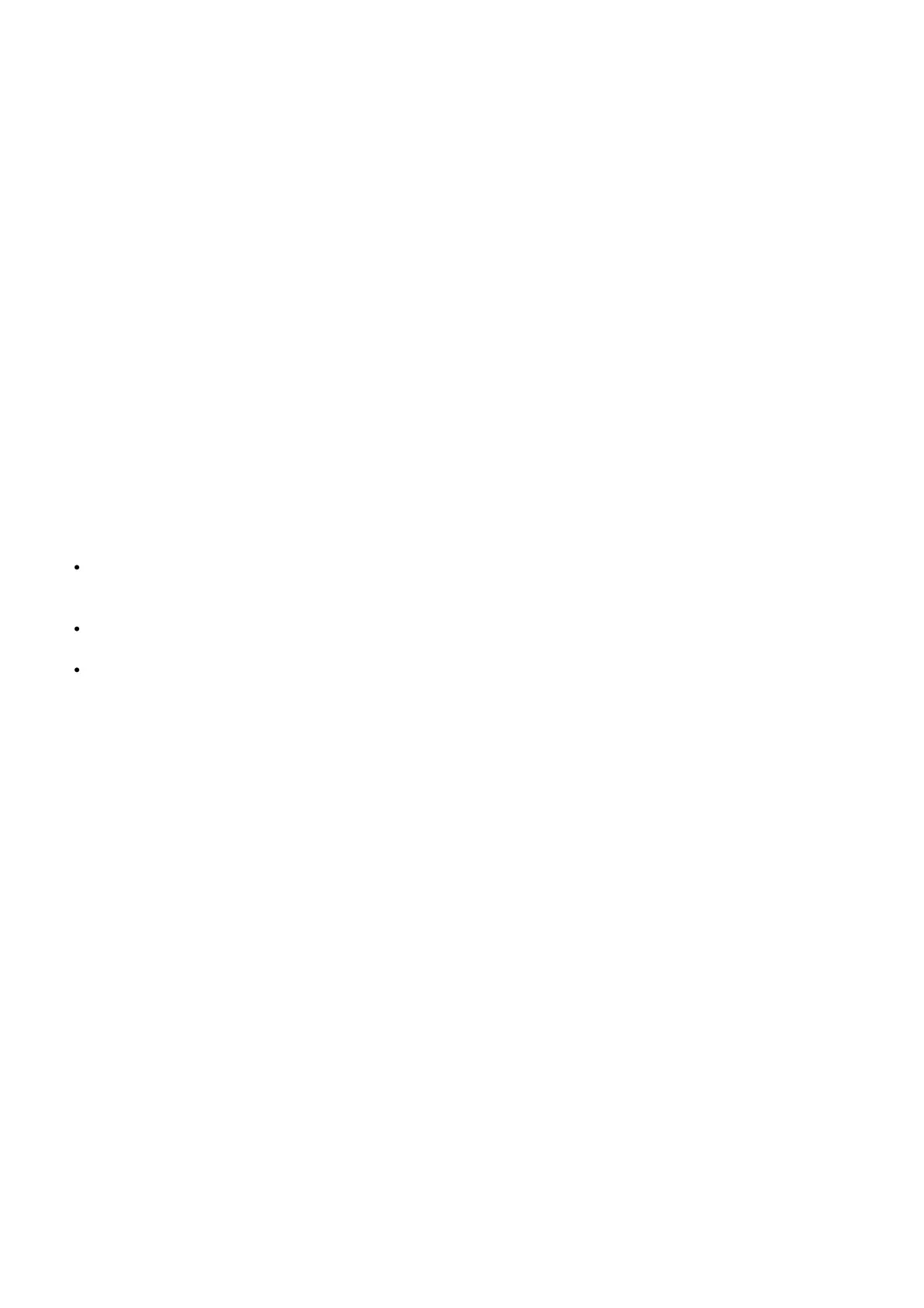Home 6:00p.m. Cool 78 Heat 70
Sleep 10:00p.m. Cool 82 Heat 62
Wi-Fi Reset: clears the current Wi-Fi connection and begins the Wi-Fi pairing process. The mobile app is required to
complete the connection process. Go to the App Support section for more information.
HomeKit Reset: disables the current pairing with your Icloud account and the T5/T5+
Equipment Status:
This option displays what is currently being controlled by your system and its operational status. (ex.- If your fan is
on, it will display your heating and cooling stages as OFF, but will show your fan as ON)
Device Info:
Displays the T5 /T5+’s MAC ID, IP address (if connected to Wi-Fi), Date Code, Model Number, Build date, Firmware
Version, Thermostat Application Version, Thermostat Application Boot Version, Wi-Fi Radio Application Version, Wi-
Fi Radio Boot Application Version
How do I find my thermostat’s CRC / MAC ID, Date Code, Model Number, or Serial Number?
To find your thermostat’s Cross-Reference Code (CRC)/Media Access Control (MAC) ID, Date Code, or Model/Serial
Number are in different locations.
What are you looking for?
CRC/MAC ID – These are used to register your thermostat with an app for remote access. Keep in mind that
some devices may only use a MAC ID. For most thermostats, the CRC and MAC ID are located on the back of
the detachable face plate. For RedLINK products, they are located on the RedLINK Internet Gateway.
DATE CODE – This describes the date the thermostat was built. For most thermostats, the Date Code is a four-
digit code located on the back of the detachable face plate.
MODEL/SERIAL NUMBER – This describes your thermostat type. For most thermostats, the Model Number is
located on the back of the detachable face plate. You can also find this on your product packaging, as well as
included literature. If you’re registering a warranty or rebate for a Wi-Fi product, use the MAC ID as your Serial
Number
When there is a loss of power, will the thermostat hold the set point temperature and schedule
settings?
Yes, the thermostat stores the set point and schedule. When power is lost to the thermostat, the only information it
“loses” is the current time. Once power is restored, the thermostat will resume its previous settings and configuration.
It will also automatically reconnect to the Wi-Fi network. Once reconnected, all features are accessible again.
Can I lock my thermostat so that no one can change the settings?
Varies by model. Refer to your thermostat manual for the Screen Lock feature.
The T9/T10, T5/T6, RTH9580WF, the RTH9585WF, and the TH9320WF (WiFi Color Touchscreen) all have a screen
lock feature.
Keep in mind that the screen lock feature only blocks changes on the thermostat screen itself. Users with access to
the thermostat via the Total Connect Comfort or Honeywell Home mobile apps can continue to control all functions
via their app.
Why won’t my thermostat screen power up?
The thermostat operates between 20-30 VAC, “supplied” to the R/RC terminals and “returning” through the C
terminal. A C wire, connected to C on the equipment, is required for the thermostat to power itself.
Verify the furnace / air handler door is closed, the power switch is on, and the breakers are on.
