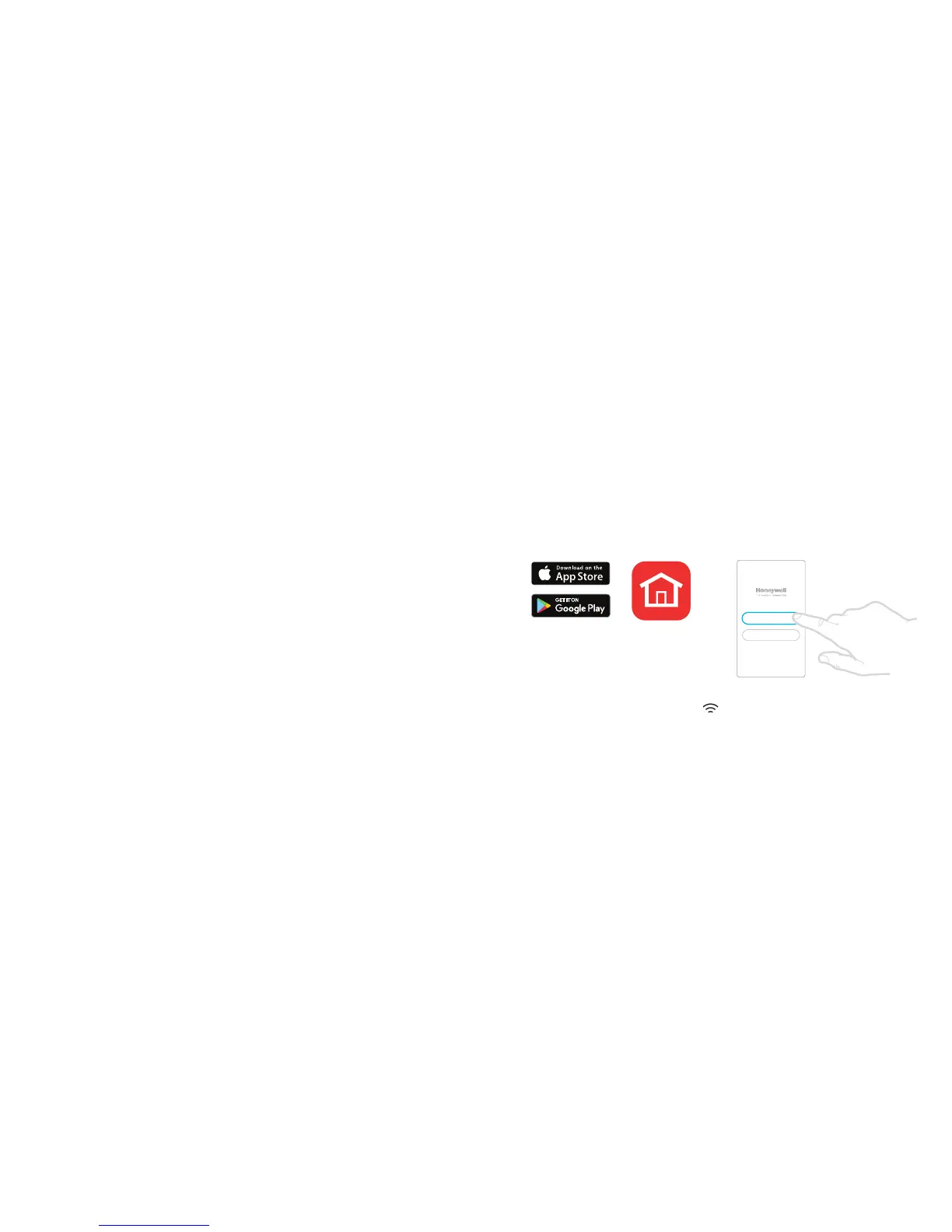6 7
Connecting to a WiFi
®
network
Before continuing you should:
• Ensure your WiFi is secure and set to 2.4GHz.
• Have a note of your home WiFi network name and password.
• Switch on your smartphone or tablet WiFi.
Main menu
The main menu lets you customise how the T6RHW Smart Thermostat displays
information or responds to certain situations. The menus are:
HEATING
SCHEDULE
- View or edit the schedule
- Select type of schedule to run
- Reset the schedule to
factory default settings
OPTIMISE
Configure optimisation
settings (start/stop/delay)
HOT WATER
SCHEDULE
- View or edit the schedule
- Add period
- Select type of schedule to run
- Reset the schedule to
factory default settings
BOOST
Turns on hot water for 30,
60 or 90 minutes
ALWAYS ON/OFF
Turn hot water always on or off or
resume schedule functionality.
SETTINGS
LANGUAGE
Change the language
WI-FI
Setup or change WiFi settings
IDLE BRIGHTNESS
Set the backlight brightness
for the idle screen
TEMPERATURE OFFSET
Offsets the measured temperature
CLOCK
Set time and date
HOMEKIT RESET
Resets Homekit data to allow
for new HomeKit pairing
CLEAN SCREEN
Disables screen for 30 seconds
in order to clean it
LOCK
Restricts access to thermostat interface
DEVICE INFO
View device information like
model, MAC code, etc.
Once connected to your WiFi network and Honeywell Home App, the Thermostat will briefly
display SUCCESs and the connected symbol
will be displayed in the upper right corner. The
Thermostat will also set the time and date automatically once connected to the internet.
Disconnect or reconnect to a WiFi network
To disconnect the Thermostat from your WiFi network (i.e. you are
replacing your router) go to the WiFI menu and switch WiFi off.
To reconnect to another WiFi network, follow the instructions described
in the Home App under the menu ‘Thermostat Configuration’.
1 Download and install the
Honeywell Home App from the
Google Play or Apple App Store.
2 Open the Honeywell Home App,
press “Create Account” and
follow the App instructions.
To connect your thermostat to your WiFi network and register:
Honeywell Home
Create Account
Login
