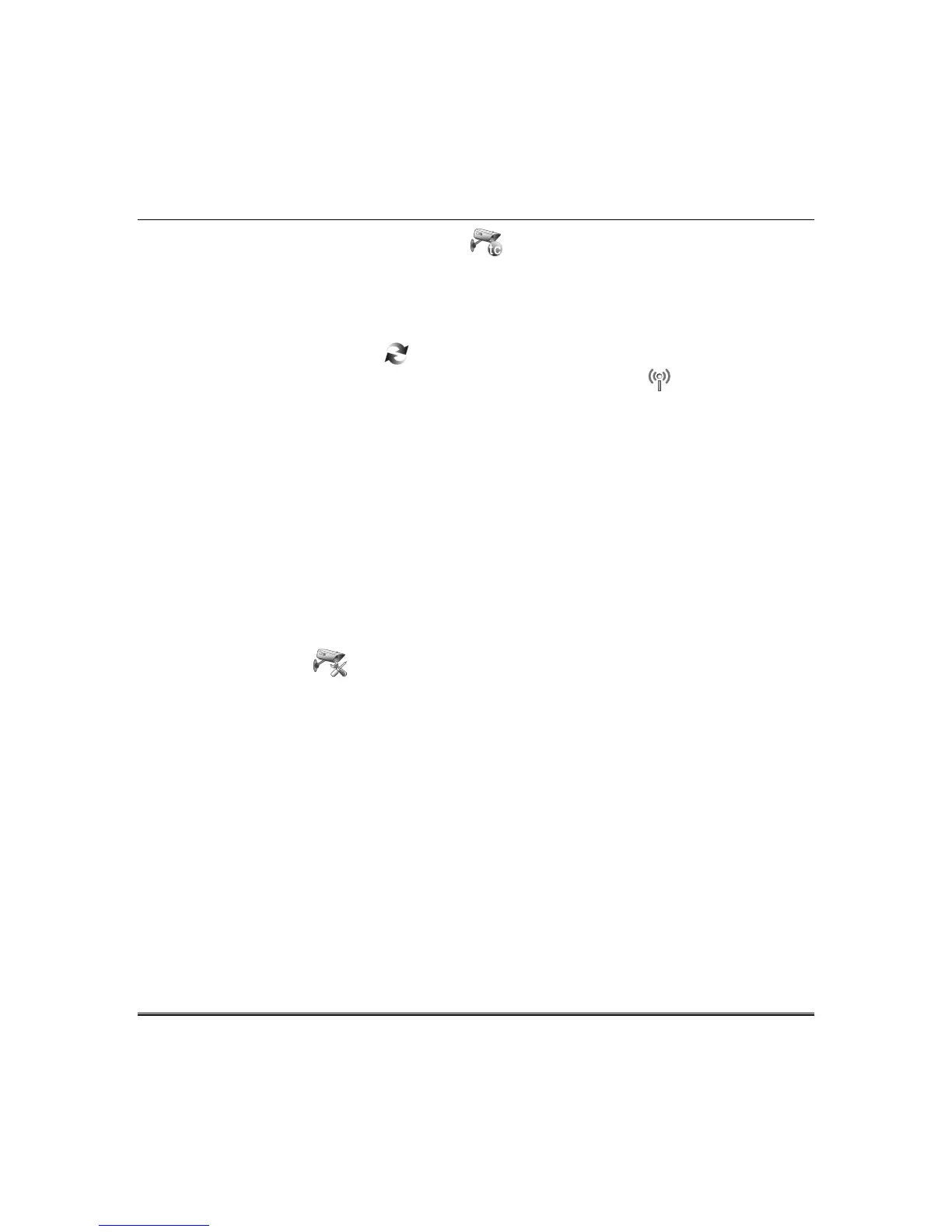Multi-Media (cont’d)
23
5. If using Total Connect, press the Total Connect icon to reset the camera for remote viewing
and activate a Total Connect account. A pop-up window displays: “For remote camera viewing
service, please contact your alarm company and ask for Total Connect
TM
service and provide the
camera’s MAC ID XX:XX:XX:XX:XX:XX. Press continue to prepare the camera for Total Connect
service.” Press CONTINUE or CANCEL. If you press
Continue
a confirmation window displays:
Do
you want to reset the Camera? Yes or No.
See Remote Access section, later in this document. Press
Save when done. Use the Refresh icon to update the screen, if necessary.
6. If using WiFi, after all cameras have been added, press the Camera WIFI icon to enter the
camera wireless settings information from your router. The screen displays: “INFO: Camera wifi
setup is applicable only for discovered cameras”
a) Enter the appropriate wireless information.
SSID: ANY.
Security Mode: Disabled, WPA personal, WPA2 personal, or WEP.
Network Type: Infrastructure.
Domain: USA.
Channel: Auto.
b) For Security Mode, enter the appropriate information.
Tx Key: 1, 2, 3 or 4; WEP Encryption: 64 bit Key (10 Hex Chars) or 128 bit Key (26 Hex Chars).
Authentication: Open System or Shared Key; Passphrase: then press GENERATE.
Key: must consist of 10 hexadecimal characters.
c) Press Apply to All to set cameras for wireless operation. Press Save when done. A pop-up
window displays: “Info XXX.XXX.X.X WIFI Configuration Saved”
d) Press the Settings icon to enter Video, Network, Wireless, and Other settings, if
required; refer to “Advanced Camera Settings” below.
NOTE: Cameras must be enrolled to access the Settings screen. If multiple cameras are enrolled,
highlight the desired camera to make changes.
7. Remove the Ethernet cable from the wireless cameras to view wirelessly via Tuxedo. If the camera
does not have wireless capability, leave the camera connected to router.
Advanced Camera Settings
Press Save! after each selection.
Video Settings: Select the following:
MPEG-4 Settings: Resolution, Fixed Quality and Max. Frame Rate.
MJPEG Settings: Resolution, Fixed Video Quality and Max. Frame Rate.
Network Settings: To make changes to the selected camera, enter the following settings:
Internet Connection type: If set to Obtain an address automatically, selectable options are
Enable Discovery for UPNP, HTTP Port, RTSP Port. If set to Static IP, options are IP Address,
Subnet Mask, Default Gateway, Enable Discovery for UPNP, HTTP Port, RTSP Port.
Wireless: View the following settings: SSID, Security System, Passphrase/Shared Key, Network
Type, Domain and Channel Information.
