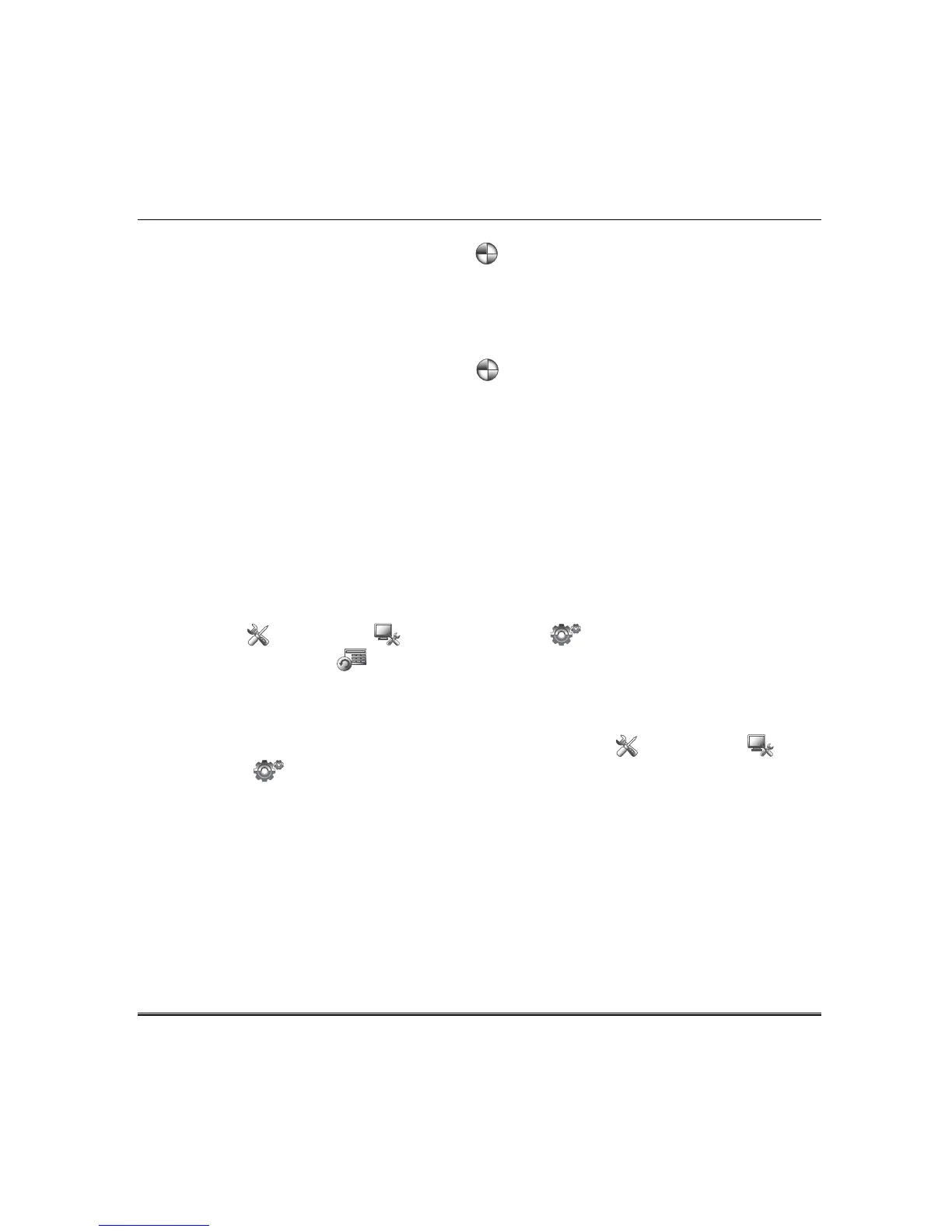Keypad Diagnostics and Calibration Tests (cont’d)
49
Select the icon for Z-Wave Basic Command Set On to turn On all lamp modules, dimmer On/Off
switches and receptacles.
NOTES:
• This command does not control door locks or any other security enabled devices.
• This test may cause lights and thermostat settings to change."
Select the icon for Z-Wave Basic Command Set Off to turn Off all lamp modules, dimmer On/Off
switches and receptacles.
NOTE: This test may cause lights and thermostat settings to change.
Assign Router: Do not use unless instructed by your dealer or a Honeywell representative.
Select this Z-Wave Route test to assign the path for the Z-Wave devices in the network.
• Press on the first number field and enter the node number (between 1-232) that you wish to set the first node
to.
• Press on the second number field and enter the node number (between 1-232) that you want the first node
number to route to.
• Press the Assign Router test icon. If route was successful, the message “Transmit complete” is
displayed. If the route could not complete successfully, the message “Transmit no ACK” is displayed.
NOTE: Nodes must be in the keypad Z-Wave list prior to selection.
Keypad Reset
Press the Setup , System setup and Advanced Setup icons and enter your authorized
code. Press the Keypad Reset icon; the message is displayed:
“Confirmation Are you sure you want
to reset? “ Select Yes or No.
Factory Default
To return the keypad to factory defaults, press the following icons: Setup > System setup >
Advanced Setup . Enter an authorized code and select the Factory Default button. The message is
displayed:
“Warning Window”…“This Z-WAVE controller is about to be factory defaulted and will lose all devices
in the enrolled list.” …
“All Z-WAVE devices must be re-enrolled after this reset.”…
“Each device will have to be
excluded before it can be re-enrolled.”
Select Yes or No.
If Yes is selected,
Tuxedo reboots and reverts back to factory default settings. Note: This does not default
any installed Z-Wave devices.
