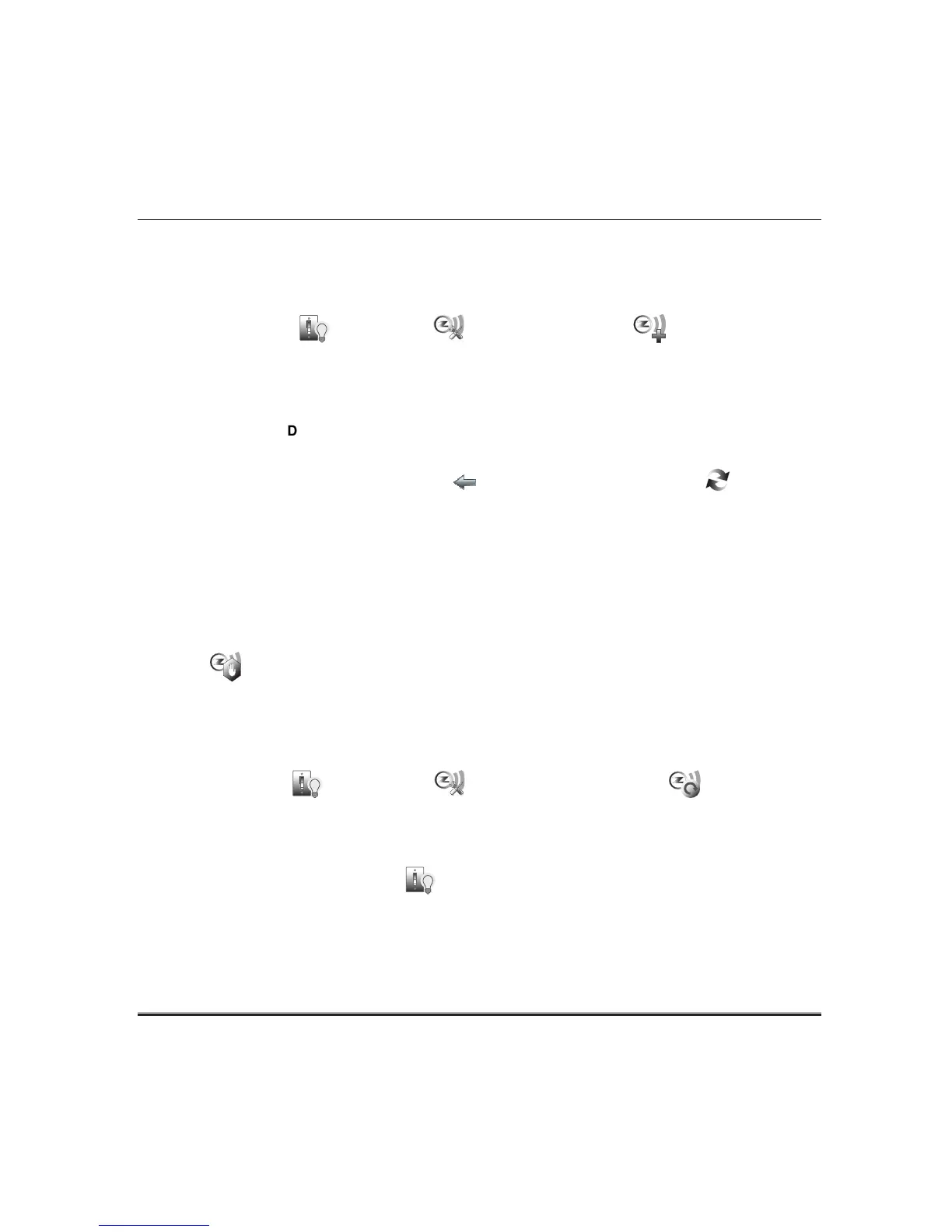Z-Wave Setup (cont’d)
34
Add a Honeywell Thermostat
1. Install thermostat according to the manufactures instructions. Device should be mounted in the final
location and tested before adding it to the system.
2. Press the Automation , Z-Wave Setup
and Z-Wave Add Device
icons; the screen
displays a series of messages:
3. On the Honeywell thermostat select Thermostat; set the “Time/Date” and follow the instructions in
the thermostat Installation Guide for “Z-Wave enrollment/inclusion.”
4. To complete, press
Done.
5. Press Exit to return to normal operation.
6. To verify activation: on Tuxedo, press Back ; wait 30 seconds. Press Refresh ; the new
device is displayed.
NOTE: If not using a Honeywell thermostat, enrollment procedure may vary. Refer to the Thermostat
instructions.
Some thermostats do not update temperature status automatically (i.e., Wayne Dalton).
IMPORTANT: Honeywell is not responsible for property damages due to improper setting of the
thermostat modes.
Abort a Z-Wave Action
If you inadvertently make a wrong selection, (add, delete, or remove failed device) press the Abort
Operation icon to stop the process.
See User Guide to Delete/Edit Z-Wave devices.
Z-Wave Factory Default
Press the Automation , Z-Wave Setup
and Z-Wave Factory Default
icons to delete all
devices from the controller. Follow the on-screen messages and select Yes to confirm.
Z-Wave Device List
To access the list of Z-Wave devices that have been successfully enrolled into the Z-Wave network and
view their status, press the Automation icon. Use the OFF or ON buttons to control outputs.
