
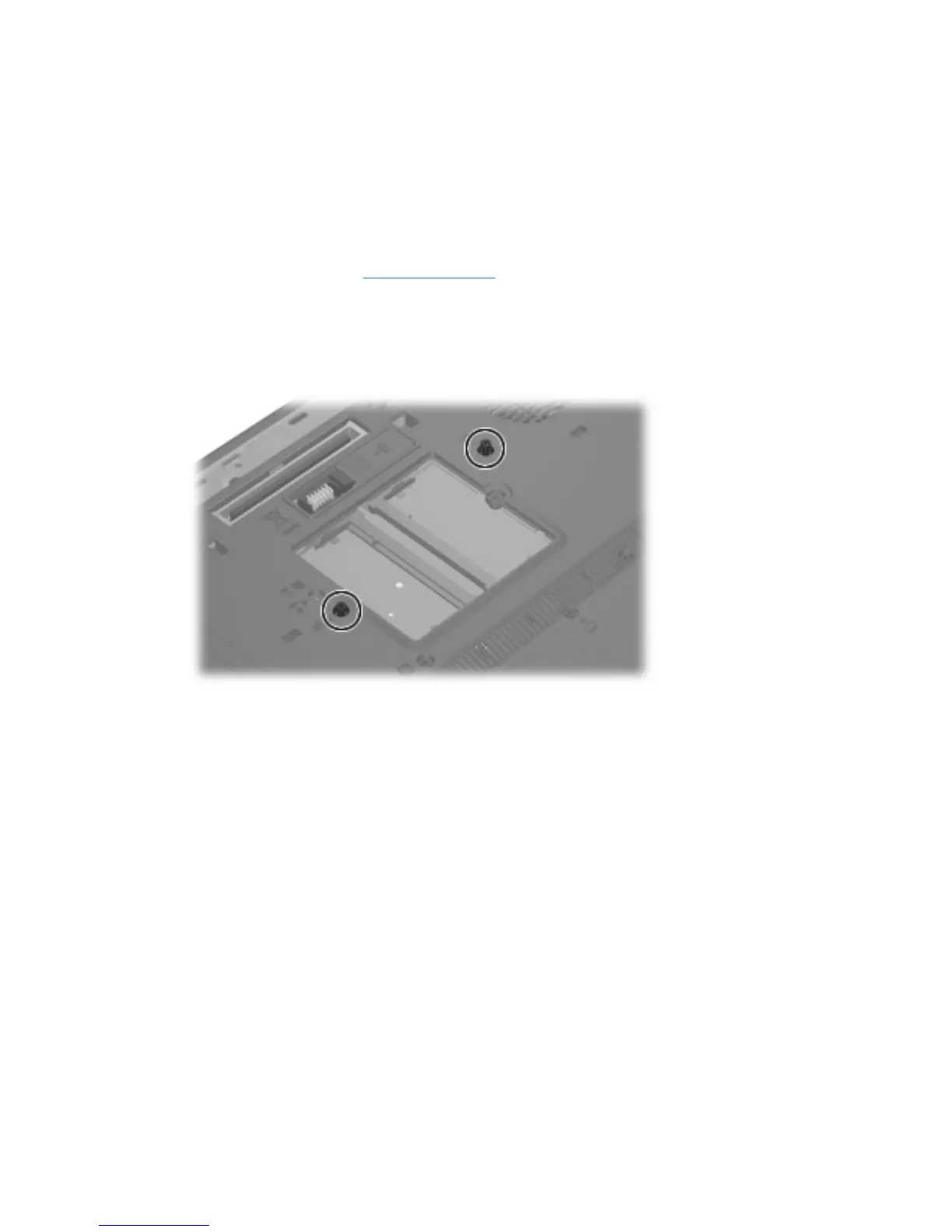 Loading...
Loading...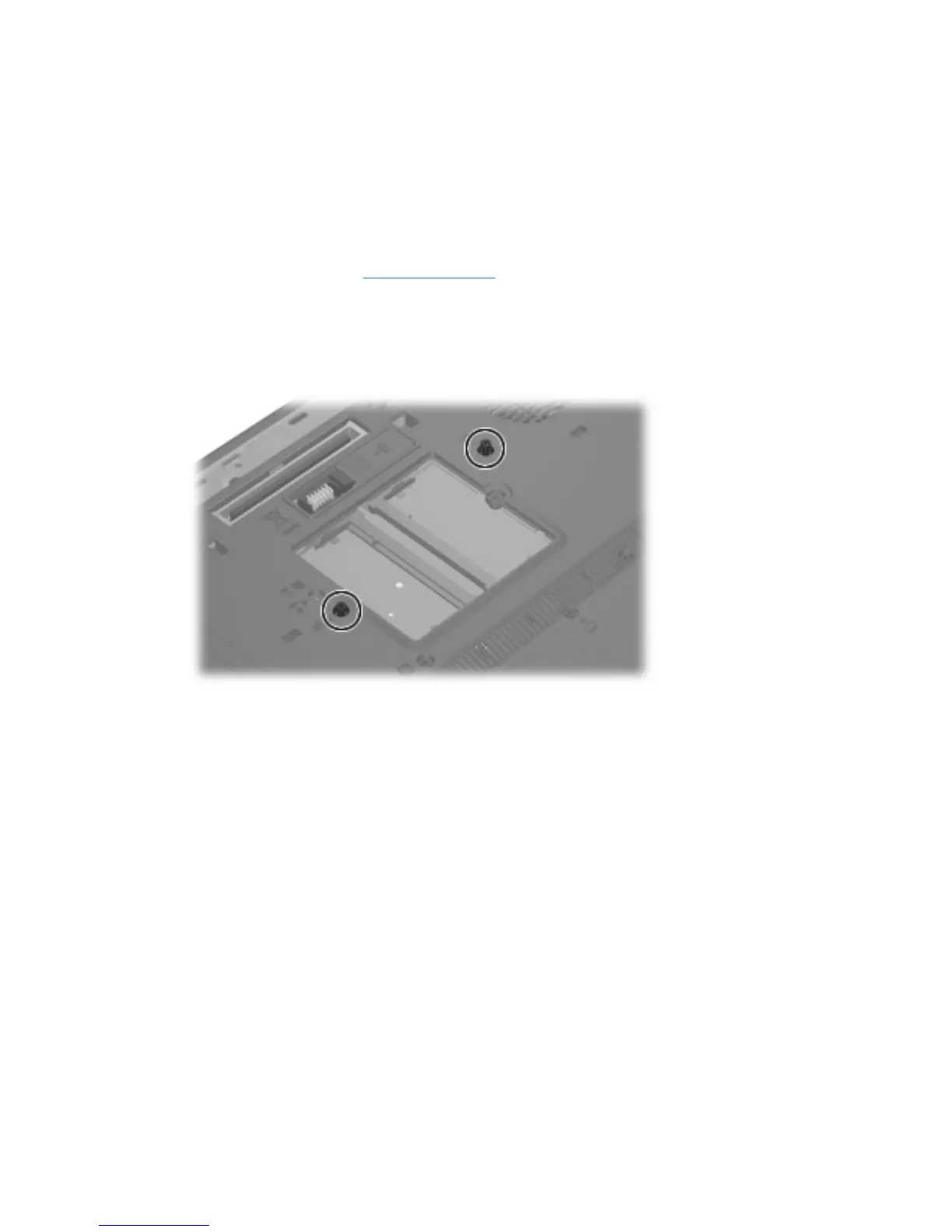
Do you have a question about the HP Compaq 8510p - Compaq Business Notebook and is the answer not in the manual?
| RAM | Up to 4 GB DDR2 |
|---|---|
| Processor | Intel Core 2 Duo |
| Display | 15.4-inch |
| Storage | 80GB, 120GB, 160GB HDD |
| Graphics | ATI Mobility Radeon HD 2600 |
| Operating System | Windows Vista |
| Weight | 2.8 kg (6.2 lbs) |
| Battery | 6-cell Li-Ion |
| Chipset | Intel PM965 |
| Optical Drive | DVD+/-RW SuperMulti |
| Networking | Gigabit Ethernet |
| Audio | Integrated stereo speakers |
| Ports | 3 USB 2.0, VGA, headphone, microphone |
| Slots | ExpressCard/54 |