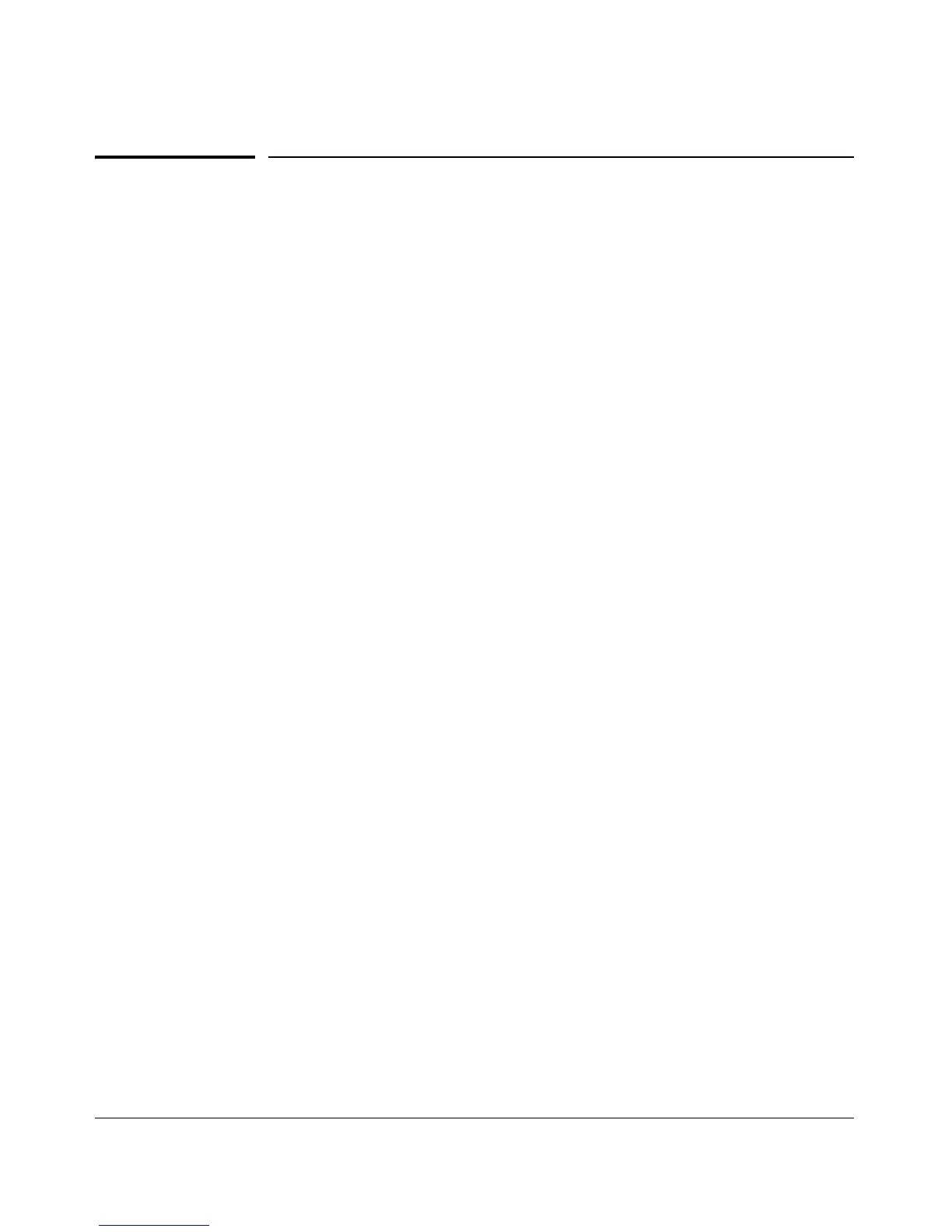2-4
Installing the Switch
Installation Procedure
Installation Procedure
These steps summarize your switch installation. The rest of this chapter
provides details on these steps.
1. Prepare the installation site (page 2-5). Make sure the physical
environment into which you will be installing the switch is properly
prepared, including having the correct network cabling ready to connect
to the switch and having an appropriate location for the switch. See page
2-5 for some installation precautions.
2. Verify the switch passes self test (page 2-5). Plug the switch into a
power source and observe that the LEDs on the switch’s front panel
indicate correct switch operation.
3. Mount the switch (page 2-8). The 1810-24 and 1810-24G Switches can
be mounted in a 19-inch telco rack, in an equipment cabinet, on a wall,
under a table, or on a horizontal surface. The 1810-8 and 1810-8G Switches
can be mounted on a wall, under a table, or on a horizontal surface.
4. Connect power to the switch (page 2-13). Once the switch is mounted,
plug it into the main power source.
5. Connect the network devices (page 2-14). Using the appropriate
network cables, connect the network devices to the switch ports.
6. (Optional) Install SFP transceivers (page 2-5). The 1810-24 and 1810-
24G Switches have two slots for installing SFP transceivers (mini-GBICs).
Depending on where you install the switch, it may be easier to install the
SFPs first. SFPs can be hot swapped—they can be installed or removed
while the switch is powered on.
At this point, your switch is fully installed. See the rest of this chapter if you
need more detailed information on any of these installation steps.
